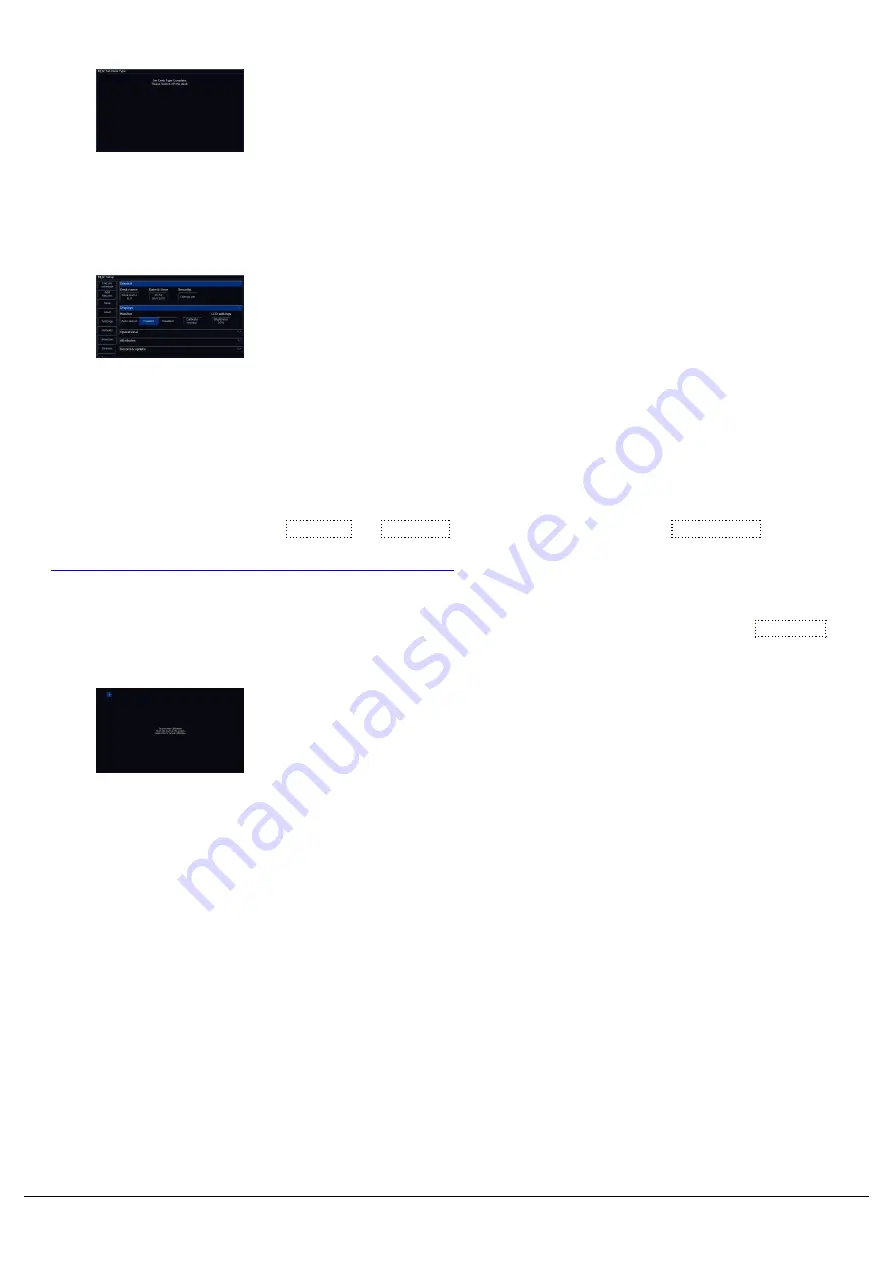
After clicking Yes, the ZerOS Server will change the Desk Type, and
ask you to switch off the server once complete. ZerOS Server will boot
into the newly selected Desk Type when it is next powered.
Displays
The Displays section of Settings contains "Monitor" settings for the
external monitor, and "LCD Settings" for the internal touchscreen. FLX
S24 only has the "LCD Settings", as there is no external monitor
output on FLX S24 consoles.
Monitor
FLX, FLX S48 and ZerOS Server have a DVI-D connector on the rear of the console for an external monitor output.
This monitor can also be touchscreen if desired, which also plug into one of the USB connectors with a second cable.
FLX will automatically detect if the external monitor is present, and the best resolution to use for that monitor. FLX S48
will not auto detect if a monitor is present, and will output at 1024 by 768 resolution. To manually change if a monitor is
present or not, change “Monitor” to Enabled or Disabled (by default on FLX this is set to Auto Detect ).
For more information on external monitor settings, click here.
If using a touchscreen, this monitor will need to be calibrated before the touch functionality will work. Click Calibrate .
The external monitor will now guide you through the calibration
process – press the orange cross in the upper left corner, then the
lower right corner, then the upper right corner. This completes the
calibration and ZerOS will ask you to draw on the screen to check the
calibration has worked correctly. You should ensure that the line drawn
is displayed in the same place you touch the monitor. Press Enter (or,
on FLX S48 Z/Shift) to confirm and return to Settings.
A number of external touchscreens are supported by ZerOS. Although we will endeavour to add support for other
screens where possible, we make no guarantees about this since the drivers may not be available in the correct
format for the desk operating system. Please contact Zero 88 for details.
On FLX and ZerOS Server, to manually change the monitor's resolution, click “Resolution” and select one of the listed
resolutions (or select “Auto Detect”). FLX will change the resolution for 15 seconds, and then automatically revert it to
the previous setting unless you click Keep on the internal monitor within those 15 seconds.
Zero 88 - ZerOS - Page 170 of 233
Printed: 23/11/2020 12:50:03 JH
Summary of Contents for FLX Series
Page 18: ...Zero 88 ZerOS Page 18 of 233 Printed 23 11 2020 12 50 03 JH...
Page 96: ...Colour Auto Effect Palettes Zero 88 ZerOS Page 96 of 233 Printed 23 11 2020 12 50 03 JH...
Page 97: ...Zero 88 ZerOS Page 97 of 233 Printed 23 11 2020 12 50 03 JH...
Page 197: ...Shortcuts Zero 88 ZerOS Page 197 of 233 Printed 23 11 2020 12 50 03 JH...
Page 201: ...Zero 88 ZerOS Page 201 of 233 Printed 23 11 2020 12 50 03 JH...
Page 224: ...Trouble Shooting Zero 88 ZerOS Page 224 of 233 Printed 23 11 2020 12 50 03 JH...






























