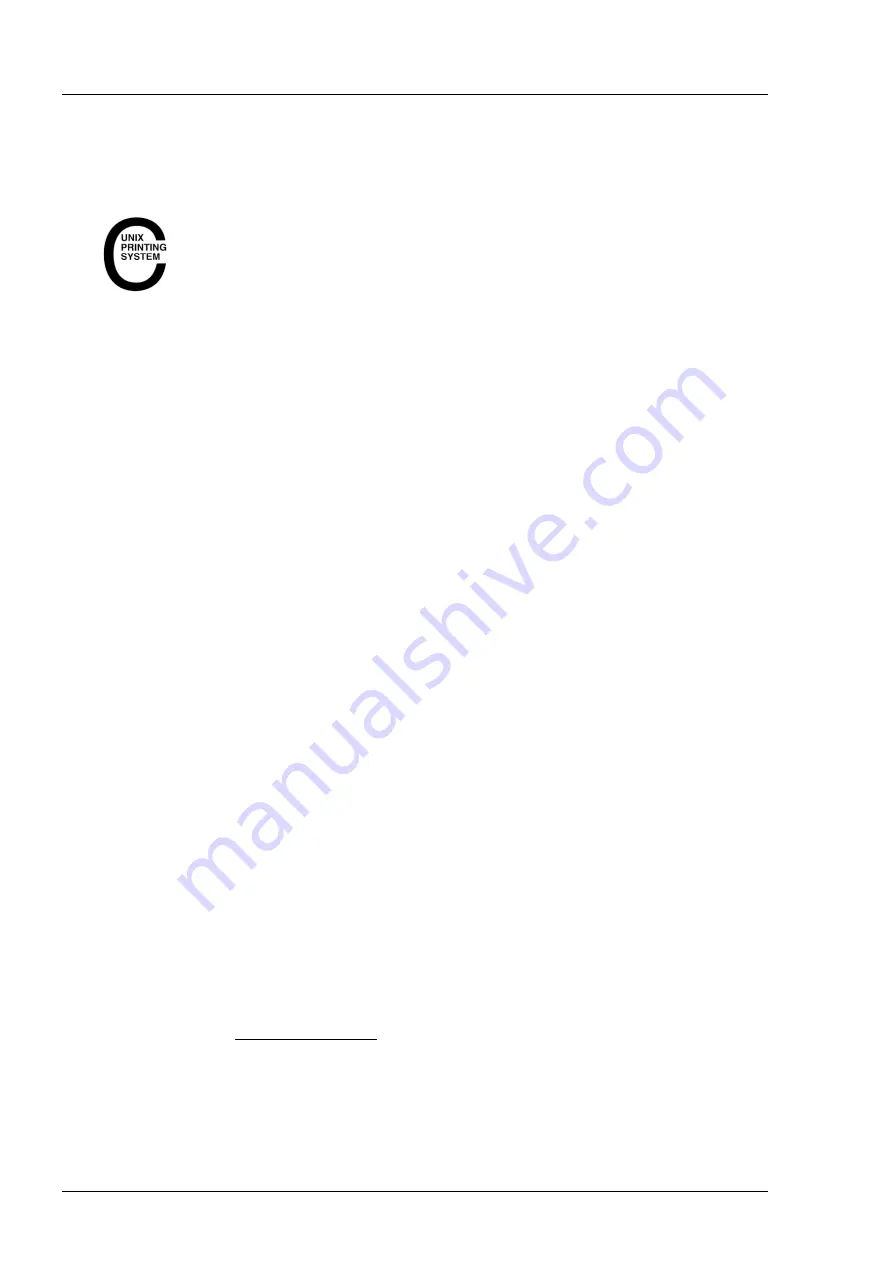
Operation of the device
000000-2227-967-GA-GB-281021
102
Page "Advanced settings"
Network printer/Printer configuration
To set up a network printer, the device uses the standard-based Open
Source Print System CUPS
1
. You can access the CUPS web interface
via the
link of the same name, which opens in a separate
browser window.
To set up a printer with CUPS, please proceed as follows:
–
Select the
Add printer
function.
–
Find out the IP address of your printer and the supported printer
protocol. Refer to the printer's user manual.
–
In step 1/5 select the printer protocol.
–
In step 2/5 enter the connection URI. Follow the syntax of the given
examples.
–
In step 3/5, enter the name of the printer and a description of the
device and its location.
–
In step 4/5, load a ppd file suitable for your printer and then tap "Add
printer".
–
In step 5/5, configure the added printer.
You can find ppd files, for example, at
http://www.openprinting.org/printers
Configuration of PDF content
The following options are available for the configuration of PDF contents:
•
Institution name: Enter the name of your business, clinic or laboratory.
•
Manage logo files: Load or delete logo files of your institution on the
device. The selection of the output logo is made in the device settings
under Output/Format.
•
Manage the examiner list: Manage the list of your colleagues who will
be working with the device. If the list contains several persons, a
selection window will be opened when the PDF is created.
1
CUPS and the CUPS Logo are registered trademarks of Apple Inc.. CUPS is protected by
copyright 2007-2014 by Apple Inc, all rights reserved.
Summary of Contents for VISUREF 150
Page 1: ...ZEISS VISUREF 150 Autorefractor Keratometer Documentation set...
Page 4: ......
Page 5: ...ZEISS VISUREF 150 Autorefractor Keratometer User manual...
Page 6: ...000000 2227 967 GA GB 281021...
Page 131: ......
Page 133: ......






























