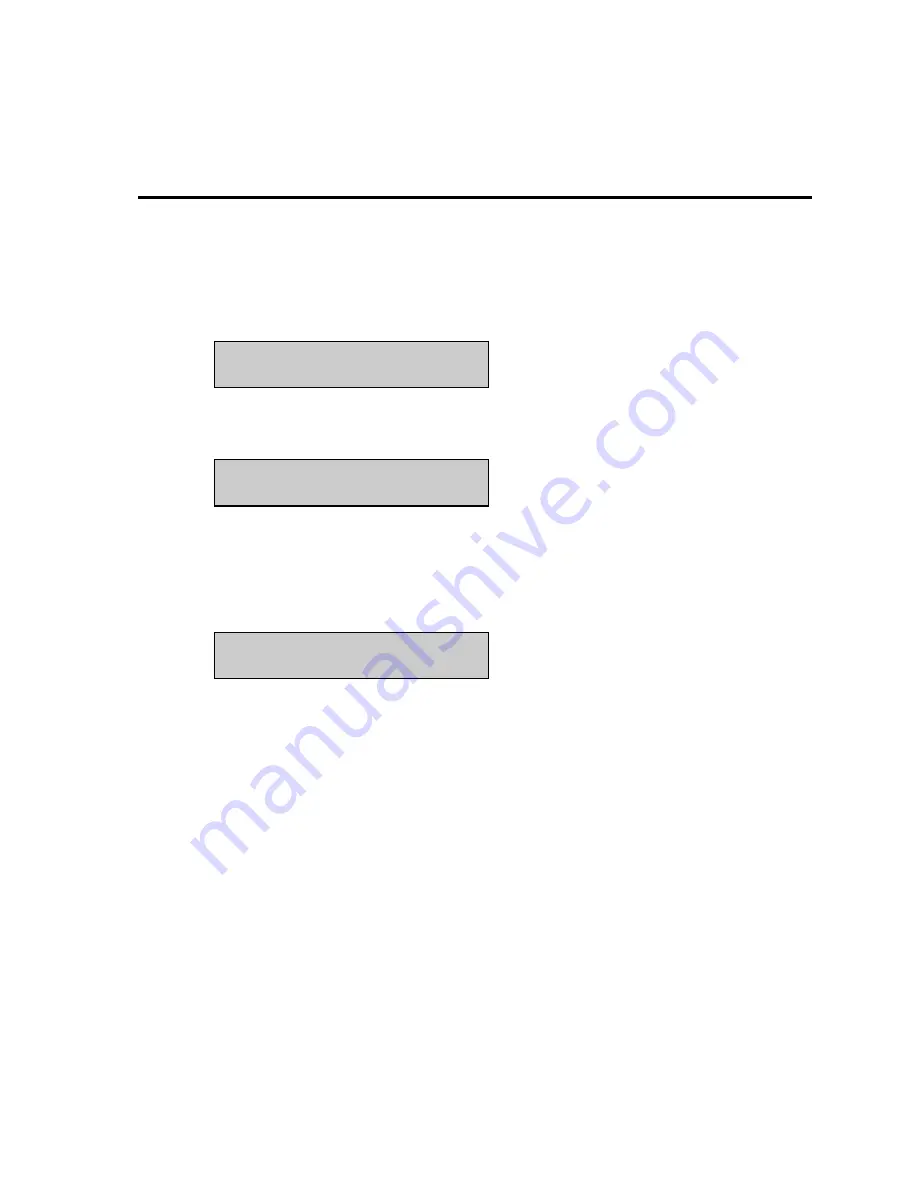
C-1
You may print your 2700 SELECT instrument setup anytime by entering the Setup menu. You
are not required to leave RUN Mode or STANDBY Mode to access this information.
Main Menu display:
From Main Menu, press [MENU].
From Select instrument function, press [2] for Setup.
NOTE: If you are in RUN or STANDBY modes, press [MENU] to go directly to the display
shown below.
From Select setup, press [5] for PrntSetup, to print all of the instrument parameters currently in
memory.
If you repowered the instrument after replacing batteries, or reset the instrument using the reset
button, the printout first shows an instrument identification, including the software version
number. Once you command the instrument to "Print Setup", the Instrument Setup prints out on
the paper tape. This takes about 60 seconds.
The information on the printout completely describes the system parameters, whether using
default settings or settings that you configured for your particular application.
You can learn about the system parameters by referring to Section 5.3, Setup, in this manual. If
you have a YSI 2710 Turntable, refer to Section 3 in the 2710 Turntable Operation Manual.
Printed Setup Information
The printouts for single channel and dual channel 2700’s are shown on the following page.
Note, if a calibration or sample data report is due to print while you are performing PrntSetup,
the instrument will interrupt PrntSetup to print results. PrntSetup printing then resumes
automatically.
Please select instrument mode
[RUN] [STANDBY] [MENU]
Select instrument function
1-Service 2-Setup 3-Diagnostic
Select setup: 1-General 2-MeasParameter
3-RunMode 4-Report 5-PrntSetup 6-Default
Summary of Contents for 2700 SELECT
Page 1: ... Biochemistry Analyzer Who s Minding the Planet find out at ...
Page 4: ...iii A 1 B 1 C 1 D 1 0 1 E 1 2 F 1 3 4 5 2 G 1 6 7 H 1 I 1 ...
Page 43: ...3 4 Figure 3 2 Sampling Stations Figure 3 3 The Test Tube Holder Pivoted Out ...
Page 49: ...3 10 ...
Page 95: ...5 26 ...
Page 103: ...6 8 ...
Page 117: ...7 14 ...
Page 143: ...9 18 ...
Page 153: ...D 2 ...
Page 155: ...E 2 ...
Page 159: ...F 4 ...
Page 160: ...G 1 Figure G 1 Line Power Cord and Plug Wiring ...
Page 161: ...G 2 ...
Page 163: ...H 2 ...






























