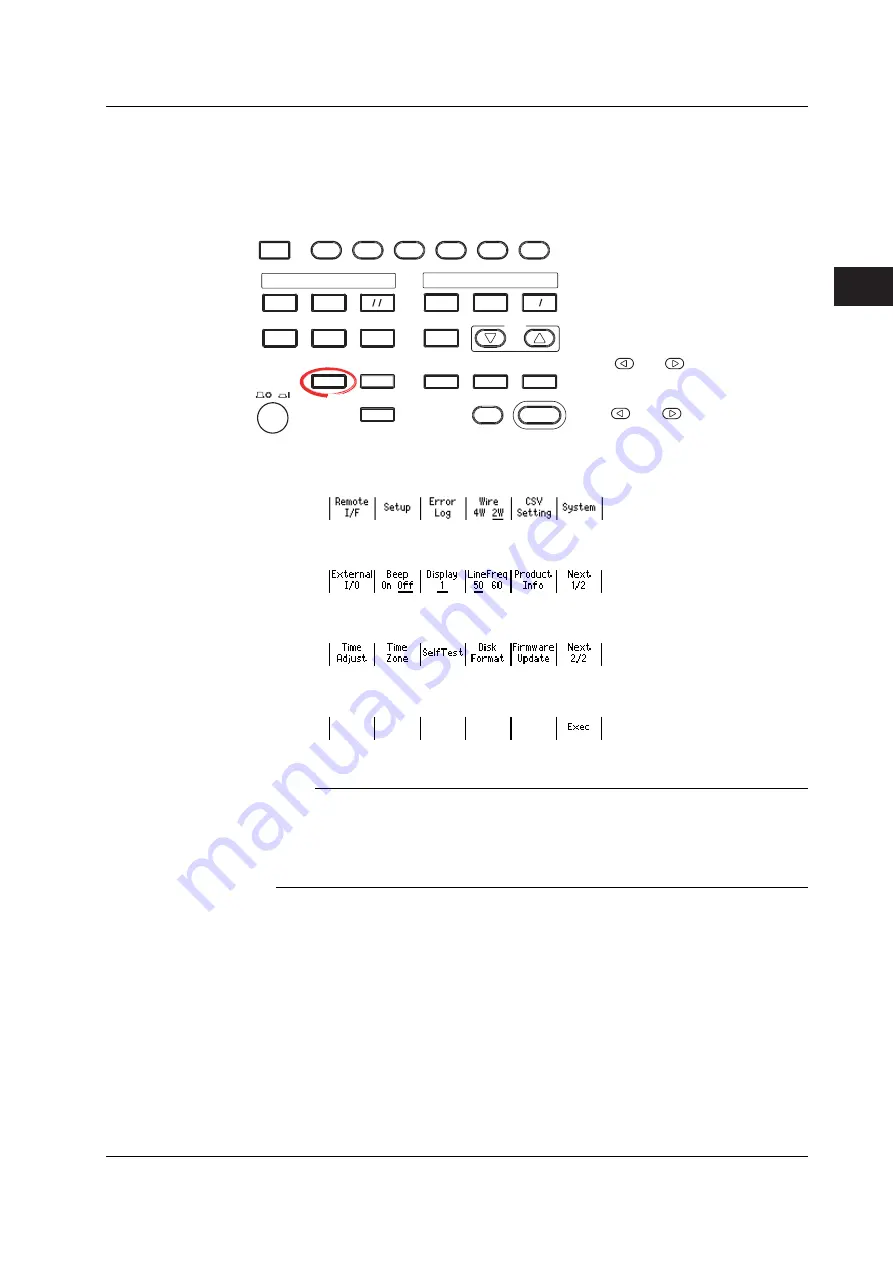
4-7
IM 765501-01E
Trigger Setting, Connection Type (Remote Sense and Local
Sense), and USB Storage Function
3
2
1
6
5
4
9
8
7
12
11
10
15
14
13
18
17
16
Index
App
Formatting the Disk
If GS610ROM and GS610RAM cannot be detected on the PC, if you wish to set the
GS610 to factory default conditions, or if the disk is corrupt, you must format the disk.
Procedure
MEASURE
STORE
AUTO
RANGE
MENU
MATH
NULL
COMPARE
MEASURE
VALUE
LOCAL
POWER
MISC
TIME
KEY LOCK
SHIFT
V I
MODE
AUTO
RANGE
LIMIT
VS IS
MENU
SOURCE
OUTPUT CONTROL
SWEEP
START
ZERO
SOURCE
TRIG
MODE
OUTPUT
RANGE
Ω
RECALL
DISPLAY
ESC
• To exit the menu during operation, press
ESC
at the upper left of the operation
panel.
• In the procedural explanation below, the
phrase “
rotary knob, numeric keys, <,
and >
” are used to refer to the operation
of selecting or setting items or entering
values using the
rotary knob
,
numeric
keys
, , and keys (BS key and
right arrow key). For details on the
operation using the rotary knob, numeric
keys, , and , see sections 3.8 or
3.9.
1.
Press
MISC
to display the MISC menu.
2.
Press the
System
soft key.
3.
Press the
Next 1/2
soft key.
4.
Press the
DiskFormat
soft key.
5.
Press the
Exec
soft key to execute the disk format.
Note
• Always format the disk from the GS610 menu. If you format the disk from a PC, default
directories such as MATH and default files are not created.
• You can also create subdirectories and write files to the disk, but be sure that the disk
does not become full.
• Do not change the existing directory names such as MATH. If you do, you will no longer
be able to select files from the GS610.
4.3 USB Storage Function
















































