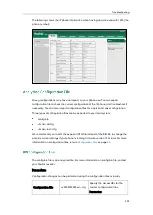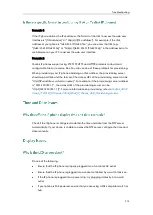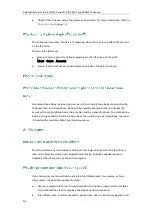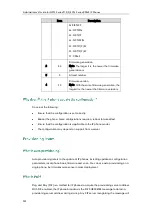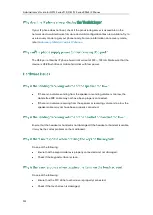Administrator’s Guide for SIP-T2 Series/T19(P) E2/T4 Series/CP860 IP Phones
918
Replace the camera.
’
If the camera is properly connected to the IP phone but there are no images on the
screen when you press the VIDEO key, you may need to replace the camera.
If the camera lens is oily or soiled, there may be some dazzle light on the images.
Please try to clean it up.
Ensure that the HDMI cable is plugged into the HDMI port on the IP phone and the
HDMI cable is not loose.
Ensure that the HDMI cable is not damaged.
Ensure the IP phone and your gateway/ router are within the working range and there is
no obvious interference (walls, doors, etc.) between them.
’
If you successfully connect the IP phone to the 2.4G/5G wireless network, but the video
images is not smooth. Or, you cannot connect the IP phone to the 2.4G/5G wireless
network.
Check if there are too many wireless devices connecting to the same 2.4G/5G
wireless network.
Verify whether the distance between IP phone and the wireless router is too far.
’
Try to delete the registration information of the Bluetooth device on both IP phone and
Summary of Contents for CD860
Page 1: ......
Page 45: ...Getting Started 23 For SIP T42G T41P T40P Desk Mount Method Wall Mount Method Optional ...
Page 47: ...Getting Started 25 For SIP T23P T23G Desk Mount Method Wall Mount Method Optional ...
Page 122: ...Administrator s Guide for SIP T2 Series T19 P E2 T4 Series CP860 IP Phones 100 ...
Page 840: ...Administrator s Guide for SIP T2 Series T19 P E2 T4 Series CP860 IP Phones 818 ...
Page 995: ...Appendix 973 ...