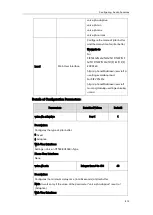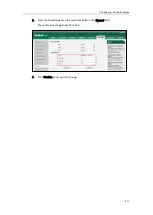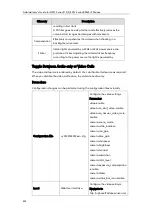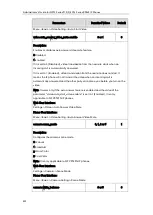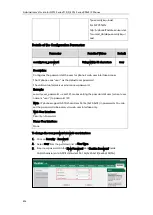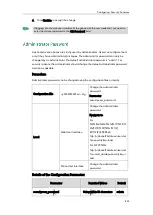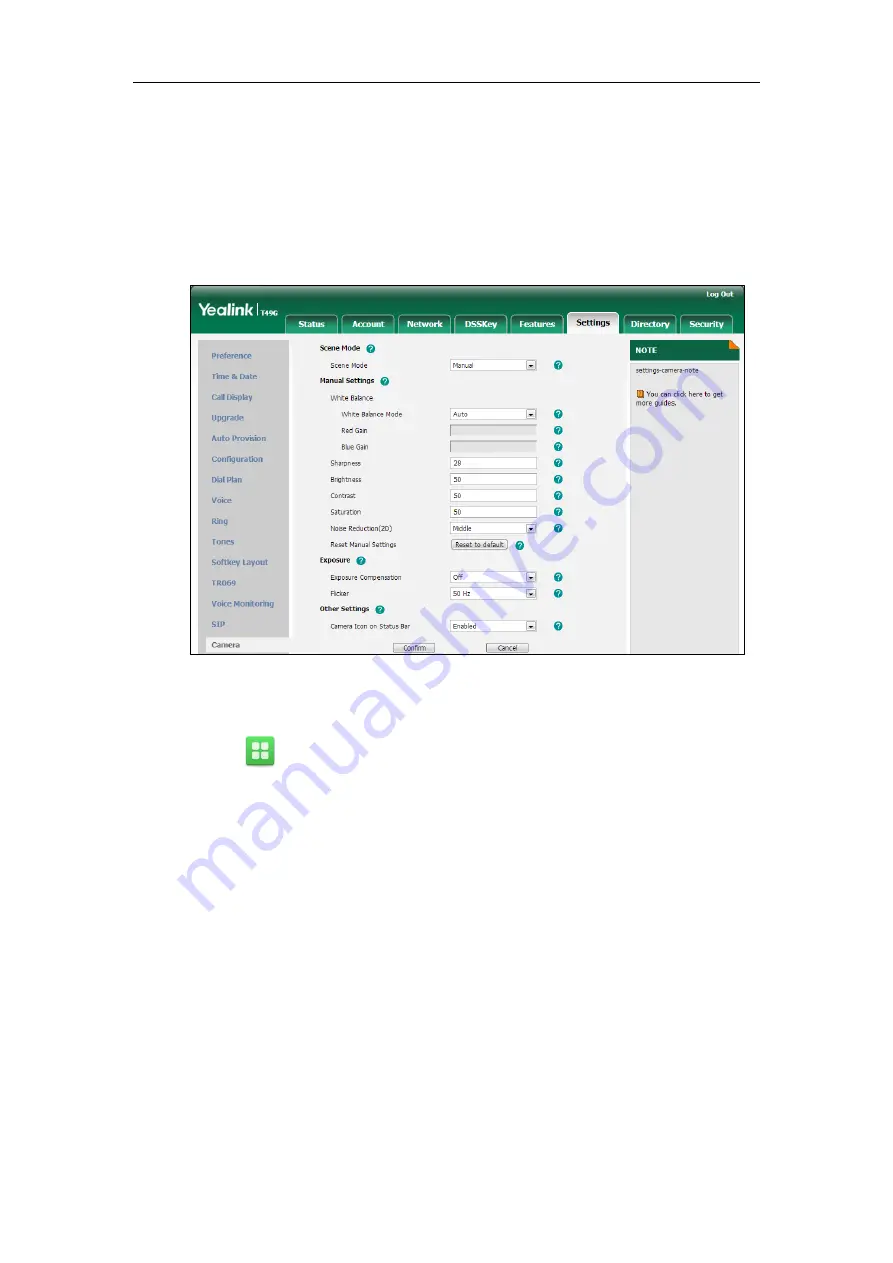
Configuring Video Features
827
5)
Enter the desired value in the Saturation field.
6)
Select the desired value from the pull-down list of Noise Reduction(2D).
7)
Click Reset to default to reset the manual settings.
3.
Select the desired value from the pull-down list of Exposure Compensation.
4.
Select the desired value from the pull-down list of Flicker.
5.
Select the desired value from the pull-down list of Video Icon on Status Bar.
6.
Click Confirm to accept the change.
To configure the camera settings via phone user interface:
1.
Tap ->Basic->Camera Setting.
2.
Tap the Scene Mode field.
3.
Tap the desired value in the pop-up dialog box.
If you tap Manual Settings, do the following:
1)
Tap the White Balance field.
2)
Tap the desired value in the pop-up dialog box.
If you tap Manual Settings, do the following:
a.
Enter the desired value in the Red Gain field.
b.
Enter the desired value in the Blue Gain field.
3)
Enter the desired value in the Sharpness field.
4)
Enter the desired value in the Brightness field.
5)
Enter the desired value in the Contrast Setting field.
6)
Enter the desired value in the Saturation field.
7)
Tap the NR2D-level field.
8)
Tap the desired value in the pop-up dialog box.
Summary of Contents for CD860
Page 1: ......
Page 45: ...Getting Started 23 For SIP T42G T41P T40P Desk Mount Method Wall Mount Method Optional ...
Page 47: ...Getting Started 25 For SIP T23P T23G Desk Mount Method Wall Mount Method Optional ...
Page 122: ...Administrator s Guide for SIP T2 Series T19 P E2 T4 Series CP860 IP Phones 100 ...
Page 840: ...Administrator s Guide for SIP T2 Series T19 P E2 T4 Series CP860 IP Phones 818 ...
Page 995: ...Appendix 973 ...