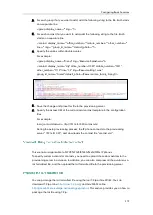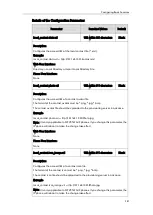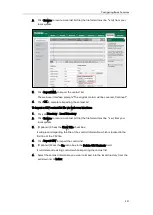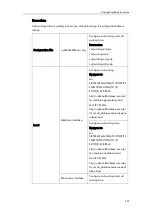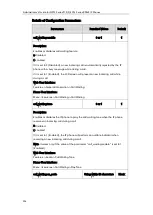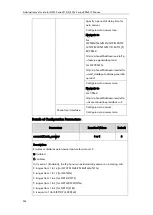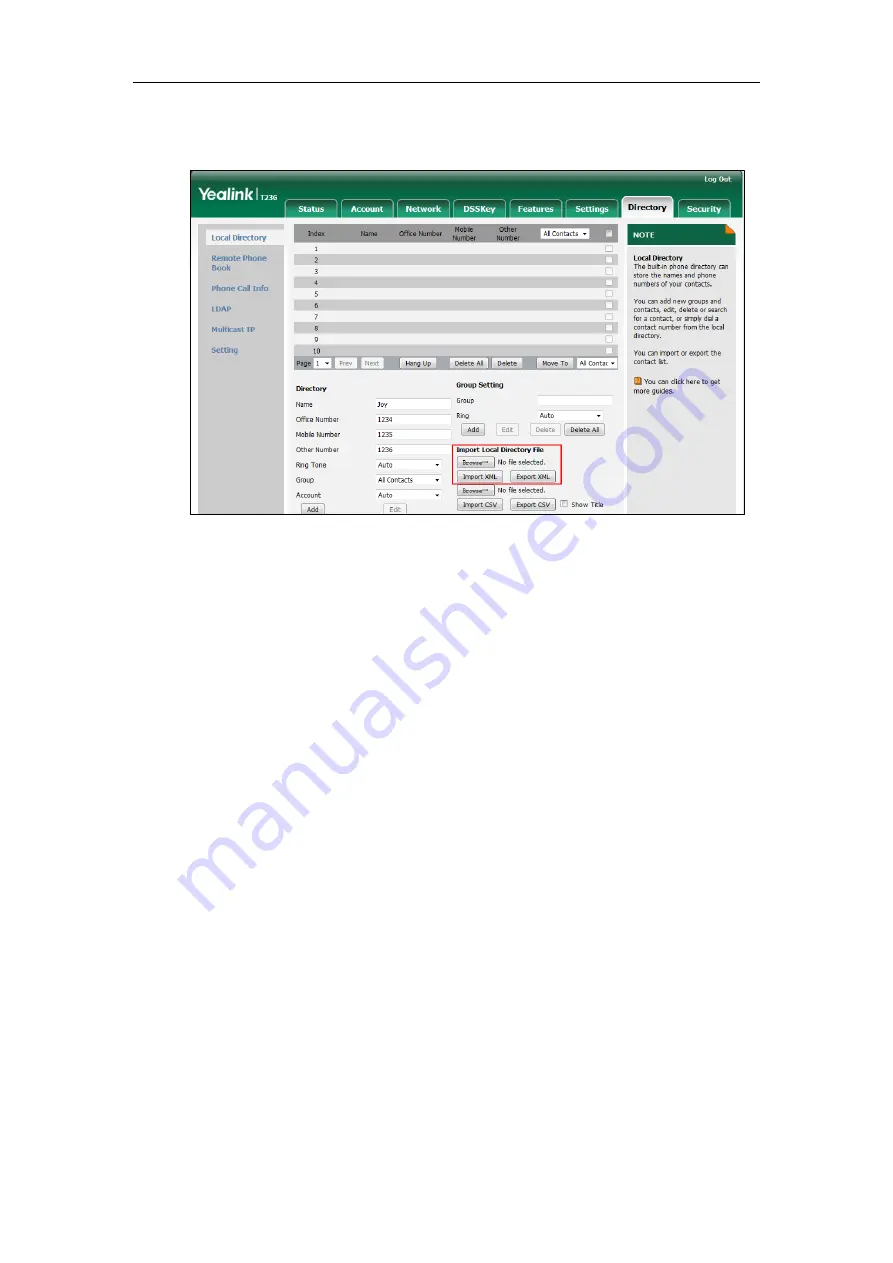
Configuring Basic Features
291
2.
Click Browse to locate a contact list file (the file format must be *.xml) from your
local system.
3.
Click Import XML to import the contact list.
The web user interface prompts "The original contact will be covered, Continue?".
4.
Click OK to complete importing the contact list.
To import a CSV contact list file via web user interface:
1.
Click on Directory->Local Directory.
2.
Click Browse to locate a contact list file (the file format must be *.csv) from your
local system.
3.
(Optional.) Check the Show Title checkbox.
It will prevent importing the title of the contact information which is located in the
first line of the CSV file.
4.
Click Import CSV to import the contact list.
5.
(Optional.) Mark the On radio box in the Delete Old Contacts field.
It will delete all existing contacts while importing the contact list.
6.
Select the contact information you want to import into the local directory from the
pull-down list of Index.
Summary of Contents for CD860
Page 1: ......
Page 45: ...Getting Started 23 For SIP T42G T41P T40P Desk Mount Method Wall Mount Method Optional ...
Page 47: ...Getting Started 25 For SIP T23P T23G Desk Mount Method Wall Mount Method Optional ...
Page 122: ...Administrator s Guide for SIP T2 Series T19 P E2 T4 Series CP860 IP Phones 100 ...
Page 840: ...Administrator s Guide for SIP T2 Series T19 P E2 T4 Series CP860 IP Phones 818 ...
Page 995: ...Appendix 973 ...