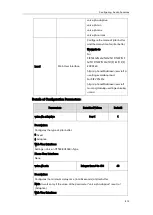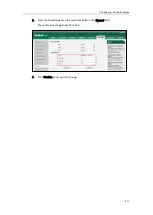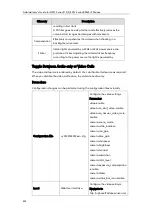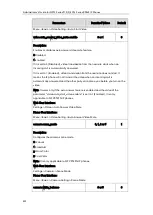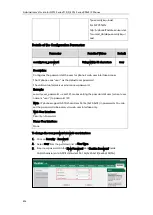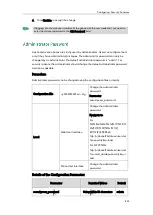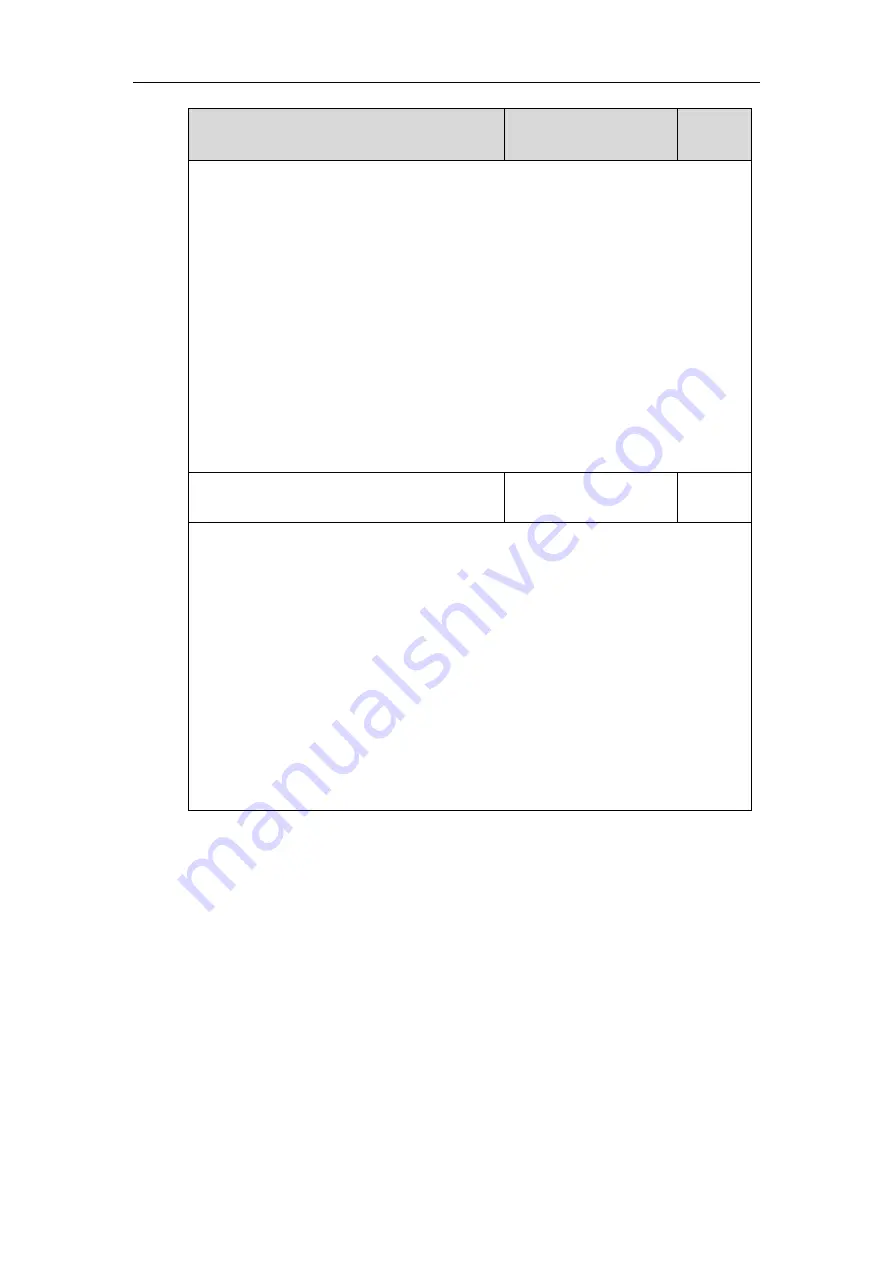
Administrator’s Guide for SIP-T2 Series/T19(P) E2/T4 Series/CP860 IP Phones
826
Parameters
Permitted Values
Default
Description:
Configures the value of camera flicker frequency (Hz).
50-50Hz
60-60Hz
Note: Indoor lights powered by a 50Hz or 60Hz power source can produce a flicker.
You can adjust the camera flicker frequency according to the power source the light
is powered by. It is only applicable to SIP VP-T49G IP phones.
Web User Interface:
Settings->Camera->Flicker
Phone User Interface:
None
camera.status_bar_icon.enable
0 or 1
1
Description:
Enables or disables the video icon to display on the status bar when the camera is
not detected.
0-Disabled
1-Enabled
Note: It is only applicable to SIP VP-T49G IP phones.
Web User Interface:
Settings->Camera->Video Icon on Status Bar
Phone User Interface:
None
To configure the camera settings via web user interface:
1.
Click on Settings->Camera.
2.
Select the desired value from the pull-down list of Scene Mode.
If you select Manual from the pull-down list of Scene Mode, do the following:
1)
Select the desired value from the pull-down list of White Balance Mode.
If you select Manual, do the following:
a.
Enter the desired value in the Red Gain field.
b.
Enter the desired value in the Blue Gain field.
2)
Enter the desired value in the Sharpness field.
3)
Enter the desired value in the Brightness field.
4)
Enter the desired value in the Contrast field.
Summary of Contents for CD860
Page 1: ......
Page 45: ...Getting Started 23 For SIP T42G T41P T40P Desk Mount Method Wall Mount Method Optional ...
Page 47: ...Getting Started 25 For SIP T23P T23G Desk Mount Method Wall Mount Method Optional ...
Page 122: ...Administrator s Guide for SIP T2 Series T19 P E2 T4 Series CP860 IP Phones 100 ...
Page 840: ...Administrator s Guide for SIP T2 Series T19 P E2 T4 Series CP860 IP Phones 818 ...
Page 995: ...Appendix 973 ...