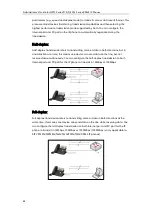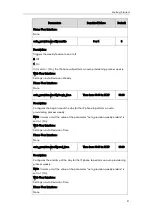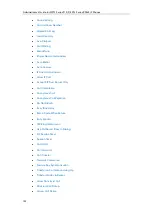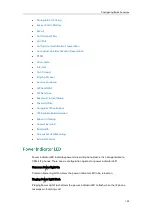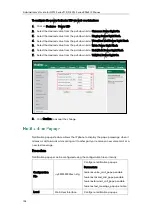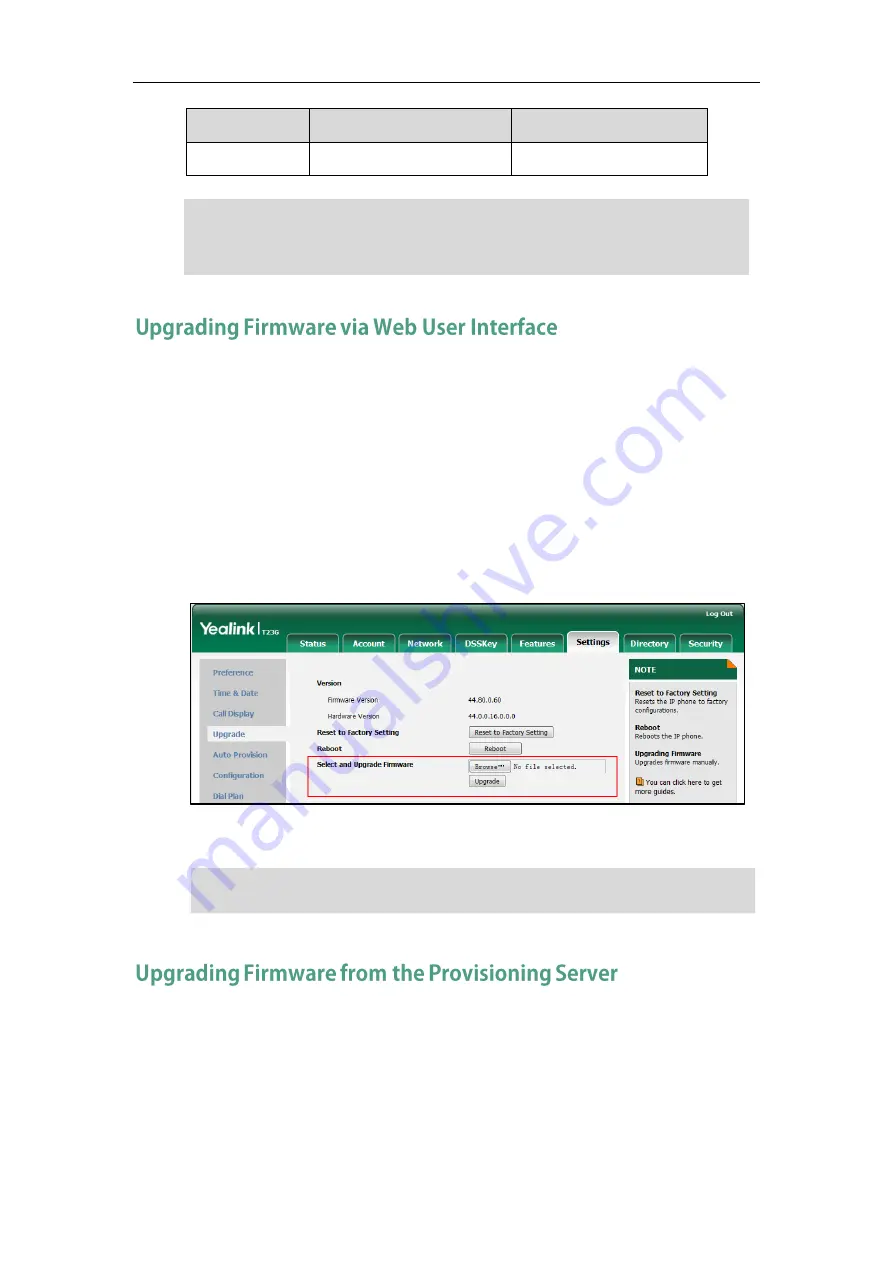
Administrator’s Guide for SIP-T2 Series/T19(P) E2/T4 Series/CP860 IP Phones
94
IP Phone Model
Associated Firmware Name
Firmware Name Example
CP860
37.x.x.x.rom
37.80.0.10.rom
Note
To manually upgrade firmware via web user interface, you need to store firmware to
your local system in advance.
To upgrade firmware manually via web user interface:
1.
Click on Settings->Upgrade.
2.
Click Browse to locate the required firmware from your local system.
3.
Click Upgrade.
A dialog box pops up to prompt ―Firmware of the SIP Phone will be updated. It will
take 5 minutes to complete. Please don't power off!‖.
4.
Click OK to confirm the upgrade.
Note
IP phones support using FTP, TFTP, HTTP and HTTPS protocols to download configuration
files and firmware from the provisioning server, and then upgrade firmware
automatically.
IP phones can download firmware stored on the provisioning server in one of two ways:
Check for configuration files and then download firmware during startup.
You can download the latest firmware online:
http://support.yealink.com/documentFront/forwardToDocumentFrontDisplayPage
Do not unplug the network and power cables when the IP phone is upgrading firmware.
Do not close and refresh the browser when the IP phone is upgrading firmware via web
user interface.
Summary of Contents for CD860
Page 1: ......
Page 45: ...Getting Started 23 For SIP T42G T41P T40P Desk Mount Method Wall Mount Method Optional ...
Page 47: ...Getting Started 25 For SIP T23P T23G Desk Mount Method Wall Mount Method Optional ...
Page 122: ...Administrator s Guide for SIP T2 Series T19 P E2 T4 Series CP860 IP Phones 100 ...
Page 840: ...Administrator s Guide for SIP T2 Series T19 P E2 T4 Series CP860 IP Phones 818 ...
Page 995: ...Appendix 973 ...