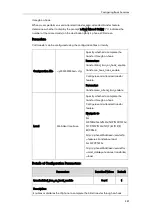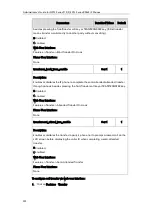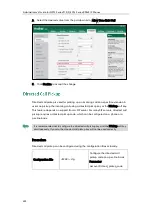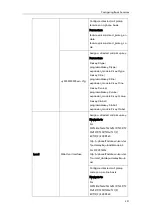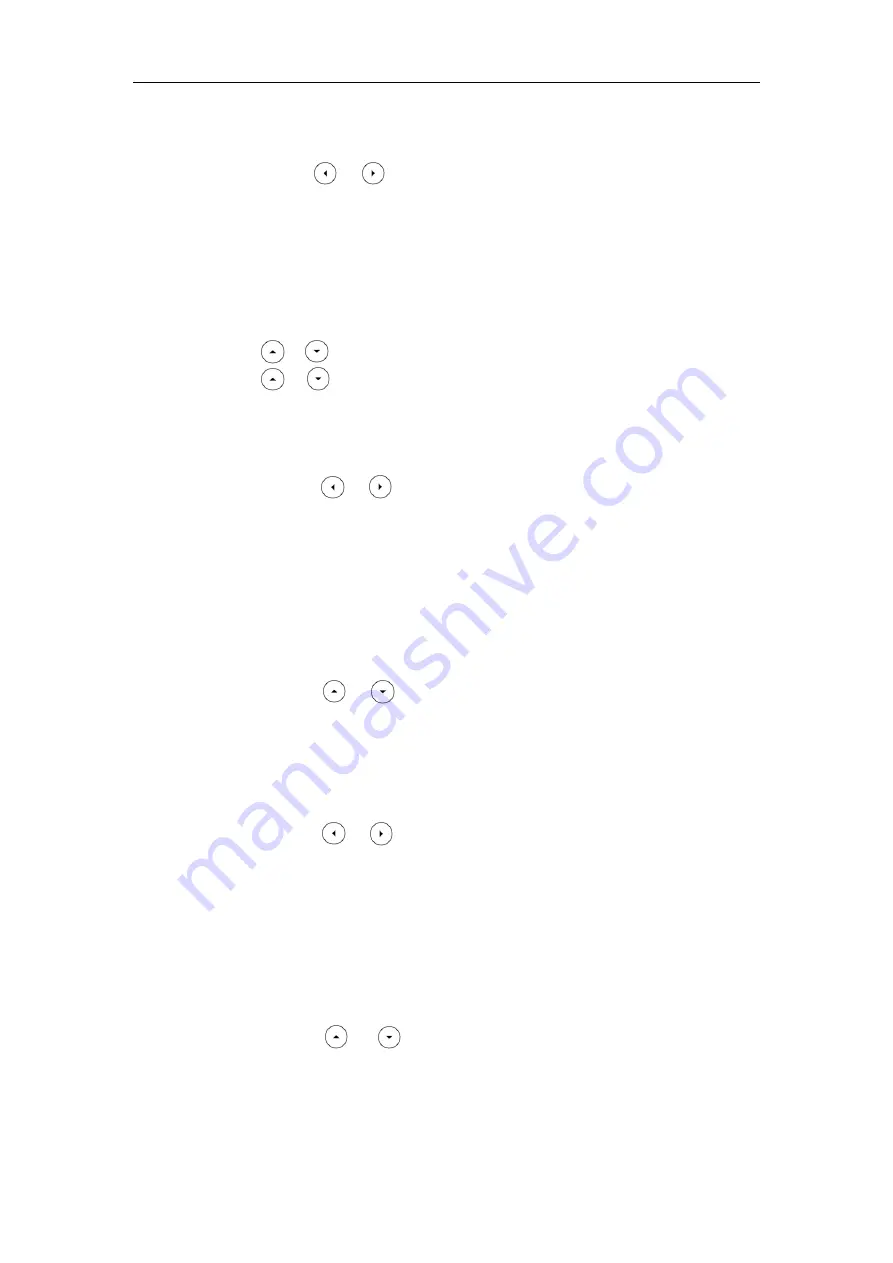
Configuring Basic Features
387
3)
(Optional.) Enter the no answer forward on code and off code respectively
in the On Code and Off Code field.
4)
Press or , or the Switch soft key to select the ring time to wait
before forwarding from the After Ring Time field.
The default ring time is 12 seconds.
4.
Press the Save soft key to accept the change.
To configure call forward in custom mode via phone user interface:
1.
Press Menu->Features->Call Forward.
2.
Press or to select the desired account, and then press the Enter soft key.
3.
Press or to select the desired forwarding type, and then press the Enter
soft key.
4.
Depending on your selection:
a)
If you select Always Forward, you can configure it for a specific account.
1)
Press or , or the Switch soft key to select the desired value from
the Always Forward field.
2)
Enter the destination number you want to forward all incoming calls to in
the Forward to field.
3)
(Optional.) Enter the always forward on code and off code respectively
in the On Code and Off Code field.
You can also configure the always forward for all accounts. After the always
forward was configured for a specific account, do the following:
1)
Press or to highlight the Always Forward field.
2)
Press the All Lines soft key.
The LCD screen prompts ―Copy to all lines?‖.
3)
Press the OK soft key to accept the change.
b)
If you select Busy Forward, you can configure it for a specific account.
1)
Press or , or the Switch soft key to select the desired value from
the Busy Forward field.
2)
Enter the destination number you want to forward all incoming calls to
when the IP phone is busy in the Forward to field.
3)
(Optional.) Enter the busy forward on code and off code respectively in
the On Code and Off Code field.
You can also configure the busy forward for all accounts. After the busy
forward was configured for a specific account, do the following:
1)
Press or to highlight the Busy Forward field.
2)
Press the All Lines soft key.
The LCD screen prompts ―Copy to all lines?‖.
3)
Press the OK soft key to accept the change.
Summary of Contents for CD860
Page 1: ......
Page 45: ...Getting Started 23 For SIP T42G T41P T40P Desk Mount Method Wall Mount Method Optional ...
Page 47: ...Getting Started 25 For SIP T23P T23G Desk Mount Method Wall Mount Method Optional ...
Page 122: ...Administrator s Guide for SIP T2 Series T19 P E2 T4 Series CP860 IP Phones 100 ...
Page 840: ...Administrator s Guide for SIP T2 Series T19 P E2 T4 Series CP860 IP Phones 818 ...
Page 995: ...Appendix 973 ...