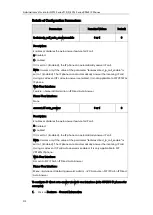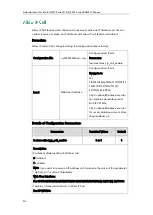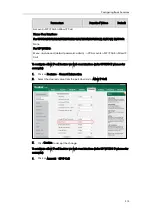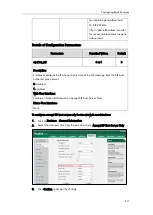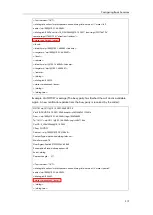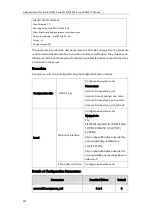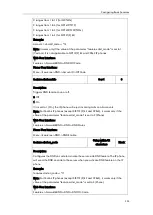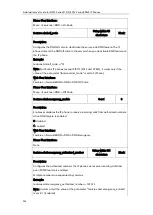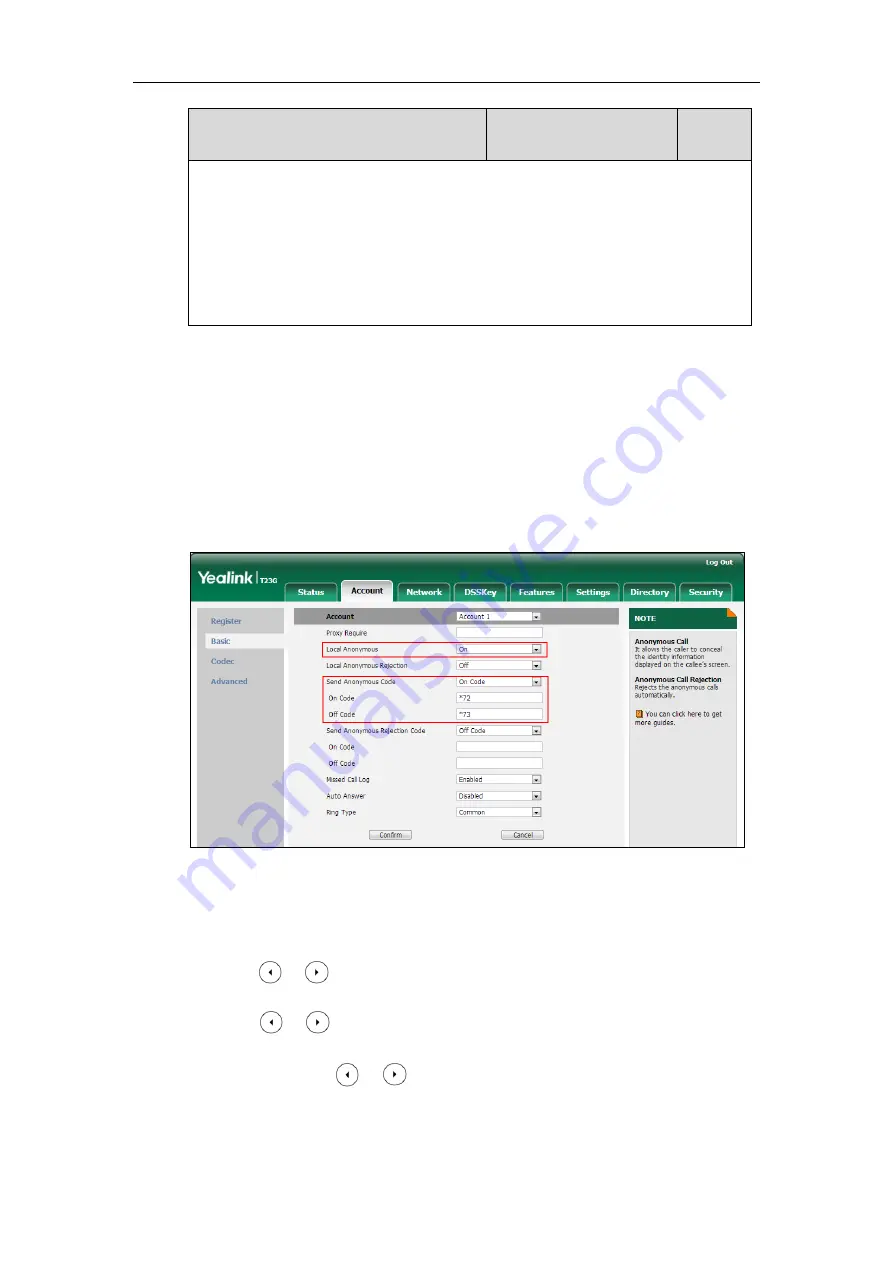
Configuring Basic Features
325
Parameters
Permitted Values
Default
Note: It works only if the value of the parameter ―account.X.send_anonymous_code‖
is set to 0 (Off Code).
Web User Interface:
Account->Basic->Send Anonymous Code->Off Code
Phone User Interface:
Menu->Features->Anonymous Call->Off Code
To configure anonymous call via web user interface:
1.
Click on Account->Basic.
2.
Select the desired account from the pull-down list of Account.
3.
Select the desired value from the pull-down list of Local Anonymous.
4.
Select the desired value from the pull-down list of Send Anonymous Code.
5.
(Optional.) Enter the anonymous call on code in the On Code field.
6.
(Optional.) Enter the anonymous call off code in the Off Code field.
7.
Click Confirm to accept the change.
To configure the anonymous call via phone user interface:
1.
Press Menu->Features->Anonymous Call.
2.
Press or , or the Switch soft key to select the desired line from the Line ID
field.
3.
Press or , or the Switch soft key to select the desired value from the Local
Anonymous field.
4.
(Optional.) Press or , or the Switch soft key to select the desired value
from the Send Anony Code field.
5.
(Optional.) Enter the anonymous call on code in the On Code field.
Summary of Contents for CD860
Page 1: ......
Page 45: ...Getting Started 23 For SIP T42G T41P T40P Desk Mount Method Wall Mount Method Optional ...
Page 47: ...Getting Started 25 For SIP T23P T23G Desk Mount Method Wall Mount Method Optional ...
Page 122: ...Administrator s Guide for SIP T2 Series T19 P E2 T4 Series CP860 IP Phones 100 ...
Page 840: ...Administrator s Guide for SIP T2 Series T19 P E2 T4 Series CP860 IP Phones 818 ...
Page 995: ...Appendix 973 ...