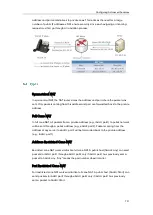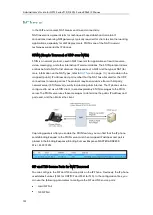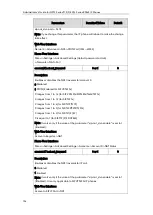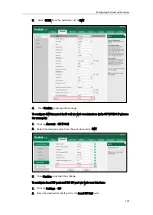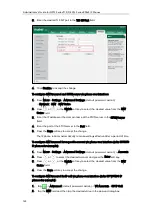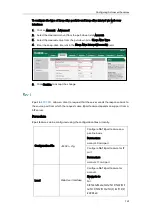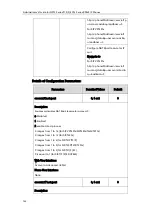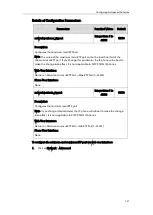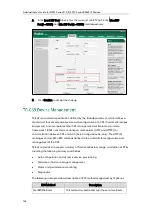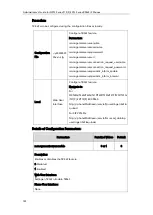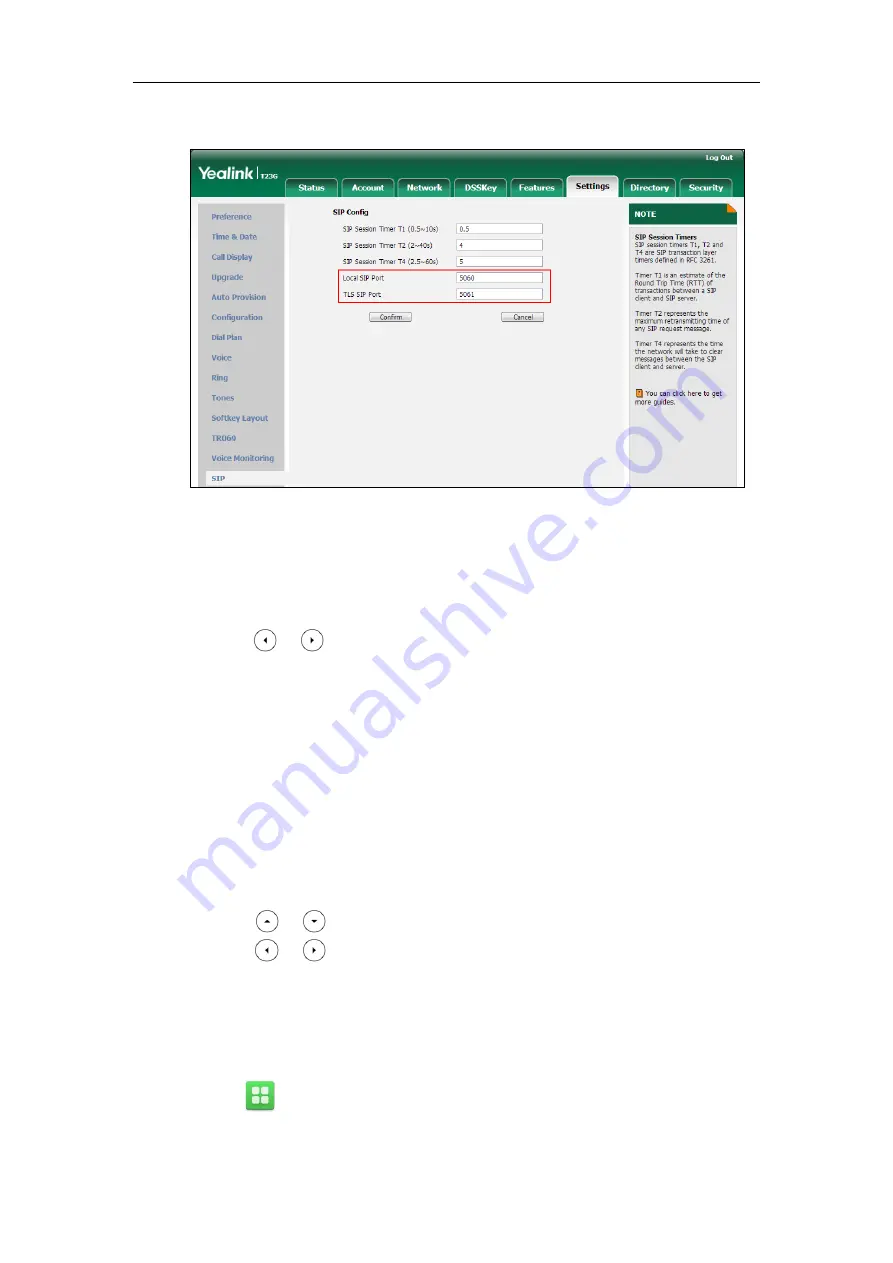
Administrator’s Guide for SIP-T2 Series/T19(P) E2/T4 Series/CP860 IP Phones
740
3.
Enter the desired TLS SIP port in the TLS SIP Port field.
4.
Click Confirm to accept the change.
To configure NAT traversal and STUN server via phone user interface:
1.
Press Menu->Settings->Advanced Settings (default password: admin)
->Network->NAT->NAT Status.
2.
Press or , or the Switch soft key to select the desired value from the NAT
Status field.
3.
Enter the IP address or the domain name of the STUN server in the STUN Server
field.
4.
Enter the port of the STUN server in the Port field.
5.
Press the Save soft key to accept the change.
The IP phone reboots automatically to make settings effective after a period of time.
To configure NAT traversal for a specific account via phone user interface (take SIP-T23G
IP phones for example):
1.
Press Menu->Settings->Advanced Settings (default password: admin) ->Accounts.
2.
Press or to select the desired account and press the Enter soft key.
3.
Press or , or the Switch soft key to select the desired value from the NAT
Status field.
4.
Press the Save soft key to accept the change.
To configure NAT traversal for IP call via phone user interface (take SIP VP-T49G IP
phones for example):
1.
Tap ->Advanced (default password: admin) ->VC Accounts->SIP IP Call.
2.
Tap the NAT field and then tap the desired value in the pop-up dialog box.
Summary of Contents for CD860
Page 1: ......
Page 45: ...Getting Started 23 For SIP T42G T41P T40P Desk Mount Method Wall Mount Method Optional ...
Page 47: ...Getting Started 25 For SIP T23P T23G Desk Mount Method Wall Mount Method Optional ...
Page 122: ...Administrator s Guide for SIP T2 Series T19 P E2 T4 Series CP860 IP Phones 100 ...
Page 840: ...Administrator s Guide for SIP T2 Series T19 P E2 T4 Series CP860 IP Phones 818 ...
Page 995: ...Appendix 973 ...