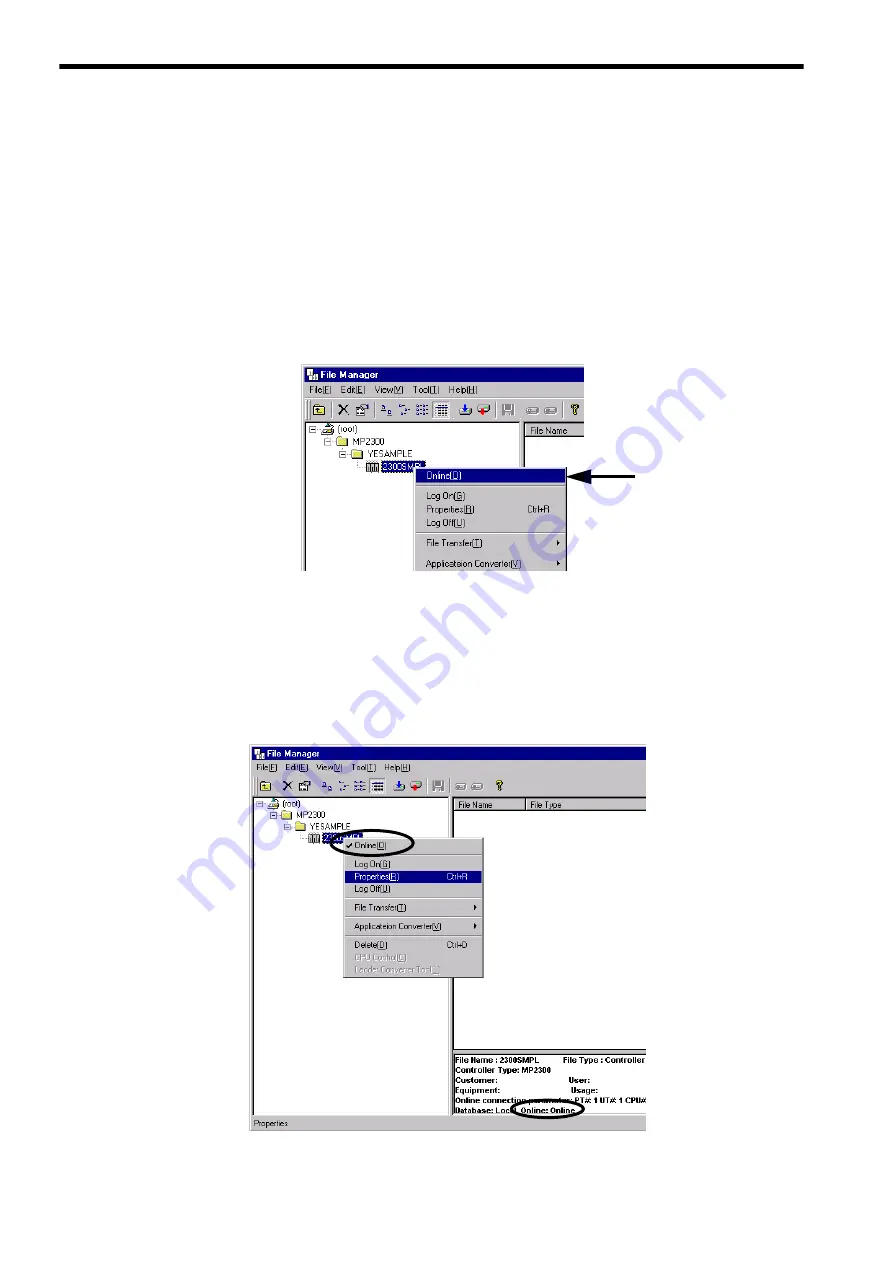
4 System Startup and Sample Programs
4.3.2 Reading Sample Programs and Setting and Saving Parameters
4-28
4.3.2 Reading Sample Programs and Setting and Saving Parameters
This section use sample programs to explain how to log on after being connected to the MP2300, transfer programs, set
motion fixed parameters, and log off. The following flowchart outlines the order of the explanations.
( 1 ) Logging On Online
Use the following procedure to connect to the MP2300 and log on online to the MPE720 to transfer programs.
■
Connecting to the MP2300
1.
Right-click on the Controller Folder that has been created and select
Online
from the pop-up menu
that is displayed.
A confirmation dialog box will appear. Click the
Yes
Button to switch to online mode.
The communication mode cannot be changed while logging on to the Controller folder is performed when using
MPE720. If a
Cannot change to CPU while logged on
message is displayed when
Online
is selected, refer to
4.3.3 ( 2 ) Logging Off
on page 4-43 and log off from the Controller folder.
2.
Right-click on the Controller Folder that was selected in step 1 and select
Properties
from the pop-up
menu that is displayed. Check that a check mark appears to the left of
Online
and
Online
is displayed
in the data area at the bottom right of the window.
The
Controller Configuration
Dialog Box will appear.






























