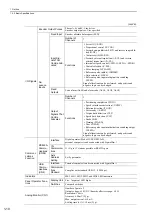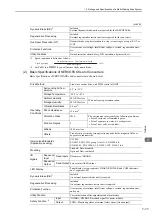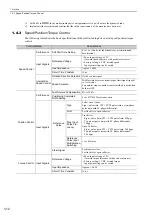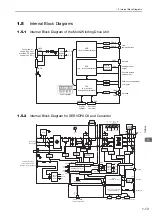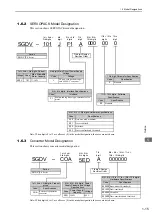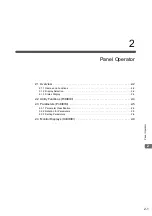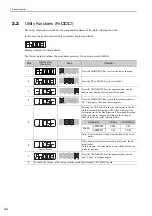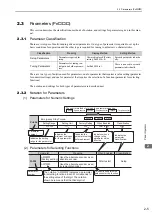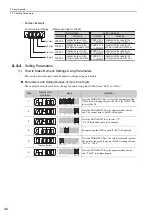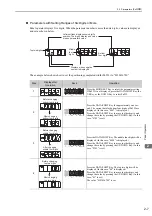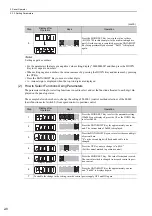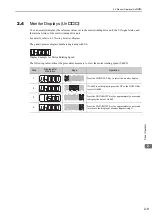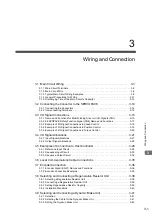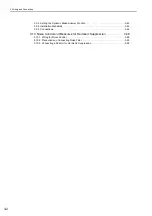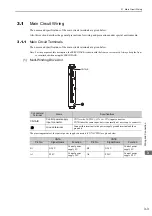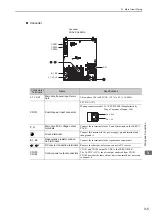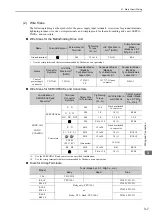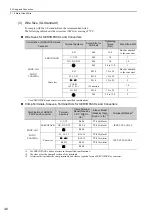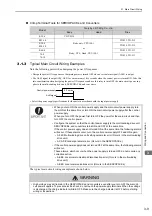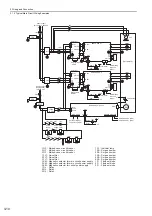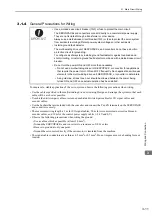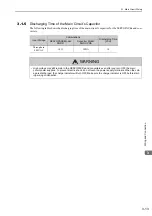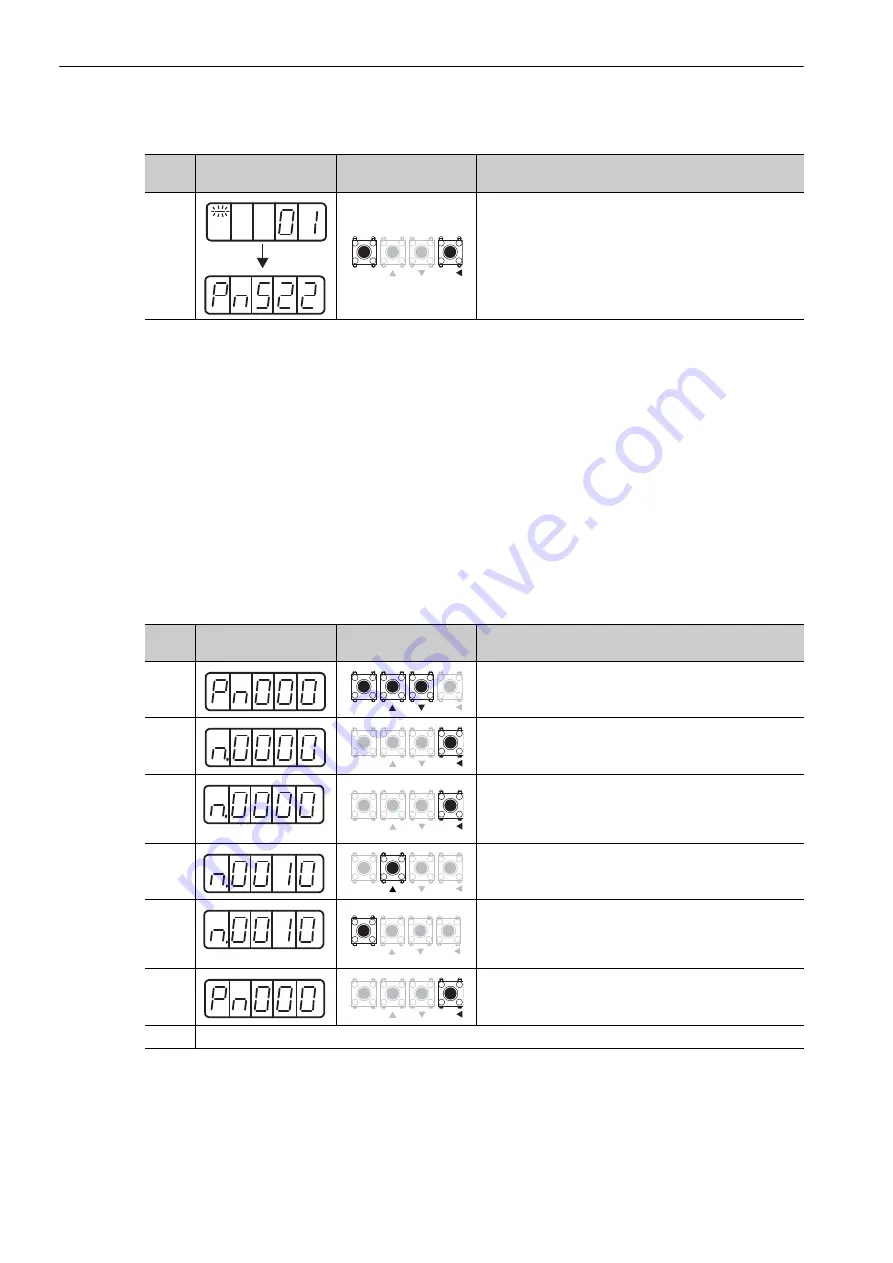
2 Panel Operator
2.3.3 Setting Parameters
2-8
<Note>
Setting negative numbers
• For the parameters that accept a negative value setting, display "0000000000" and then press the DOWN
Key to set negative numbers.
• When setting negative numbers, the value increases by pressing the DOWN Key and decreases by pressing
the UP Key.
• Press the DATA/SHIFT Key to move to other digits.
• A - (minus) sign is displayed when the top two digits are displayed.
(2) How to Select Functions Using Parameters
The parameter setting for selecting functions is used to select and set the function allocated to each digit dis-
played on the panel operator.
The example below shows how to change the setting of Pn000.1 (control method selection) of the Pn000
(basic function select switch 0) from speed control to position control.
5
Press the MODE/SET Key to write the value set here
(0123456789 in this example) to the multi-winding drive
unit. After the saving is completed, press the DATA/SHIFT
Key for approximately one second. "Pn522" is displayed
again.
(cont’d)
Step
Display after
Operation
Keys
Operation
MODE/SET
DATA/
Step
Display after
Operation
Keys
Operation
1
Press the MODE/SET Key to select the parameter setting.
If Pn000 is not displayed, press the UP or the DOWN Key
to select Pn000.
2
Press the DATA/SHIFT Key for approximately one sec-
ond. The current data of Pn000 is displayed.
3
Press the DATA/SHIFT Key once to select the second digit
of current data.
"0" on the second digit will flash and be able to be
changed.
4
Press the UP Key once to change to "n.0010."
(Set the control method to position control.)
5
Display flashes.
Press the MODE/SET Key. The value flashes and is saved.
The control method is changed from speed control to posi-
tion control.
6
Press the DATA/SHIFT Key for approximately one sec-
ond. "Pn000" is displayed again.
7
To enable the change in the setting, turn the control power supply OFF and ON again.
MODE/SET
DATA/
MODE/SET
DATA/
MODE/SET
DATA/
MODE/SET
DATA/
MODE/SET
DATA/
MODE/SET
DATA/