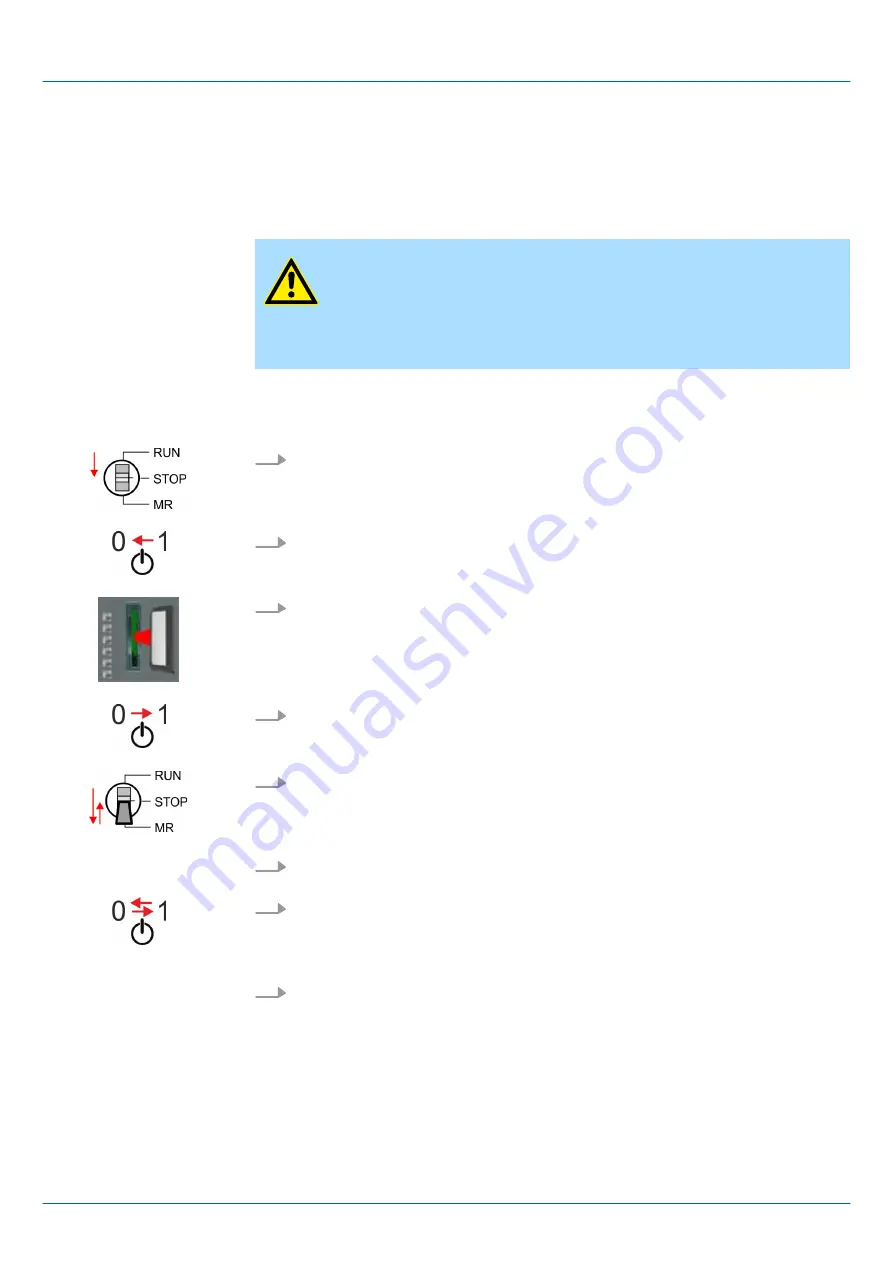
n
Go to www.vipa.com
n
Click on
‘Service
è
Download
è
Firmware’
.
n
Navigate via
‘System 300S
è
CPU’
to your CPU and download the zip file to your
PC.
n
Extract the zip file and copy the extracted pkg files to your memory card.
CAUTION!
With a firmware update an overall reset is automatically executed. If your
program is only available in the load memory of the CPU it is deleted!
Save your program before executing a firmware update! After the firm-
ware update you should execute a
Chap. 5.15 ‘Reset to factory set-
1.
Switch the operating mode switch of your CPU in position STOP.
2.
Turn off the power supply.
3.
Plug the memory card with the firmware files into the CPU. Please take care of the
correct plug-in direction of the memory card.
4.
Turn on the power supply.
ð
After a short boot-up time, the alternate blinking of the LEDs SF and FC shows
that at least a more current firmware file was found at the memory card.
5.
You start the transfer of the firmware as soon as you tip the operating mode switch
downwards to MR within 10s and then leave the switch in STOP position.
ð
During the update process, the LEDs SF and FC are alternately blinking and the
MC LED is on. This may last several minutes.
6.
The update is successful finished when the LEDs PW, ST, SF, FC and MC are on. If
they are blinking fast, an error occurred.
7.
Turn power OFF and ON.
ð
Now it is checked by the CPU, whether further firmware updates are to be exe-
cuted. If so, again the LEDs SF and FC flash after a short start-up period. Con-
tinue with step 5. If the LEDs do not flash, the firmware update is finished.
8.
Now execute a
Reset to factory setting
. After that the CPU is ready for duty.
Chap. 5.15 ‘Reset to factory settings’ page 84
Load firmware and
transfer it to memory card
Transfer firmware from
memory card into CPU
VIPA System 300S
+
Deployment CPU 314-6CF23
Firmware update
HB140 | CPU | 314-6CF23 | en | 19-01
83
















































