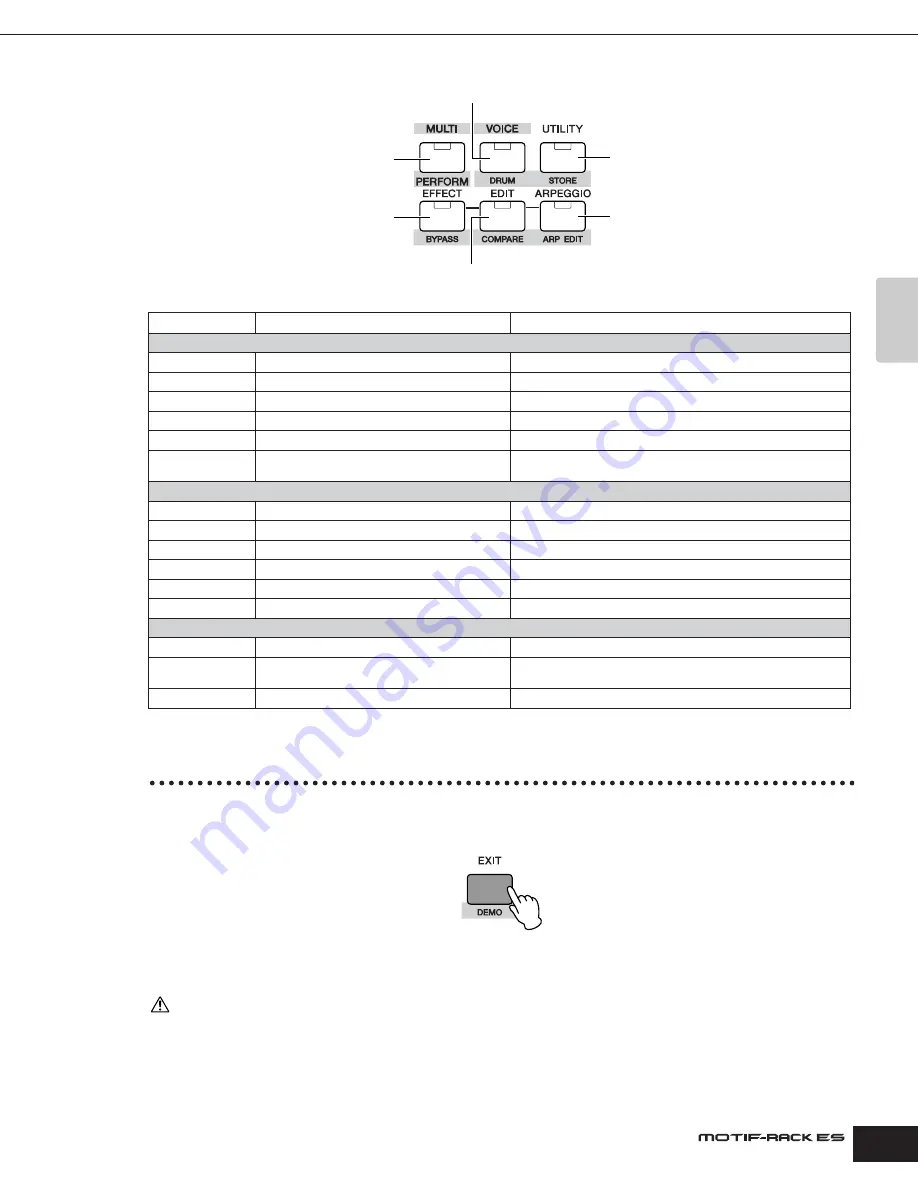
Owner’s Manual
Modes of MOTIF-RACK ES and basic operation How to leave the current display
21
Quic
k Guide
The functions of each mode and how to enter each are as follows:
How to leave the current display
If you want to return from the current display to the previous one, press the [EXIT] button.
You can return back to any of the previously selected basic modes (Voice Play, Performance Play, and Multi Play) by
pressing the [EXIT] button several times.
n
• Parameters are divided into two basic groups: (1) functions that are related to each Voice, Performance and Multi, and (2) functions that affect all Voices,
Performances and Multis. The former are set in the Voice/Performance/ Multi Edit mode and latter in the Utility.
• The parameter settings in the Voice/Performance/Multi mode can be saved to User memory with the store function (page 49).
When you exit from the Utility or Favorite Category function, the parameter you changed in the display is automatically stored. Never attempt to turn off
the power while an “Executing...” or “Please keep power on” message is shown. If you turn off the power without exiting from Utility, your custom
settings will be lost.
Mode
Function
Selecting a mode
Voice/Performance mode
Play
Playing a Voice/Performance
[VOICE]/[SHIFT]+[DRUM]/[SHIFT]+[PERFORM]
Edit
Editing/creating a Voice/Performance
[VOICE]/[SHIFT]+[DRUM]/[SHIFT]+[PERFORM]
→
[EDIT]
Effect Edit
Editing the effect settings
[VOICE]/[SHIFT]+[DRUM]/[SHIFT]+[PERFORM]
→
[EFFECT]
Arpeggio Edit
Editing the Arpeggio settings
[VOICE]/[SHIFT]+[DRUM]/[SHIFT]+[PERFORM]
→
[SHIFT]+[ARP EDIT]
Store
Saving a Voice/Performance
[VOICE]/[SHIFT]+[DRUM]/[SHIFT]+[PERFORM]
→
[SHIFT]+[STORE]
Utility (Voice mode
only)
Edit the Master Equalizer settings, etc.
[VOICE]/[SHIFT]+[DRUM]
→
[UTILITY]
Multi mode
Play
Playing a Multi
[MULTI]
Mixing Edit
Editing the Mixing settings
[MULTI]
→
[MULTI]
Edit
Editing/creating a Multi
[MULTI]
→
[EDIT]
Effect Edit
Editing the effect settings
[MULTI]
→
[EFFECT]
Arpeggio Edit
Editing the Arpeggio settings
[MULTI]
→
[SHIFT]+[ARP EDIT]
Store
Saving a Multi
[MULTI]
→
[SHIFT]+[STORE]
Other Functions
Utility
Making overall system settings
[UTILITY]
→
select each display
Job
Executing various functions, such as Factory Set,
Initialize, Copy, etc.
[UTILITY]
→
select Job display
Effect Bypass
Turning the effect on/off
[SHIFT]+[BYPASS]
[VOICE] button/[DRUM] button
[MULTI] button/
[PERFORM] button
[EFFECT] button/
[BYPASS] button
[UTILITY] button/
[STORE] button
[ARPEGGIO] button/
[ARP EDIT] button
[EDIT] button/[COMPARE] button
CAUTION
















































