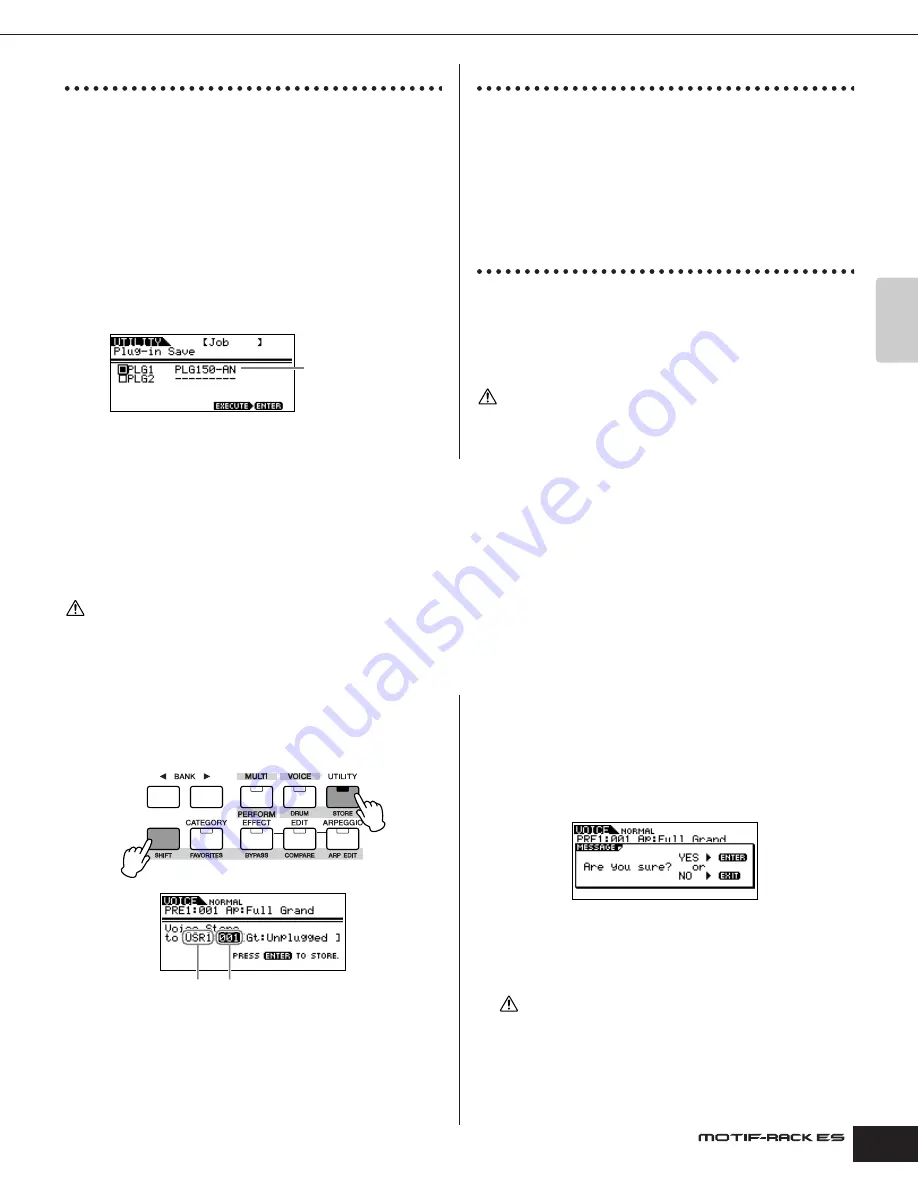
Owner’s Manual
Saving the settings (Store) Saving Board Voices (Plug-in Save)
49
Quic
k Guide
Saving Board Voices (Plug-in Save)
This lets you save the Board Voices edited with the Editor for a
Plug-in Board on computer – called Board Custom Voices – to the
MOTIF-RACK ES. Because the Plug-in Boards do not have user
memory and the edited Voice data will be lost when turning the
power off, the edited Board Custom Voice data should be saved
with this operation.
n
Please note that the parameters of a Board Voice cannot be edited on the
MOTIF-RACK ES. Use the Editor for each Plug-in Board. For details about
Board Voices, refer to page 52.
1.
Select the destination (to which you wish to save the
settings) with the cursor [
L
][
M
] buttons and turn the
dial to checkmark the box next to the data.
PLG1 and/or PLG2 can be selected.
2.
Press the [MUTE/SEL/ENTER] button to save the Board
Voice.
Plug-in Load (loading Board Voices)
This lets you load the Plug-in Board parameter settings saved with
the Plug-in Save operation to the installed board. The saved data
type is shown in the display.
n
This operation is available only when the saved data type matches that of the
installed board. If the two do not match, the data type is shown in parentheses.
Factory Set (restore factory defaults)
This lets you restore the synthesizer's default Internal Voices (User
Voices), Performance and Multis, as well as its System and other
settings.
Once you edit any settings, the corresponding factory defaults will
be overwritten and lost. Use the Factory Set job to restore the
factory default settings.
When you restore the factory default settings, all the current settings for the all
the Multis and User Voices will be overwritten with the factory defaults. Make sure
you are not overwriting any important data. You should back up any important
data to your computer beforehand.
Saving the settings (Store)
You can store (save) your original parameter settings to User memory, as shown below.
When you perform this, the settings for the destination data will be overwritten. Important data should always be backed up to computer or some other storage device
(page 48).
When changing the name, refer to page 50.
1.
Enter the Store mode.
Once you've edited a Voice, Performance, or Multi, simultaneously
hold down the [SHIFT] button and press the [STORE] button. The
Store display appears.
2.
Select the destination Bank with the BANK [
E
][
F
]
buttons (Normal Voice only).
3.
Select the destination Voice/Performance/Multi number
by using the data dial.
4.
Execute the Store operation.
Press the [MUTE/SEL/ENTER] button. The display prompts you for
confirmation.
Press the [MUTE/SEL/ENTER] button to execute the Store.
A “Completed” message appears when the data has been stored,
and operation returns to the original display.
n
You can press the [EXIT] button to cancel the Store operation and return to
the original screen.
Never attempt to turn off the power while data is being stored (while an
“Executing...” or “Please keep power on” message is shown). Turning the
power off in this state results in loss of all user data.
Type of the previously
saved data.
CAUTION
CAUTION
Normal Voice
Destination Bank
Destination Voice Number
CAUTION






























