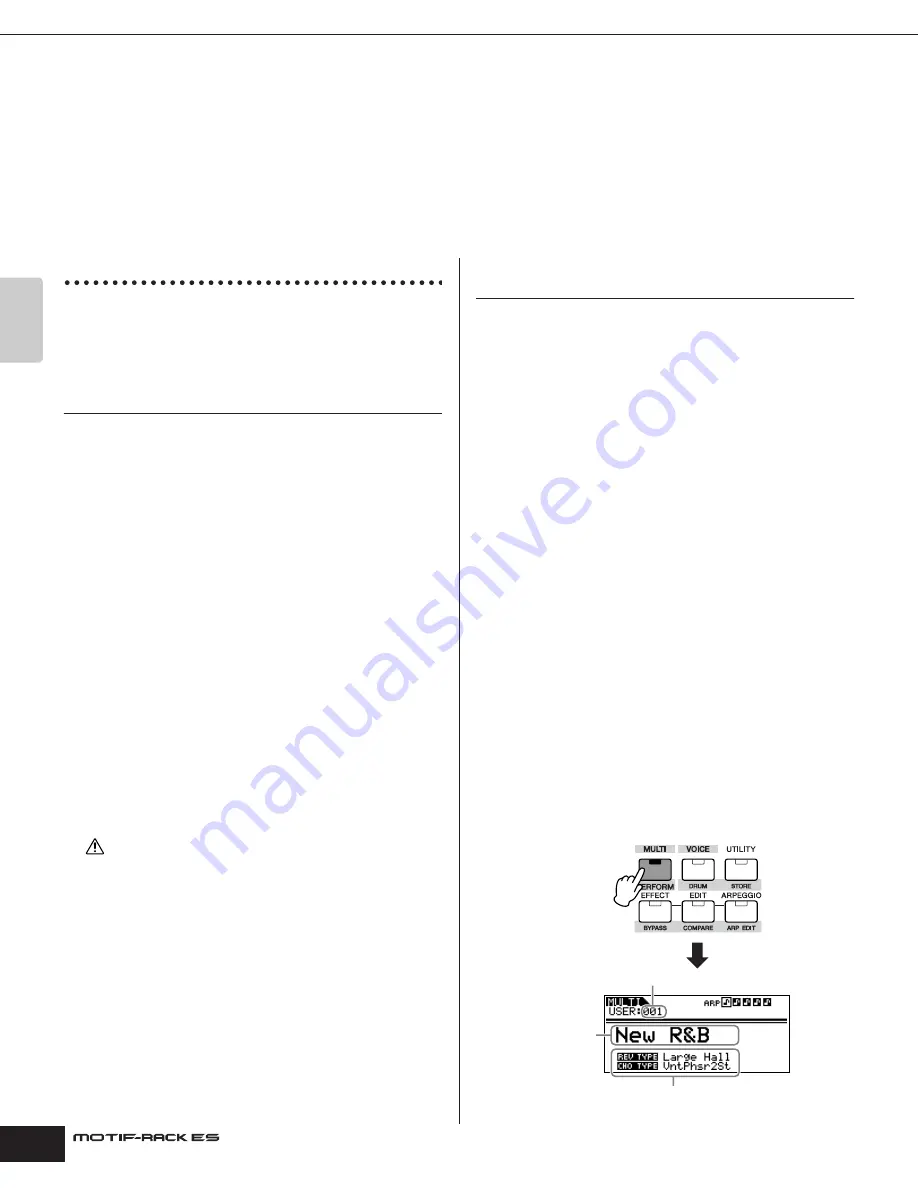
Owner’s Manual
Quic
k Guide
Multi mode Playing the Multi
36
Multi mode
The Multi Mode lets you set up the MOTIF-RACK ES as a multi-timbral tone generator for use with computer-based music software or
external sequencers. If each track in a song file uses a different MIDI channel, you can independently assign each of the Parts in a Multi to
those MIDI channels. In this way, you can play back the song data on a sequencer with each track playing a different Voice.
You can create a Multi containing up to 16 Parts using the internal tone generator. When installing the Plug-in Boards, you can also create a
Multi containing up to 33 Parts (page 57). Since there is only one bank for Multi, you need not select a Multi Bank.
n
About the User Bank of Multis
When shipped from the factory, this tone generator contains a full set of specially programmed 32 User Multis in the User Bank. If a Multi in a User Bank (User Voice) is
overwritten, the User Voice will be lost. When you save the edited Multi, be careful not to overwrite any important User Multis. Up to 128 Multis can be stored in the User Bank.
Playing the Multi
In the Multi Play mode, you can select and play any of the Multis.
For more details about Multis, see page 53. Here, you’ll learn how
to play back song files of your computer sequencer software with
the MOTIF-RACK ES.
Setting up for using a computer
1.
Connect the computer to the instrument with a USB
cable.
n
You can also use MIDI cables to connect the instrument to a computer.
For details about how to connect the instrument to a computer, see
page 18.
2.
Start the computer and insert the “Tools for MOTIF-
RACK ES” CD-ROM into the CD drive of the computer.
3.
Turn the power of the MOTIF-RACK ES on.
4.
Install the USB MIDI driver to the computer.
For a computer running Windows, the Add New Hardware Wizard
may appear on the computer display. In this case, install the driver
following the on-screen instructions. Refer to the separate
Installation Guide.
5.
Set the “MIDI IN/OUT” parameter to “USB” (in [UTILITY]
➞
select MIDI display with PAGE [
E
][
F
]), then press the
[EXIT] button to save the settings.
Never attempt to turn off the power while data is being stored (while a
“Please keep power on” message is shown). Turning the power off in this
state results in loss of all user data.
Using the sounds of the MOTIF-RACK ES for
song playback from a sequencer
1.
Follow the instructions described in “Setting up for
using a computer.”
2.
Start up the sequencer software on the computer, and
then open the new song file of the sequencer.
Set the MIDI port and MIDI channel setting of each track in the
sequencer song file.
MIDI Port settings
If you are using the internal tone generator of the MOTIF-RACK ES,
set the MIDI port of each track of the sequencer to “1.” If you are
using the Plug-in Board Voice, set the MIDI port of the track(s) to
the port number same as the “PortNo.” parameter ([UTILITY]
→
MIDI channel settings
Match the MIDI transmit channels of the sequencer with the
receive channels of the Multi Parts (Step 6). The receive channels
of the Multi can be set in the Voice display in the Multi Part Edit
mode (page 84).
For more information, refer to the owner’s manual of your
sequencer.
n
The MIDI ports 1-8 of USB are shown as “YAMAHA USB IN/OUT 0-1” -
“YAMAHA USB IN/OUT 0-8” in Windows and “YAMAHA MOTIF-RACK ES
Port 1” - “YAMAHA MOTIF-RACK ES Port 8” in the Macintosh.
n
When using the Arpeggio function of the MOTIF-RACK ES, set the
sequencer to “master” and set the MOTIF-RACK ES to “slave” (page 17).
3.
Press the [MULTI] button once or twice to enter the
Multi mode.
The [MULTI] button LED lights in green.
CAUTION
Program Number
Multi Name
System Effect Types of the Multi (page 41)






























