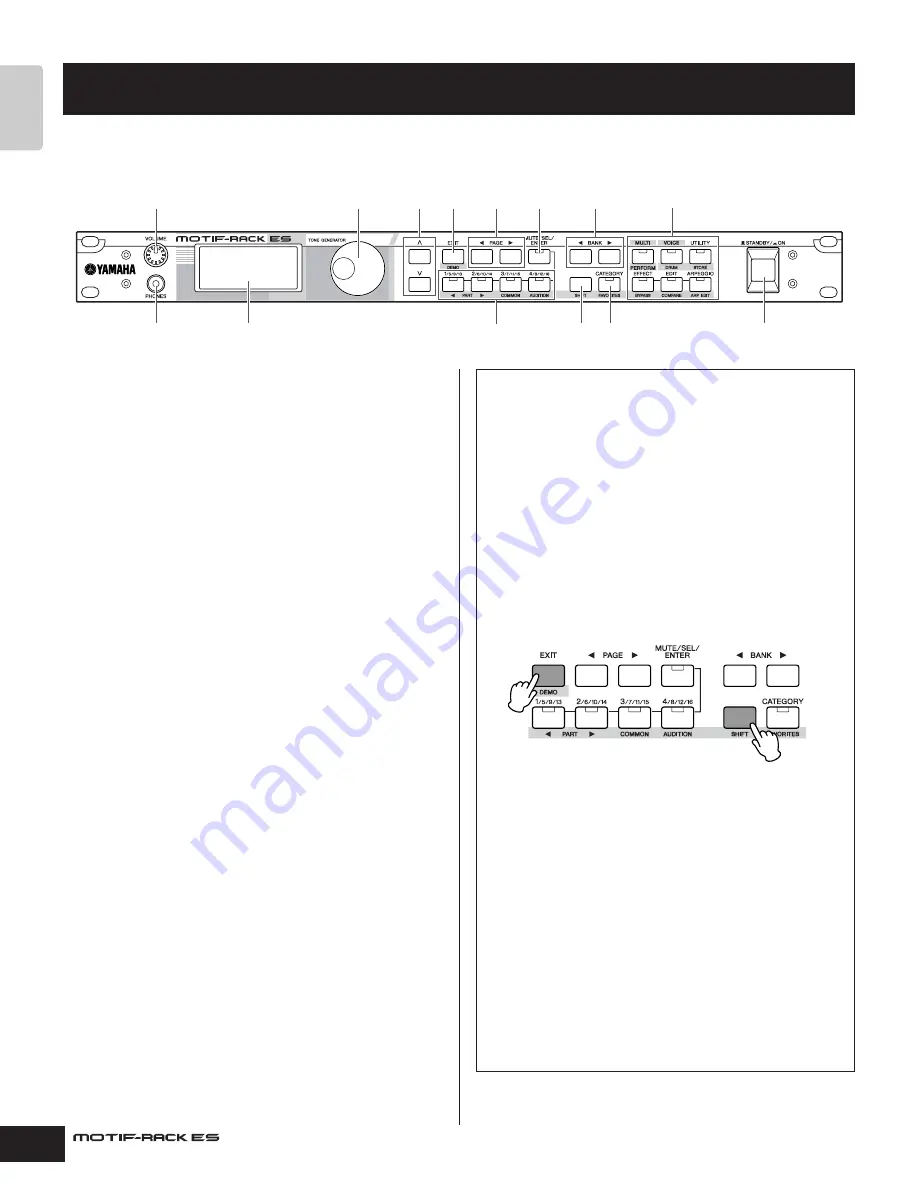
Owner’s Manual
12
The Contr
ols &
Connector
s
Front panel
1
2
PHONES jack (page 15)
3
LCD (Liquid Crystal Display)
The MOTIF-RACK ES’s backlit LCD displays the parameters and
values related to the currently selected operation or mode.
4
Data dial
For editing (changing the value of) the currently selected
parameter. To increase the value, turn the dial right (clockwise); to
decrease the value, turn the dial left (counter-clockwise). If a
parameter with a wide value range is selected, you can change the
value in broader strokes by quickly turning the dial.
5
Cursor [
L
][
M
] buttons
The cursor buttons move the “cursor” around the LCD display
screen, highlighting and selecting the various parameters.
6
[EXIT] button
The menus and displays are organized according to a hierarchical
structure. Press this button to exit from the current display and
return to the previous level in the hierarchy.
7
PAGE [
E
][
F
] buttons
Press these buttons to switch the display and select other pages
when available.
8
[MUTE/SEL/ENTER] button (pages 22, 26)
9
PART/ELEMENT buttons (pages 26, 33, 37, 39)
)
BANK [
E
][
F
!
[SHIFT] button (see right)
@
[CATEGORY] button (page 24)
#
MODE buttons (page 21)
Press these buttons to enter each mode or to set various
parameters.
$
[STANDBY/ON] switch (page 14)
The Controls & Connectors
1
4
6
8
9
#
7
)
5
2
3
! @
$
Dual-function buttons (Using the [SHIFT] button)
Some of the panel buttons have two functions. The primary one is
printed above the button and the secondary one is printed below.
Use the [SHIFT] button (
!
) to select the secondary function — by
simultaneously holding down [SHIFT] and pressing the relevant
button.
For example, the [EXIT] button (
6
) has two functions:
Exit
and
Demo
. To select the Exit function, press the [EXIT] button. To
select the Demo function, hold down the [SHIFT] button and press
the [EXIT] button.
Throughout this manual, the secondary name of a button is used
when describing the secondary function. For example, a
description of the Demo function may contain the sentence, “Hold
down the [SHIFT] button and press the [DEMO] button.”
In this manual, instructions such as “Press the [SHIFT] + [***]
button” indicate to hold down the [SHIFT] button and press the
relevant button.
Dual-function buttons
6
[EXIT] button
→
[DEMO] button
9
[1/5/9/13] button
→
PART [
E
] button
[2/6/10/14] button
→
PART [
F
] button
[3/7/11/15] button
→
[COMMON] button
[4/8/12/16] button
→
[AUDITION] button
@
[CATEGORY] button
→
[FAVORITES] button
#
[MULTI] button
→
[LIBRARY] button
[VOICE] button
→
[DRUM] button
[UTILITY] button
→
[STORE] button
[EFFECT] button
→
[BYPASS] button
[EDIT] button
→
[COMPARE] button
[ARPEGGIO] button
→
[ARP EDIT] button
1.
2.
Press the [DEMO] button.
While holding down
the [SHIFT] button…













































