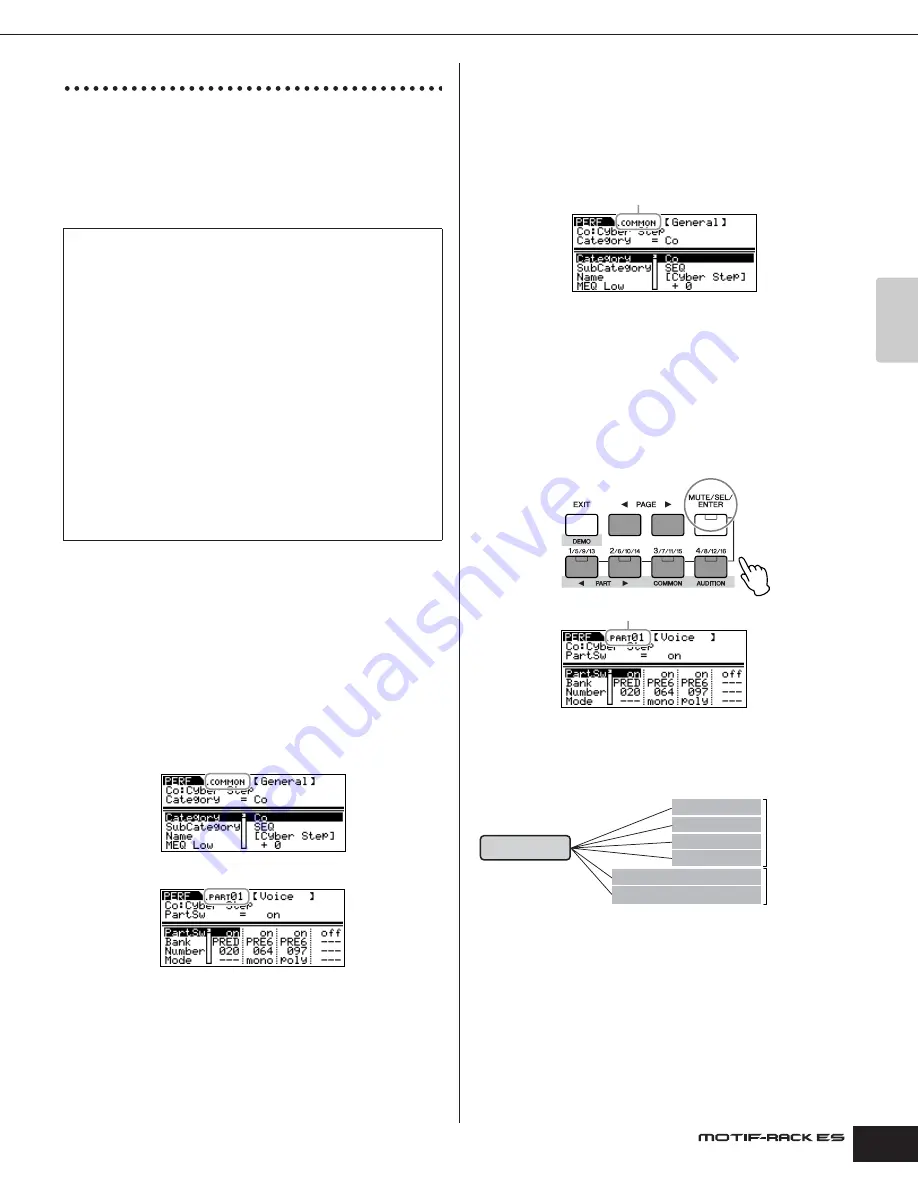
Owner’s Manual
Performance mode Performance Edit
33
Quic
k Guide
Performance Edit
The Performance Edit mode ([SHIFT] + [PERFORM]
→
[EDIT]) lets
you create your own original Performances – containing up to four
different Parts (Voices) – by editing the various parameters. The
Voices can be selected from the internal tone generator or the
installed Plug-in Boards. After assigning different Voices to
separate ranges of the keyboard, edit the detailed parameters in
the Performance Edit mode.
1.
Press the [SHIFT] + [PERFORM] buttons to enter the
Performance mode, then select a Performance to be
edited (page 30).
If you are creating a Performance from scratch, use the convenient
Initialize function (in the [UTILITY]
→
JobSel display) to initialize a
Performance in the User Banks (page 47).
2.
Press the [EFFECT] button once or twice to enter the
Performance Edit mode.
The following display appears.
3.
Call up the Common Edit display or Part Edit display.
Use Common Edit to edit parameters affecting all of the Parts. Use
Part Edit to edit parameters for each Part.
Calling up the Common Edit display
Simultaneously hold down the [SHIFT] button and press the
[COMMON] button to call up the Common Edit display.
Calling up the Part Edit display
To call up the Part Edit display, first check that the [MUTE/SEL/
ENTER] button LED is turned off, then select the desired Part with
the corresponding the [1/5/9/13]-[4/8/12/16] buttons. You can also
step through the Parts in order by simultaneously holding down the
[SHIFT] button and using the PART [
E
][
F
] buttons.
If the [MUTE/SEL/ENTER] button is lit, simply press the [MUTE/
SEL/ENTER] button again to turn it off.
n
If a Plug-in Board (or Boards) has been installed, you can select Plug-in
Part 1 or 2 by pressing the [1/5/9/13] or [2/6/10/14] button several times.
You can create a Performance by selecting and turning on up to
four Parts (using the “PartSw” parameters).
n
You can also assign the desired Voice to each Part in the Performance
Assign mode (page 33).
Compare Function
When you're editing a Voice, Performance or Multi, this feature lets
you quickly and easily hear the effect of the edits you make –
allowing you to switch between the original, unedited Voice/
Performance/Multi and the newly edited settings.
1.
While in the Edit mode, simultaneously hold down the
[SHIFT] button and press the [COMPARE] button.
The EDIT LED will flash and the settings prior to editing are
temporarily called up for comparing. (The C indicator is shown
at the top right of the display in place of the E indicator.)
2.
Simultaneously hold down the [SHIFT] button and press
the [COMPARE] button to disable the Compare function
and restore your recently edited settings.
n
• The Compare function is also available in the Voice/Multi Edit
mode.
• While Compare is active, you cannot make edits to the parameters.
Common Edit display
Part Edit display
Indicates a Common Edit display.
Indicates the display for editing Part 1.
Make sure to turn
this LED off.
Common Edit
Part 1 Edit
Part 2 Edit
Part 3 Edit
Part 4 Edit
Plug-in Part 1 (PLG1) Edit
Plug-in Part 2 (PLG2) Edit
Parts to which
Internal Voices
are assigned
Parts to which
Plug-in Board
Voices are
assigned
















































