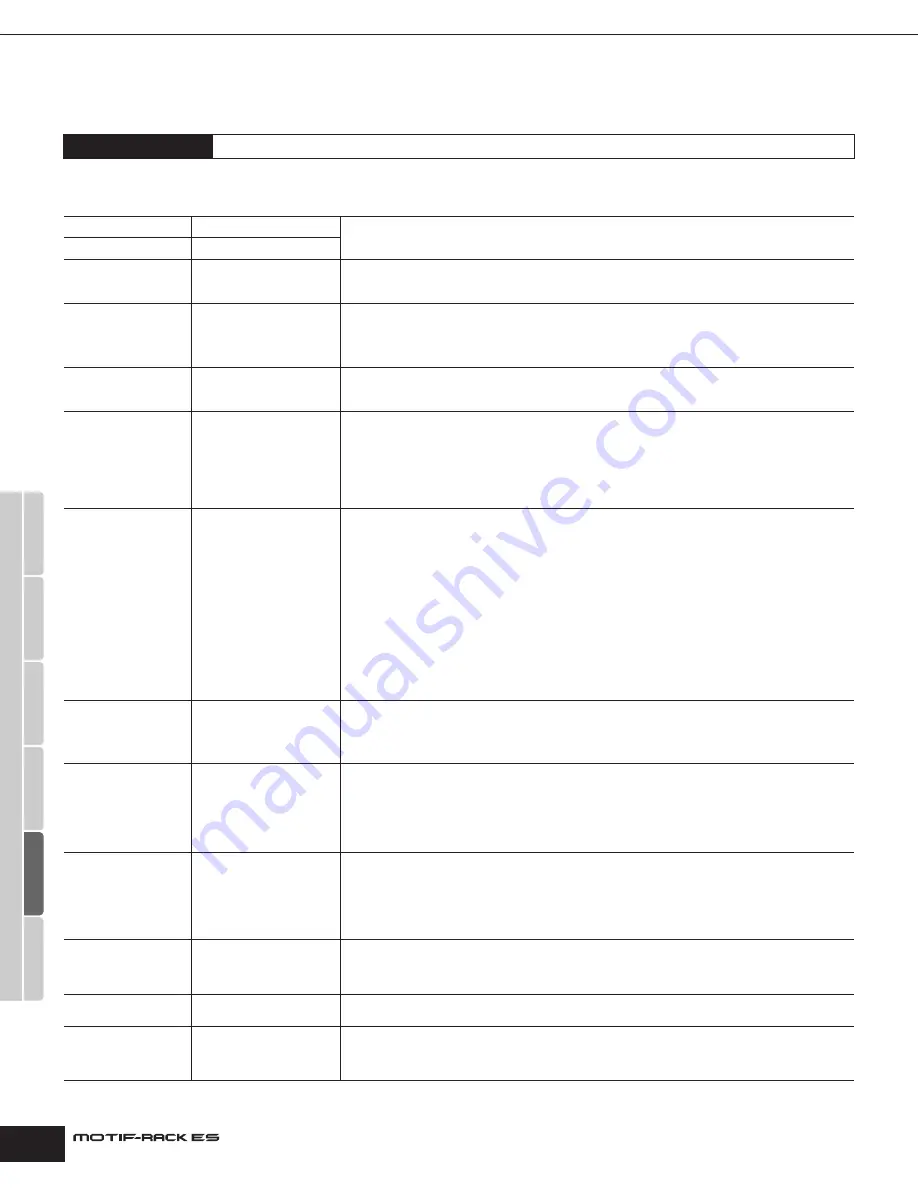
Owner’s Manual
Arpeggio
88
Arpeggio
You can store up to five Arpeggio types to each Voice/Performance/Multi. For more information on Arpeggio, refer to page 42.
Determines the Arpeggio settings for each Voice, Performance, and Arpeggio. Parameters other than “Category” and “Type” are common
to the five Arpeggios assigned to each Voice/Performance/Multi.
Arpeggio Edit
Voice/Performance/Multi mode
→
[SHIFT] + [ARP EDIT]
Category
Category
Determines the Arpeggio type, then stores the selected type to each Voice/Performance/Multi. For details
about storing the Arpeggios, see the Arpeggio Store section (page 89).
Settings:
Refer to the separate Data List booklet.
Type
Type
Tempo
Tempo
Determines the tempo for the Arpeggio. Please note that Tempo setting cannot be changed when “MIDI
Sync” parameter is set to “MIDI” ([UTILITY]
→
MIDI display
→
“MIDI Sync”).
Settings:
1 ~ 300
ChgTiming
Change Timing
Determines the actual timing at which the Arpeggio type is switched when you select another type during
Arpeggio playback.
Settings:
realtime, measure
realtime............ The Arpeggio type is switched immediately when you select another type.
measure........... The Arpeggio type is switched at the top of the next measure after you select another type.
Switch
Switch
Determines whether Arpeggio is on or off. You can also turn this on or off from the front panel with the
[ARPEGGIO] button.
Settings:
off, on
Hold
Hold
When this is set to “on,” the Arpeggio cycles automatically, even if you release your fingers from the keys,
and it continues to cycle until the next key is pressed. Determines whether the Arpeggio playback is “held”
or not.
Settings:
sync-off (see below), off, on
sync-off............ When set to “sync-off,” the Arpeggio playback continues to run silently, even when you release the keys of an
external keyboard. Pressing any key turns the Arpeggio playback on again. In other words, you can use the
key to “un-mute” or “mute” (not start or stop) the Arpeggio playback by, respectively, holding it down or
releasing it.
KeyMode
Key Mode
Determines how the Arpeggio plays back when playing the keyboard.
Settings:
sort, thru, direct, sortdirect, thrudirect
sort .................. When you play specific notes (for example, the notes of a chord), the same sequence plays, no matter what
order you play the notes.
thru .................. When you play specific notes (for example, the notes of a chord), the resulting sequence differs depending on
the order of the notes.
direct ............... Note events of the Arpeggio sequence do not play; only the notes you play on the keyboard are heard. This
setting is for use with non-note Arpeggio data, such as Control Change or Pitch Bend. When the Arpeggio
plays back, these events are applied to the sound of your keyboard performance. Use this setting when the
Arpeggio types includes non-note data or when the Category type “Ctrl” is selected.
sortdirect ......... The Arpeggio is played back according to the “sort” setting here, and the note pressed is also sounded.
thrudirect ......... The Arpeggio is played back according to the “thru” setting here, and the note pressed is also sounded.
n
• Some Arpeggio types belonging to the “Cntr” Category may not have note events (page 64). When such an
Arpeggio type is selected and the Key Mode is set to “sort” or “thru,” no sound is produced even if you press the
note on the keyboard.
• With the “sort” and “thru” settings, the order in which notes are played back will depend on the Arpeggio sequence
data.
VelMode
Velocity Mode
This determines the playback velocity of the Arpeggio, or how it responds to your own playing strength.
Settings:
original, thru
original............. The Arpeggio plays back at the preset velocities.
thru .................. The Arpeggio plays back according to the velocity of your playing. For example, if you play the notes strongly,
the playback volume of the Arpeggio increases.
NoteLimit
Note Limit
Determines the lowest and highest notes in the Arpeggio’s note range. Notes played in this range trigger the
Arpeggio.
Settings:
C-2 ~ G8
n
• For example, setting a Note Limit of “C5 -C4” lets you trigger the Arpeggio by playing notes in the two ranges of
C –2 to C4 and C5 to G8; notes played between C4 and C5 have no effect on the Arpeggio.
• Please keep in mind that no sound is produced when the Key Mode is set to “sort” or “thru” and notes are played
outside the Note Limit setting here.
VelLimit
Velocity Limit
Determines the minimum and maximum velocity in the Arpeggio’s velocity range. Notes played in this range
trigger the Arpeggio.
Settings:
1~127
n
You can also create separate low and high trigger ranges for the Arpeggio playback, with a velocity “hole” in the
middle, by specifying the maximum value first. For example, setting a Velocity Limit of 93 - 34 lets you play the
Arpeggio from two separate velocity ranges: soft (1 - 34) and hard (93 - 127). Notes played at middle velocities
between 35 and 92 do not play the Arpeggio.
UnitMltply
Unit Multiply
Determines the Arpeggio playback time. For example, if you set a value of 200%, the playback time will be
doubled and the tempo halved. Alternatively, if you set a value of 50%, the playback time will be halved and
the tempo doubled. Normal playback time is 100%.
Settings:
50%, 66%, 75%, 100%, 133%, 150%, 200%
Swing
Swing
Delays notes on even-numbered beats (backbeats) to produce a swing feel.
Settings:
-120 ~ +120
QuntValue
Quantize Value
Determines to what beats the note data in the Arpeggio sequence data will be aligned, or determines to
what beats in the Arpeggio sequence data the swing is applied.
Settings:
60 (32nd note), 80 (16th note triplet), 120 (16th note), 160 (8th note triplet), 240 (8th note), 320 (1/4 note triplet), 480
(1/4 note)
Utility
V
oice mode
P
erf
or
mance mode
Multi mode
Eff
ect
Arpeg
gio
Ref
erence






























