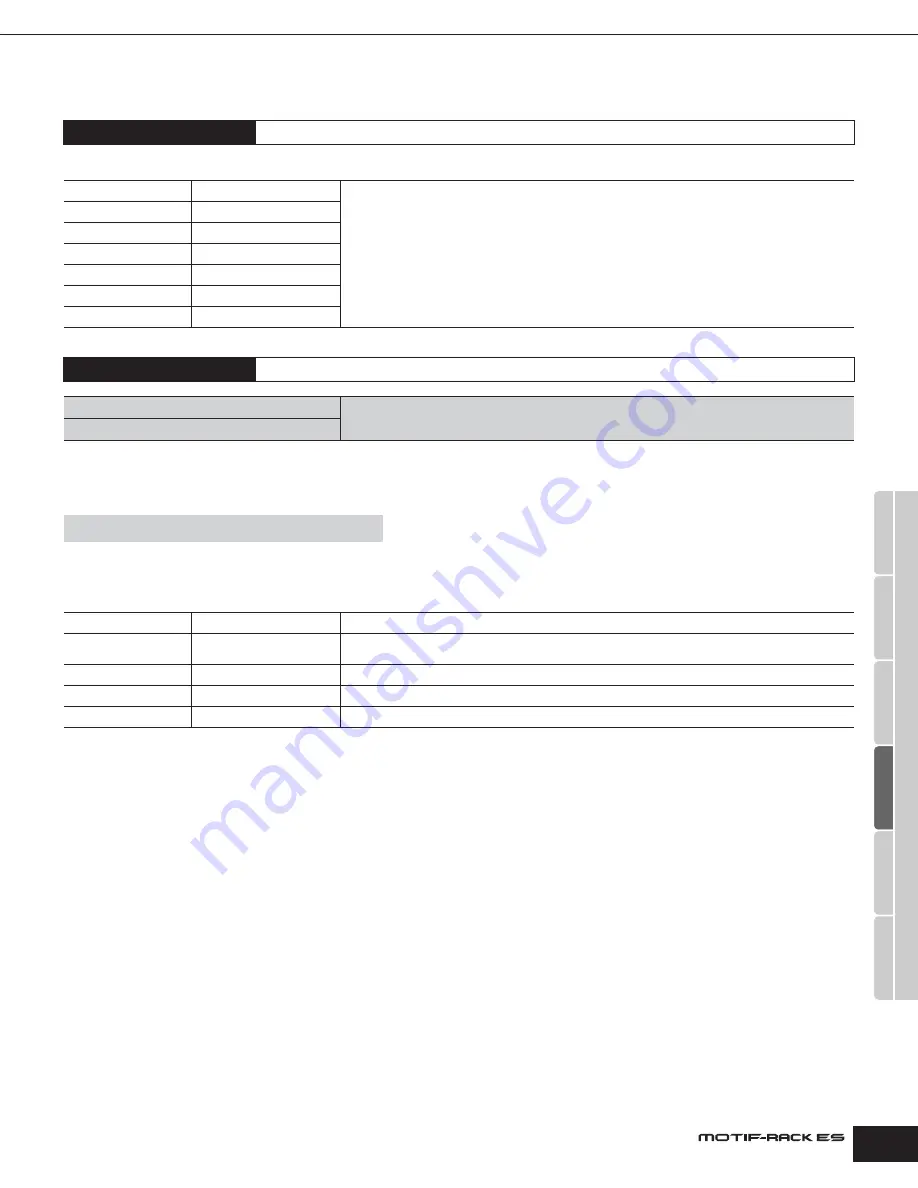
Owner’s Manual
Effect Multi Effect Edit
87
Multi Effect Edit
The Multi effect settings are common to all Parts.
For details about the effect connection in the Multi mode, see page 62. For details on the effect types, refer to the separate Data List.
Effect bypass
Selects the effect(s) which have not been processed. These settings here can be applied to all Voices, Performances, and Multis.
For details about effect, see page 59.
Settings:
effect on, effect off
Effect Connection Edit
[MULTI]
→
select Multi
→
press [EFFECT] once or twice
ChoCtgry/ChoType
Category/Type
Same functions as the Effect Connection Edit for the Voice mode.
ChoRtn
Chorus Return
ChoToRev
Chorus to Reverb
ChoPan
Chorus Pan
ReverbType
Reverb Type
ReverbRtn
Reverb Return
ReverbPan
Reverb Pan
Effect Parameter Edit
[MULTI]
→
select Multi
→
press [EFFECT] once or twice
→
select each display with PAGE [
E
][
F
]
Cho (Chorus)
From these displays you can set the detailed settings for the Chorus/Reverb Effects selected in the Effect
Connection Edit above. For details on the parameters, refer to the separate Data List.
Rev (Reverb)
Voice/Performance/Multi mode
→
[SHIFT]+[BYPASS]
Ins (Intrnl)
Insertion Effect
Determines whether or not the Insertion Effects can be used.
Ins (PLG)
Plug-in Insertion Effect
Determines whether or not the Insertion Effects on the Plug-in Board can be used.
n
This parameter does not affect certain Plug-in Boards.
Reverb
Reverb
Determines whether or not the Reverb Effect can be used.
Chorus
Chorus
Determines whether or not the Chorus Effect can be used.
Master
Master Effect
Determines whether or not the Master Effect can be used.
Utility
V
oice mode
P
erf
or
mance mode
Multi mode
Eff
ect
Ar
peggio
Ref
erence
















































