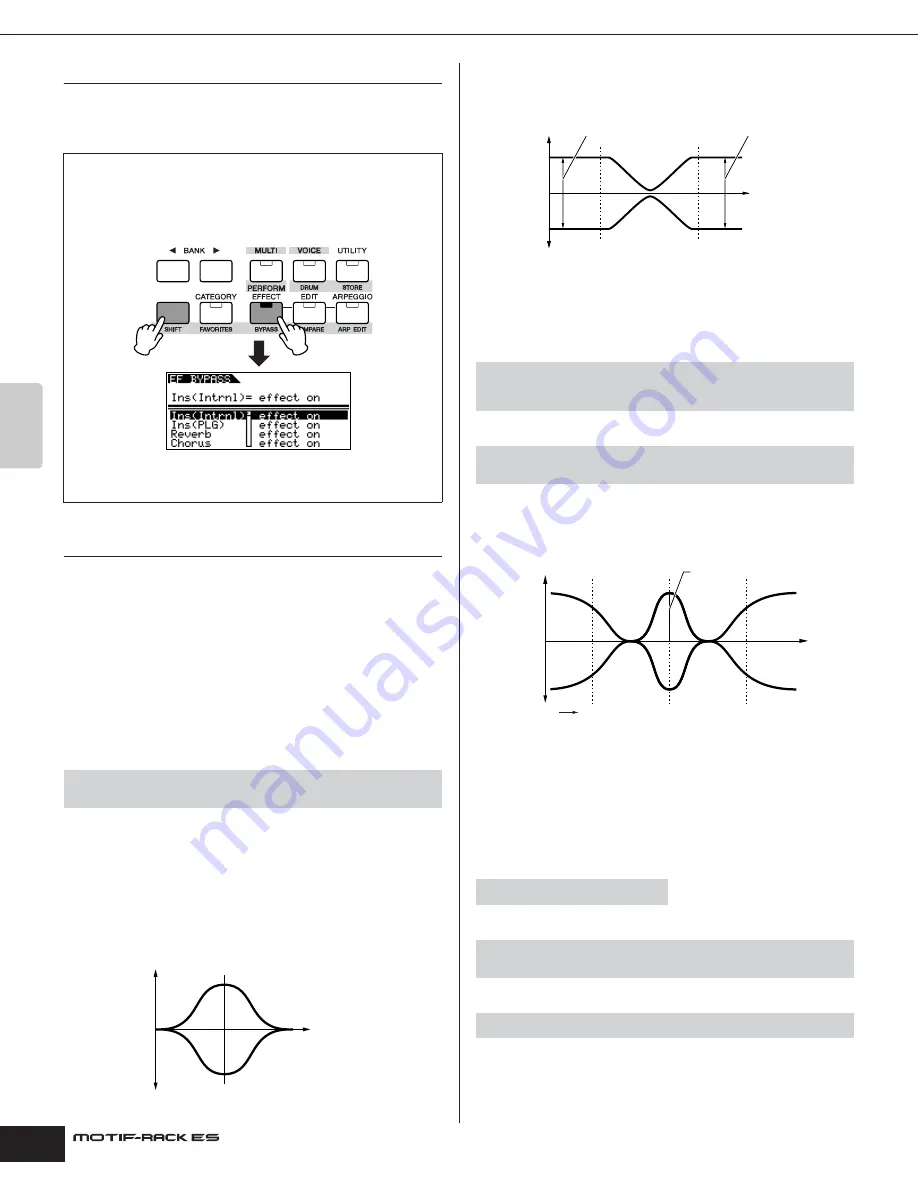
Owner’s Manual
Effect block Effect structure
60
Basic Structure
Master Effect
This block applies effects to the final stereo output signal of the
entire sound. A total of 8 different Master Effect types are
available.
Equalizer (EQ)
Usually an equalizer is used to correct the sound output from
amps or speakers to match the special character of the room, or to
change the tonal character of the sound. The sound is divided into
several frequency bands, and adjustments are made to the sound
by raising or lowering the level of each band.
By adjusting the sound according to the genre – classical music
being more refined, pop music more crisp, and rock music more
dynamic – you can draw out the special characteristics of the
music and make your performance more enjoyable.
Three separate EQ sections are available on the instrument:
Element EQ, Part EQ, and Master EQ.
Element EQ
The Element EQ is applied to each Element of the Normal Voice
and each key of the Drum Voice. You can specify which shape is
used (from the two shapes described below) and set the related
parameters.
Peaking type
This type of EQ shape lets you attenuate/boost the signal at the
specified Frequency setting.
Shelving type
This type of EQ shape lets you attenuate/boost the signal at
frequencies above or below the specified Frequency setting.
n
In addition to the individual gain controls, there is also an overall level
parameter that attenuates/boosts the entire frequency range.
Part EQ
Performance
Multi
This 3-band EQ is applied to each Part of the Performance/Multi.
The high band and low band are the shelving type. The middle
band is the peaking type.
n
The Part EQ is not available in the Voice mode.
Master EQ
Master EQ is applied to the final (post-effect), overall sound of the
instrument. In this EQ, all bands can be set to peaking, or the
lowest and highest bands can be set to shelving (as shown
below).
Voice
Performance
Multi
Bypassing the Effects (Effect Off)
From the display which is shown by pressing the
[SHIFT]+[BYPASS] buttons, you can select the specific effect(s) to
be bypassed.
The Effect bypass settings are applied to all Voices/Performances/
Multis. For details about each parameter, see 87.
[VOICE]
→
select Voice
→
[EDIT]
→
[MUTE/SEL/ENTER] (LED turns off)
→
select Element/Key
→
EQ display
–
+
0
Gain
Frequency
[SHIFT]+[PERFORM]
→
select Performance
→
select Performance Edit by
pressing [EDIT] once or twice
→
[MUTE/SEL/ENTER] (LED turns off)
→
select
Part
→
EQ display
[MULTI]
→
select Multi
→
[EDIT]
→
[MUTE/SEL/ENTER] (LED turns off)
→
select Part
→
> EQ display
[VOICE]
→
[UTILITY]
→
MEQ display
[SHIFT]+[PERFORM]
→
select Performance
→
select Performance Edit by
pressing [EDIT] once or twice
→
[SHIFT] + [COMMON]
→
EQ display
[MULTI]
→
select Multi
→
[EDIT]
→
[SHIFT]+[COMMON]
→
EQ display
–
+
0
Gain
Low Gain
High Gain
Low Freq
High Freq
Frequency
–
+
0
LOW
HIGH
MID
Gain
3 bands
Q (frequency bandwidth)
Frequency
















































