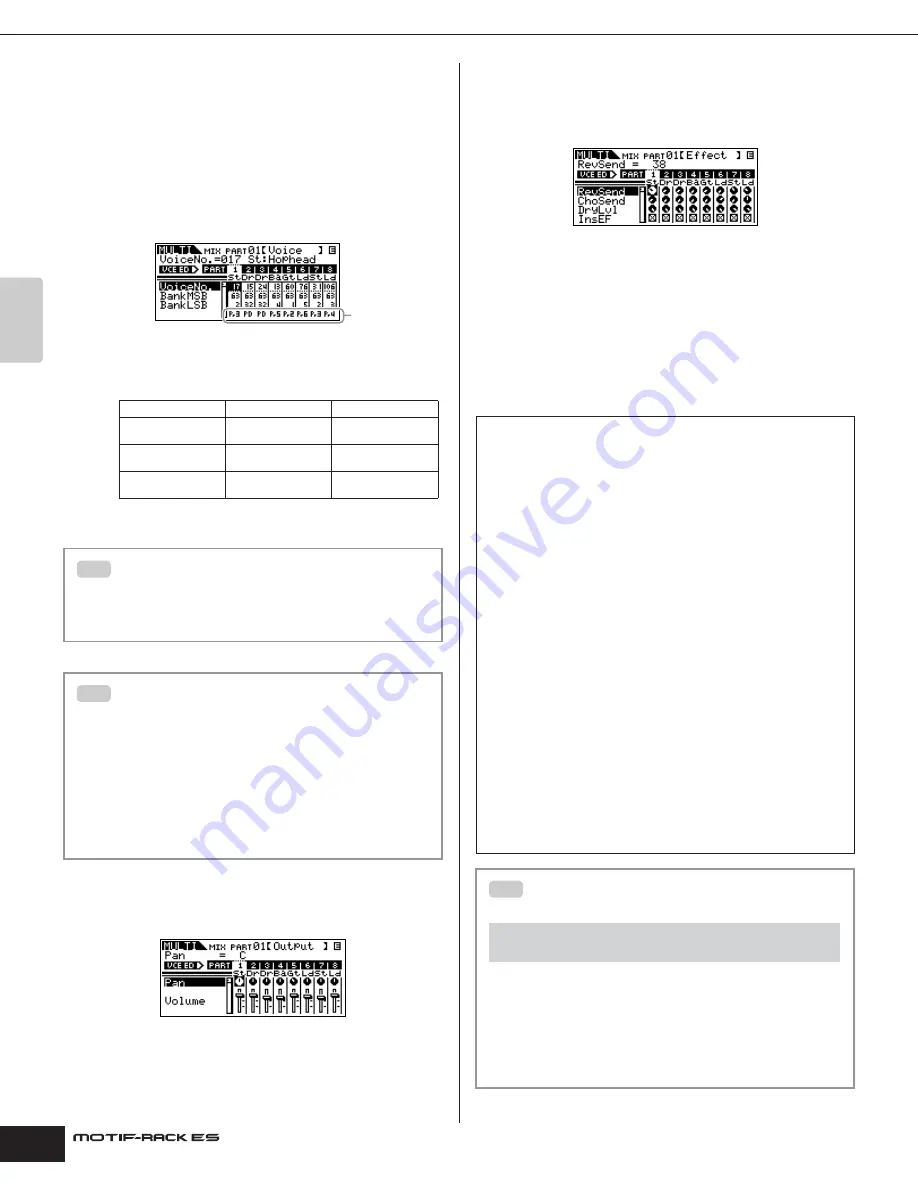
Owner’s Manual
Multi mode Simple Mixer functions (Mixing Edit mode)
38
Quic
k Guide
4.
Select the desired display, then edit the desired
parameters.
The Mixing Edit mode has three edit displays: Voice, Output, and
Effect. Select the desired display by using the PAGE [
E
][
F
]
buttons.
Voice
From this display you can select a Voice for each Part. Select a
Voice Bank with the “BankMSB/BankLSB” parameter and select
the desired Voice with the “VoiceNo.” parameter.
n
Bank
By pressing the BANK [
E
][
F
] buttons or selecting the “BankMSB/
BankLSB” parameter with the cursor [
L
][
M
] buttons and using the data
dial, you can call up the Voice Banks listed below.
* For details about Plug-in Board Voices, refer to page 52.
Output
From this display you can set the Pan and Volume for each Part.
Select “Pan” or “Volume” with the cursor [
L
][
M
] buttons and use
the data dial to change the settings.
Effect
From this display you can adjust the Reverb/Chorus Effect for each
Part. You can also select the Parts to which the Insertion Effect is
applied.
For an application example showing how to use effects, see
page 40.
5.
Store the edited Multi.
You can save up to 128 Multis to internal memory. For details about
storing Multis, see page 49.
n
Press the [MULTI] button to return to the Multi Play mode.
n
Press the [EDIT] button to enter the Multi Edit mode.
Normal Voice
Drum Voice
Plug-in Voice
Pr1-6: Preset Banks
PD: Preset Drum Bank Pp (Pp1-2): Plug-in
Preset Bank(s)
GM: GM Bank
GD: GM Drum Bank
Pu1-2: Plug-in User
Banks
Us1-3: User Voice
Banks
UD: User Drum Bank
PB: Plug-in Board
Voice Bank*
Using Category Search to assign Voices to
the Parts
You can select Voices using the Category Search function, just as
is done in the Voice Play mode (page 24).
Assigning Voices to the Parts from a
computer
You can use a computer to select Voices to be assigned to the
Parts by specifying appropriate MIDI messages. If you transmit
the relevant Bank Select MSB/LSB and Program Change
messages to the MOTIF-RACK ES, the Part Voice corresponding
to the MIDI channel of these messages can be changed
(page 24).
n
Make sure that the MIDI Channel of the MIDI message is set to the same
value as the receive channel of the desired Part.
Banks
TIP
TIP
Playing Plug-in Board Voices in the Multi mode
When playing a Plug-in Voice or Board Voice, be sure to make the
following settings.
Assign the desired Board Voice or Plug-in Voice to the Plug-in
Part. In the Voice display of the Mixing Edit mode or Multi Part Edit
mode, select the appropriate bank and desired Voice number
(pages 38, 39). For example, when you play a Plug-in Board Voice
installed to PLG1, select PRE1 (preset Plug-in Voice bank 1) or
Pp1 (Board Voice bank 1) in the Bank parameter.
n
In the Mixing Edit/ Multi Part Edit mode, you can select Parts in
succession by simultaneously holding the [SHIFT] button and using the
PART [
E
][
F
] buttons. The Plug-in Parts can be selected following Part
16.
Set the Receive Channel of the Plug-in Part to the same value as
the Transmit Channel of the track of the connected device (such
as a sequencer) from which the data is to be played. This setting
can be changed from the “ReceiveCh” parameter in the Voice
display of the Multi Part Edit mode.
The default settings are 1 for PLG1 Part, and 2 for PLG2.
n
When a Note On message is received, the internal Parts which are set to
the same receive channel as that of the Plug-in Part are also played. To
prevent this from happening, set the receive channels of the Parts that
you wish not to play to “off,” or set the MIDI port of the Plug-in Part(s) to
“2” or “3” (page 58).
n
When the MOTIF-RACK ES is connected to a computer, the MIDI ports of
Plug-in Part(s) can be changed. ([UTILITY]
→
PLG1Sys/PLG2Sys display
→
“PortNo.,” page 91)
Editing the Voice of each Part (Multi Voice
Edit)
[MULTI] (LED lights in green)
→
select Multi
→
[MULTI] (LED lights in red)
→
Multi Mixing
→
select Part
→
[SHIFT] + [EDIT]
In the Multi mode, the Normal Voice assigned to each Part can
also be edited. This is the same function as in both Common Edit
(page 26) and Voice Element Edit (page 26) in the Voice mode.
n
Certain parameters cannot be edited in Multi Voice Edit.
n
Only Normal Voices can be edited.
n
A Voice edited with this function will be saved as a User Voice.
TIP






























