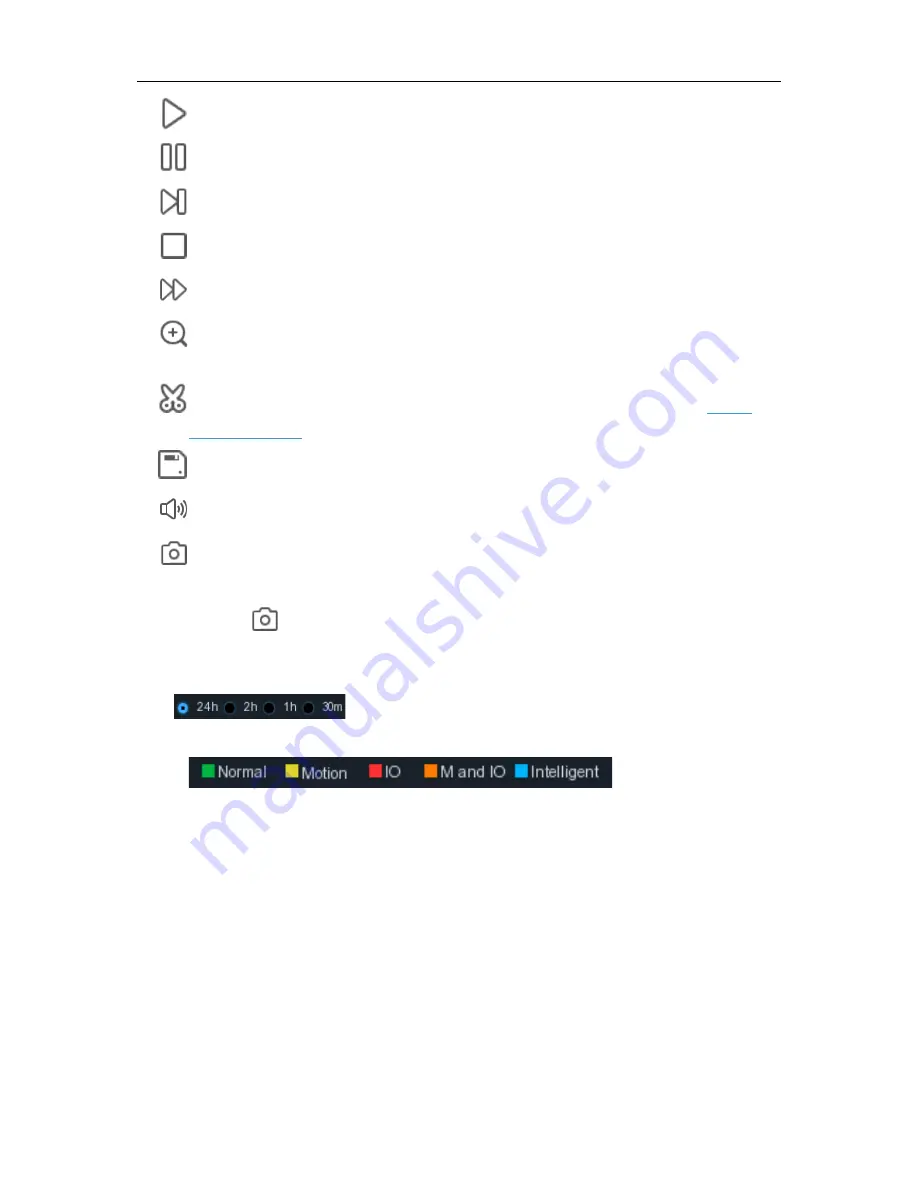
USER MANUAL
Play
Pause
Play frame by frame. Click once to play a frame of the video
Stop
Fast Forward, x2, x4, x8 and x16
Digital Zoom: Click to zoom in then click-and-drag on a camera image during playback to
zoom in on the selected area. Right-click to return to regular playback.
Video Clip. Quickly save a section of video to a USB flash drive. View more on
6.1.1.1
Video Clip Backup
Save Video Clip.
Volume Control
: scroll the slider bar to increase or decrease volume.
Snapshots: to capture a snapshot image to your USB flash drive. If the video playback is
in split-screen view, move the mouse cursor to the channel you want to capture, and then
click the
icon to save the snapshot.
6. Timeline:
Continuous recordings are shown with colored bars to represent different types of
recording (legend shown in the bottom-right corner of the display). Use the timeframe options
(
) to view a smaller or larger time period.
Different types of recording shown in different colors:
Continuous Recording in
Green
color;
Motion Recording in
Yellow
color;
I/O Recording in
Red
color;
Motion & I/O Recording in
Orange
color;
Intelligent Recording in
Blue
color;
7. Playback Status:
display the video play status.
78
Summary of Contents for X2RN
Page 1: ......
Page 19: ...USER MANUAL 4 2 Live View Screen Overview 14 ...
Page 116: ...USER MANUAL 111 ...






























