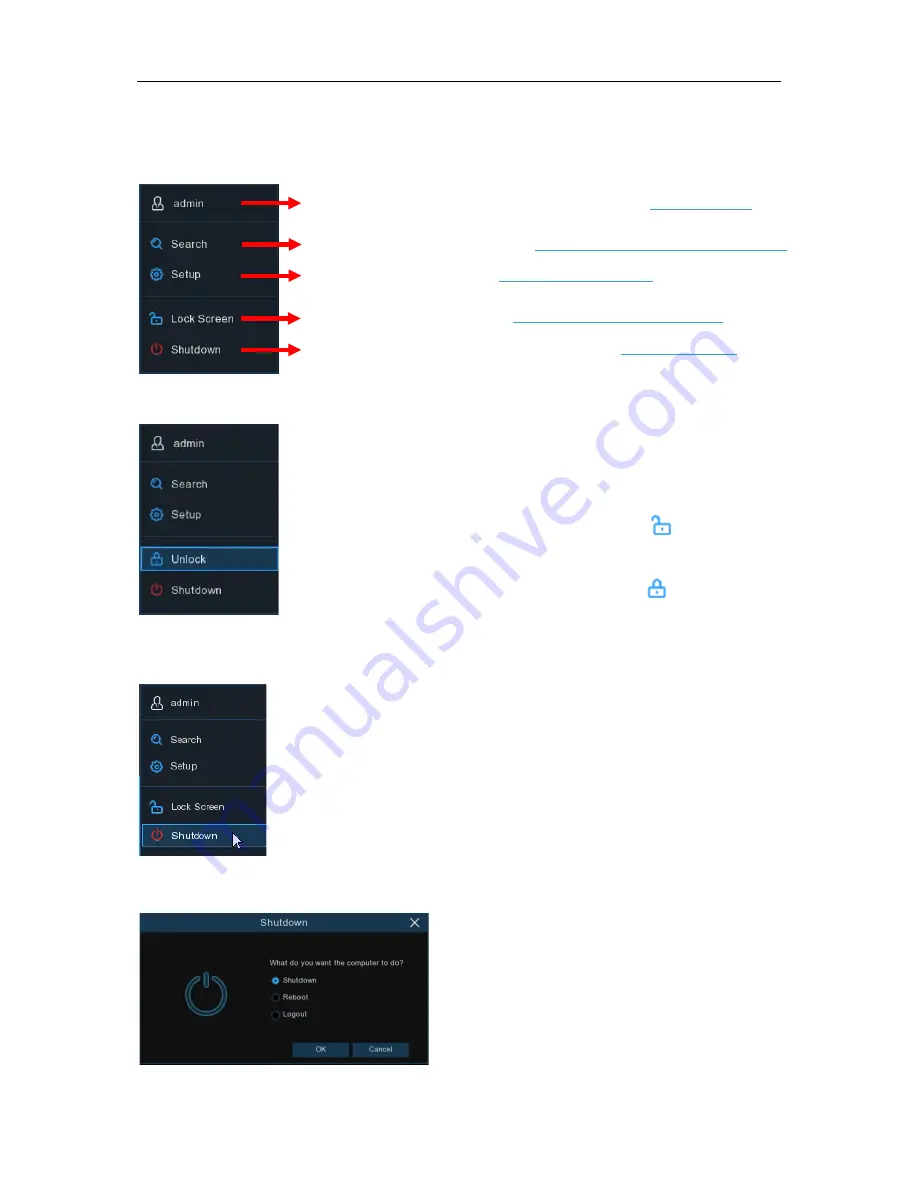
USER MANUAL
4.2.3 Start Menu
With the start menu, you can switch user, search & playback, enter system setup menu, lock &
unlock the screen, shut down, reboot & logout the system.
4.2.3.1 Unlock and Lock Screen
4.2.3.2 Shutdown
Click the
Shutdown
button from Star Menu, and the check the further action you want to move.
Click
OK
button, system will require to input the Admin password to authenticate.
To switch user. To enable multi-user, please view on
5.6.3 Multi-user
.
Search & Playback. View more on
Chapter 6 Search, Playback & Backup
NVR System Setup. View on
Chapter 5 NVR System
Lock & unlock screen. View on
4.2.3.1 Unlock and Lock Screen
.
Shutdown, reboot & logout the system. View on
4.2.3.2 Shutdown
.
The screen will be locked to protect unauthorized OSD operation while
the NVR is not in menu operation 1 minute.
If necessary, you can also lock the screen operation manually. To do so,
go to Star Menu, and then click the Lock Screen icon
to lock the
system immediately.
If the system is locked, you can click the Unlock icon
to unlock the
system for further operation.
17
Summary of Contents for X2RN
Page 1: ......
Page 19: ...USER MANUAL 4 2 Live View Screen Overview 14 ...
Page 116: ...USER MANUAL 111 ...






























