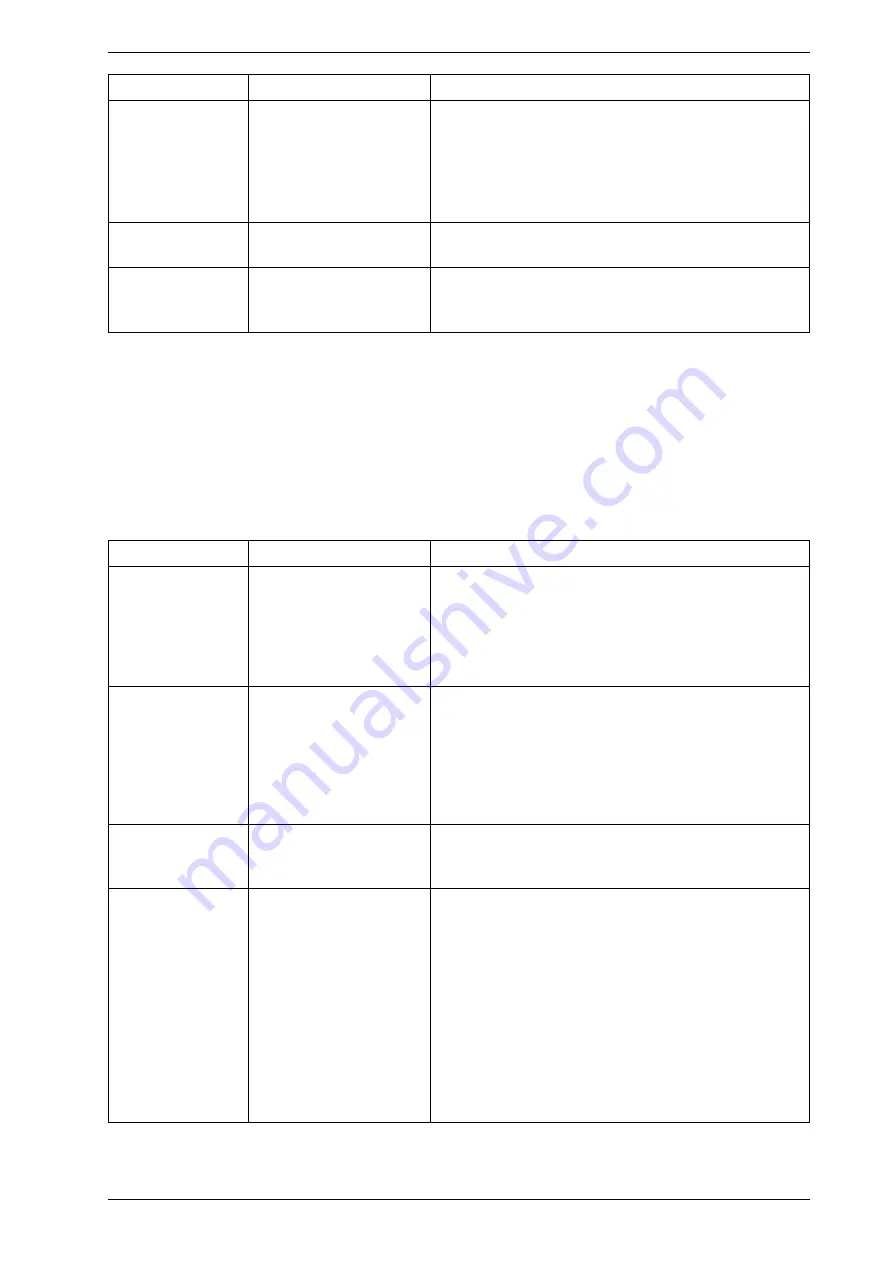
CamDisc HNVR Product Guide
HeiTel by Xtralis
64
26419_04
Fault
Possible causes
Remedy
The frame storage
device cannot be
accessed online,
camera buttons are
not displayed in the
software window
1. Contact problems
2. Removable hard disk
is faulty
1. Switch off the device. Remove the hard disk from the
device and inspect/clean the contact bar
2. Test the removable hard disk in the PC with
application Scandisk (with surface test, without error
correction).
Error message
"Hard disk error
Removable hard disk not
locked in frame
Lock the removable hard disk into the frame
Frame storage
device cannot be
evaluated
No up-to-date receiver or
archive software installed
1. Install the latest version of CamControl LITE or
CamControl PRO software
2. Install the latest CamControl PLAYER software
No remote transmission possible
Problems with remote data transmission by telephone and computer networks can be caused on the
transmitter side and on the receiver side. The CamControl LITE and CamControl PRO software guides
provide detailed troubleshooting advice for locating errors. Error elimination is described there as well.
Image Display Errors
Faulty image
Possible causes
Remedy
All images are
displayed in black
and white instead of
colour
1. The images were
recorded in black and
white.
2. The PC graphics card
is configured for 256
colours only.
1. Change the CamDisc HNVR configuration with
CamControl LITE software.
2. Set the PC graphics card to more than 256 colours.
Pixel errors appear
in the image,
consisting of
individual or large
numbers of coloured
dots.
1. Faulty or incorrect
graphics driver.
2. The CamDisc HNVR
device is faulty.
1. Set the graphics card to a different colour mode (16
bit, 24 bit, 32 bit, True Color) which does not display
the coloured dots.
2. Use a different or a new graphics driver.
3. Use a different graphics card.
4. Contact your retailer to have your CamDisc HNVR
device inspected.
The displayed
images consist of
coloured rectangles.
The CamDisc HNVR
device is faulty.
Consult your dealer.
The displayed
images are too light
or too dark.
1. The PC monitor is
configured incorrectly.
2. The camera signals
from the cameras
connected to the
CamDisc HNVR
device are too strong
or too weak.
3. CamDisc HNVR
settings for brightness
and contrast, etc. are
inappropriate.
1. Correct the settings of your PC monitor.
2. Use different cameras or correct the signals by using
appropriate wiring, different cables, etc.
3. Check the configuration of the CamDisc HNVR
device, particularly with regard to the video inputs.
Summary of Contents for HeiTel CamDisc HNVR
Page 1: ...CamDisc HNVR Product Guide February 2017 Document 26419_04 Software Version 4 58 ...
Page 2: ......
Page 6: ...CamDisc HNVR Product Guide HeiTel by Xtralis 6 26419_04 This page is intentionally left blank ...
Page 8: ...CamDisc HNVR Product Guide HeiTel by Xtralis 8 26419_04 This page is intentionally left blank ...
Page 67: ......





































