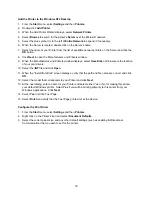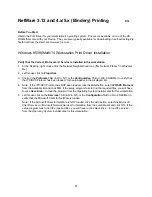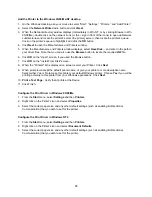88
Add the Printer to the Windows 95/98/Me/NT desktop
1. On the Windows desktop, use your mouse to select “Start,” “Settings,” “Printers,” and “Add Printer.”
2. Select
the
Network Printer
radio button and click
Next
.
3. When the Network directory window displays (immediately in Win. NT, or by clicking Browse in Win.
95/98/Me), double click on the network icons (or the + sign in front of the icons) to open up Network
subdirectories and locate the printer’s server (the primary server), then locate the printer’s queue.
Click on the printer’s queue to highlight it and click the
OK
button.
4. Click
Next
to open the Manufacturers and Printers window.
5. When the Manufacturers and Printers window displays, select
Have Disk…
and enter in the path to
your driver files. Note that you can also use the
Browse
button to locate the required
.INF
file.
6. Click
OK
on the "Open" screen, if you used the Browse button.
7. Click
OK
on the "Install From Disk" screen.
8. When the "Printers" list is displayed on screen, select your Printer. Click
Next
.
9. When prompted, accept the default printer name, or give your printer a more descriptive name.
Select either Yes or No to make this printer your default Windows printer. Choose
Yes
if you will be
printing primarily to this printer from your Windows applications. Click
Next
.
10.
Print a Test Page
. Verify that it prints at the Device.
11. Click Finish.
Configure the Print Driver in Windows 95/98/Me
1. From
the
Start
menu, select
Settings
and then
Printers
.
2. Right click on the Printer's icon and select
Properties
.
3. Select the correct paper size and any other default settings (such as enabling Bi-Directional
Communication) that you wish to set for the printer.
Configure the Print Driver in Windows NT4
1. From
the
Start
menu, select
Settings
and then
Printers
.
2. Right click on the Printer's icon and select
Document Defaults
.
3. Select the correct paper size and any other default settings (such as enabling Bi-Directional
Communication) that you wish to set for the printer.
Summary of Contents for WorkCentre 7228
Page 1: ...System Administrator s Guide WorkCentre 7228 7235 7245...
Page 300: ...701P46436...