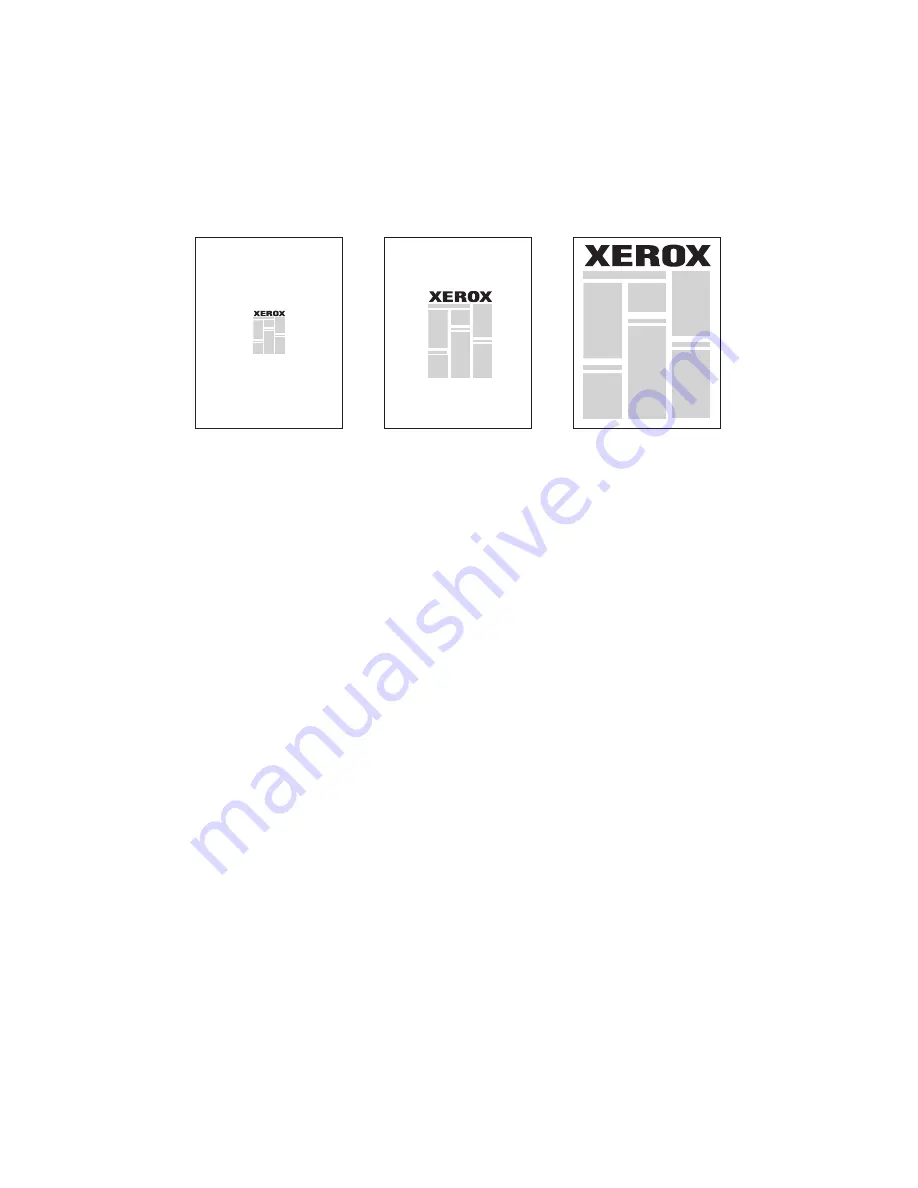
Printing
WorkCentre 7120 Multifunction Printer
User Guide
82
Scaling
To reduce or enlarge your printed page images select a scaling value between 25 and 400 percent. The
default value is 100 percent.
Windows
1.
In the printer driver, click the
Paper/Output
tab.
2.
Click the down arrow to the right of the
Paper
field, then click
Other Size
.
3.
In the Paper Size window, click the arrow to the right of
Scale Options
, then click one of the
following options:
•
Automatically Scale
to scale from one standard paper size to another.
•
Manually Scale
to scale by a percentage entered in the percentage field.
Macintosh
1.
In the application, click
File
, then click
Page Setup
.
2.
In the
Scale
field, type the desired scale percentage value.
3.
Click
OK
.
Summary of Contents for WORKCENTRE 7120
Page 10: ...Contents WorkCentre 7120 Multifunction Printer User Guide 10...
Page 36: ...Features WorkCentre 7120 Multifunction Printer User Guide 36...
Page 48: ...Installation and Setup WorkCentre 7120 Multifunction Printer User Guide 48...
Page 94: ...Printing WorkCentre 7120 Multifunction Printer User Guide 94...
Page 142: ...Scanning WorkCentre 7120 Multifunction Printer User Guide 142...
Page 158: ...Faxing WorkCentre 7120 Multifunction Printer User Guide 158...
Page 208: ...Troubleshooting WorkCentre 7120 Multifunction Printer User Guide 208...
Page 226: ...Regulatory Information WorkCentre 7120 Multifunction Printer User Guide 226...






























