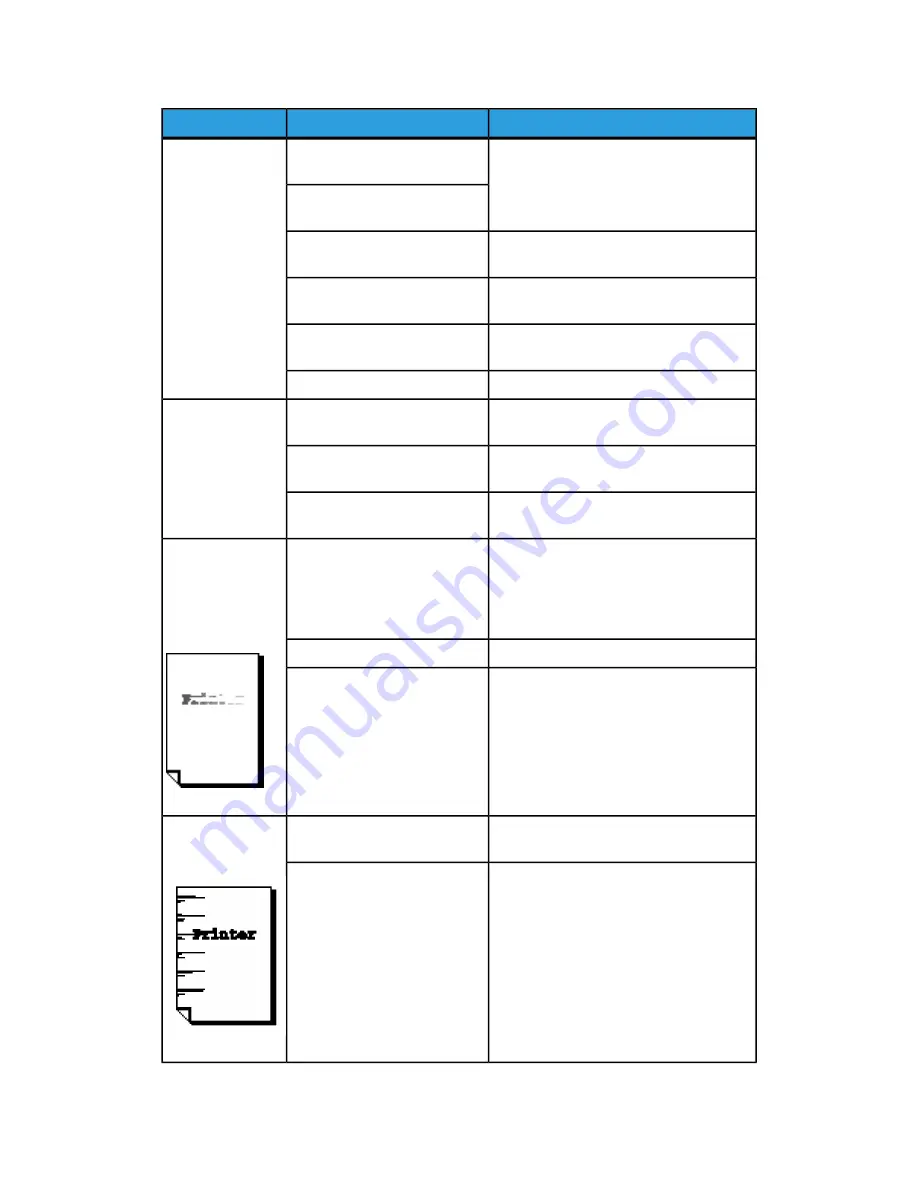
Remedy
Check
Symptoms
Adjust the copy density.
Refer to Copy Density.
Is the density of the document
too light?
The copies are too
light.
Is the copy density set to
[Lighten]?
Correctly select the original type.
Refer to Original Type.
Is the original type setting
correct?
Load toner.
Refer to Loading Toner.
Is the message for load toner
displayed?
Adjust the toner density using Web Printer
Management Tool.
Is the toner density
appropriate?
Rotate the document 90 degrees.
Insert the document correctly.
Refer to Scanning the Document.
Is the document inserted
correctly in the Scanner?
The image on the
copy is skewed.
Load the media correctly.
Refer to Loading Media.
Is the media loaded correctly?
Firmly push in the media tray.
Refer to Loading Media.
Is the media tray set up
correctly?
If the media is damp, some parts of the
copy may not print or the copy may be
smudged and unclear. Replace with media
from a new supply.
Refer to Loading Media.
Is the media damp?
Part of the image
is missing on the
copy, or the image
is smudged or
unclear.
Rotate the document 90 degrees.
Remove the defective media and replace
with new media.
Refer to Loading Media.
Is the loaded media folded or
wrinkled?
Copy a few pages.
Is there dirt in the media feed
path?
Dirt appears at
equal intervals.
Contact your Xerox Customer Support
Center.
Internal components are dirty.
Xerox
®
Wide Format 6622 Solution
™
9-4
User Guide
Problem Solving
Summary of Contents for Wide Format 6622
Page 10: ...Xerox Wide Format 6622 Solution viii User Guide Table of Contents...
Page 108: ...Xerox Wide Format 6622 Solution 3 32 User Guide Scanning Documents...
Page 146: ...Xerox Wide Format 6622 Solution 5 30 User Guide System Administration...
Page 172: ...Xerox Wide Format 6622 Solution 7 14 User Guide User Modes...
Page 210: ...Xerox Wide Format 6622 Solution 9 30 User Guide Problem Solving...
Page 211: ......
Page 212: ......
















































