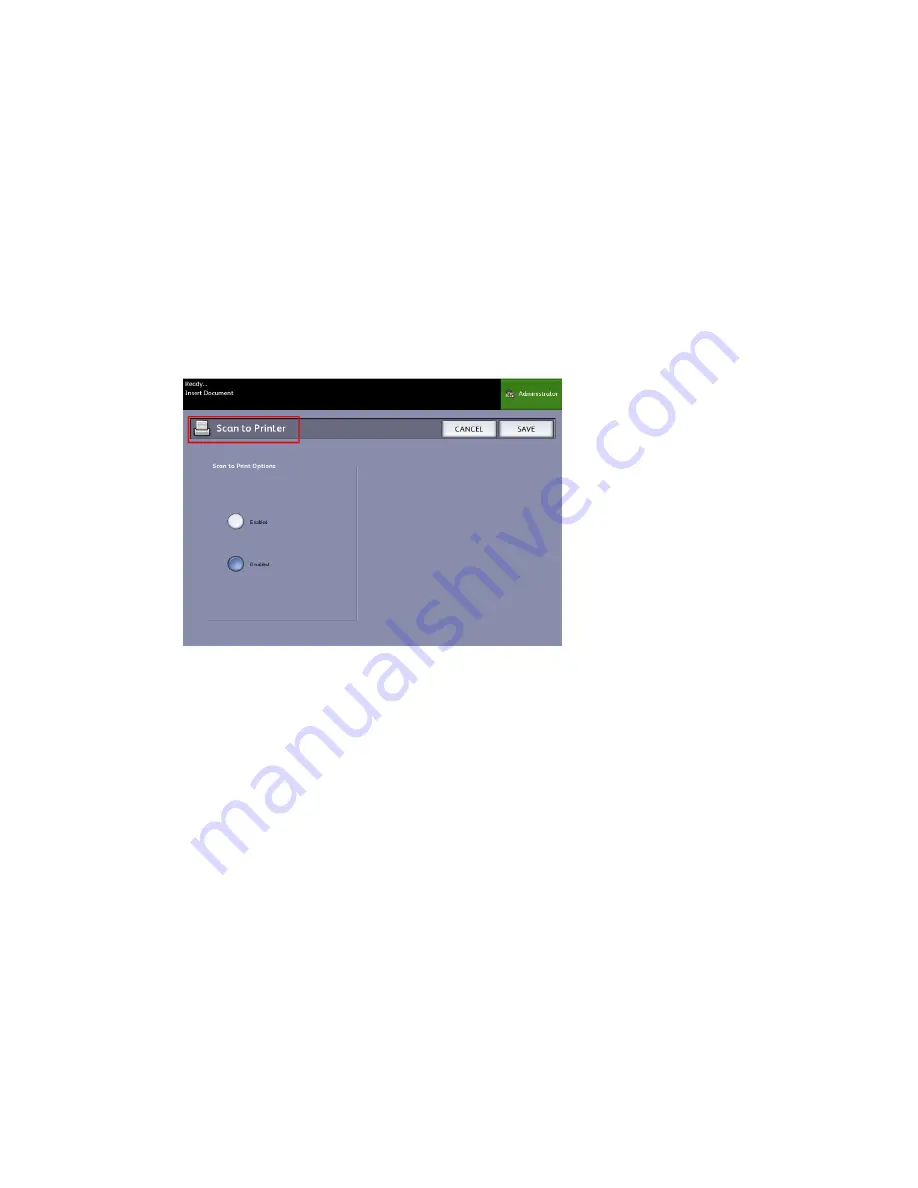
Scan to Printer
The Scan to Printer feature generates a proof print of the scanned document, enabling
you to change the Basic Scan, Image Quality or Advanced Settings to achieve the
results you want. The factory default is Do Not Print Image.
1. Press the Services button on the Control Panel.
The Services menu will display with Scan to Mailbox as an option.
2. Select Scan to Mailbox.
3. Select the Advanced Settings tab
4. Select Scan to Printer.
5. Select the desired option.
• Disabled: The controller will not generate a print of the scanned image.
• Enabled: The controller will print the scanned image.
6. Select Save when finished.
Preview Generation
Use the Preview Generation option to enable or disable the generation of a preview
image for your scanned document. The thumbnail image is a.jpg file, which can be
downloaded into Accxes Client Tools.
The factory default setting is Create Preview Image.
1. Select Scan to Mailbox on the Services menu.
2. Select the Advanced Settings tab.
3. Select Preview Generation.
4. Select the desired option:
3-19
Xerox
®
Wide Format 6622 Solution
™
User Guide
Scanning Documents
Summary of Contents for Wide Format 6622
Page 10: ...Xerox Wide Format 6622 Solution viii User Guide Table of Contents...
Page 108: ...Xerox Wide Format 6622 Solution 3 32 User Guide Scanning Documents...
Page 146: ...Xerox Wide Format 6622 Solution 5 30 User Guide System Administration...
Page 172: ...Xerox Wide Format 6622 Solution 7 14 User Guide User Modes...
Page 210: ...Xerox Wide Format 6622 Solution 9 30 User Guide Problem Solving...
Page 211: ......
Page 212: ......






























