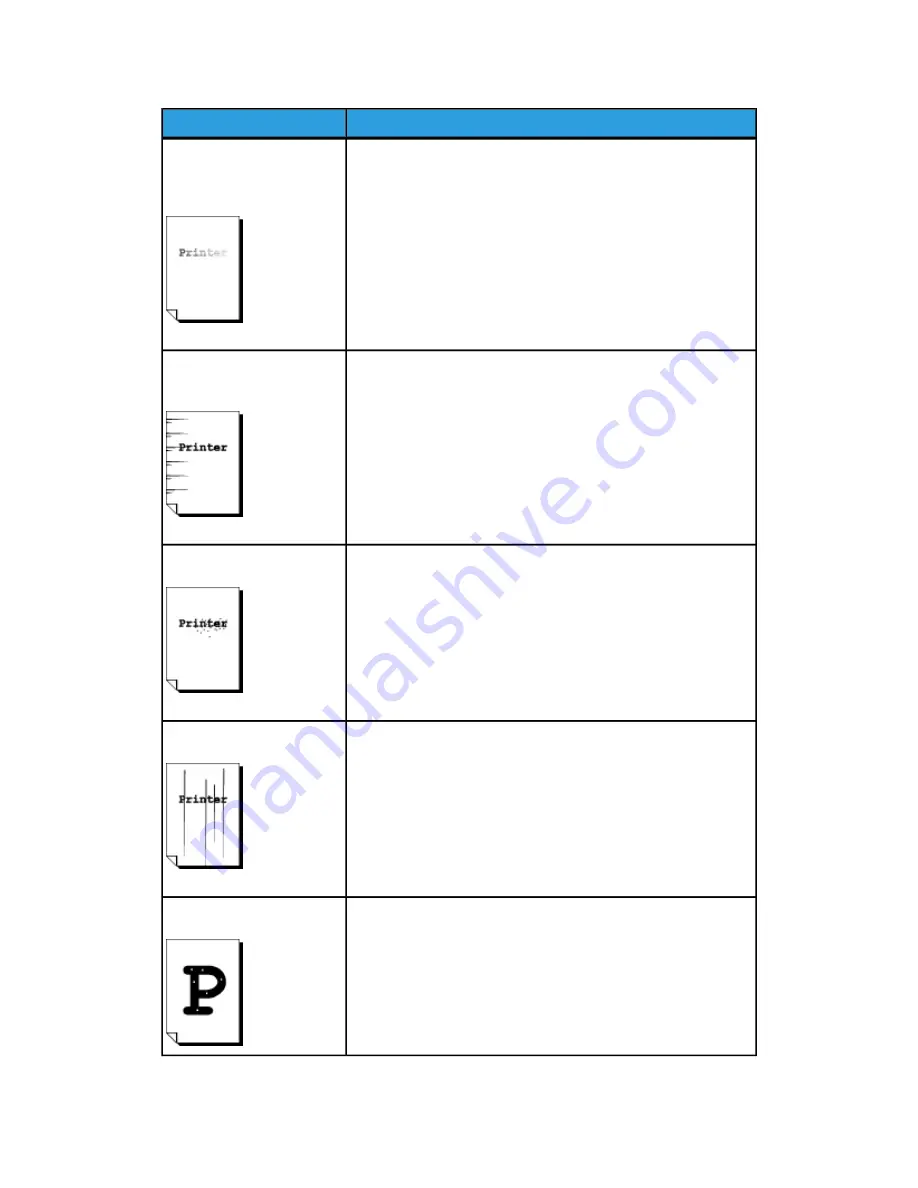
Solution
Problem
- If the media is damp, some parts of the image may not print,
or the print may be smudged and unclear. Replace the damp
media with new, dry media.
- If media is folder or wrinkled, remove the defective media and
replace with new media.
- Check the touch screen for a “toner empty” message.
Part of the image is missing
on the print, or is smudged
or unclear.
- Print a few pages to try to remove dirt that could have gotten
into the paper feed path.
- If this does not solve the problem, contact your Xerox Customer
Support Center. Internal parts may have become soiled.
Dirt appears at equal
intervals.
Contact your Xerox Customer Support Center. Internal
components may have become soiled.
The print has black dots.
- Contact your Xerox Customer Support Center. Internal
components may have become soiled.
The print has black lines.
- Adjust the print Density.
- Load the correct media type.
- If the correct media type is loaded and the problem persists,
contact your Xerox Customer Support Center. Internal components
may have become soiled.
White dots appear in black
filled areas.
9-9
Xerox
®
Wide Format 6622 Solution
™
User Guide
Problem Solving
Summary of Contents for Wide Format 6622
Page 10: ...Xerox Wide Format 6622 Solution viii User Guide Table of Contents...
Page 108: ...Xerox Wide Format 6622 Solution 3 32 User Guide Scanning Documents...
Page 146: ...Xerox Wide Format 6622 Solution 5 30 User Guide System Administration...
Page 172: ...Xerox Wide Format 6622 Solution 7 14 User Guide User Modes...
Page 210: ...Xerox Wide Format 6622 Solution 9 30 User Guide Problem Solving...
Page 211: ......
Page 212: ......
















































