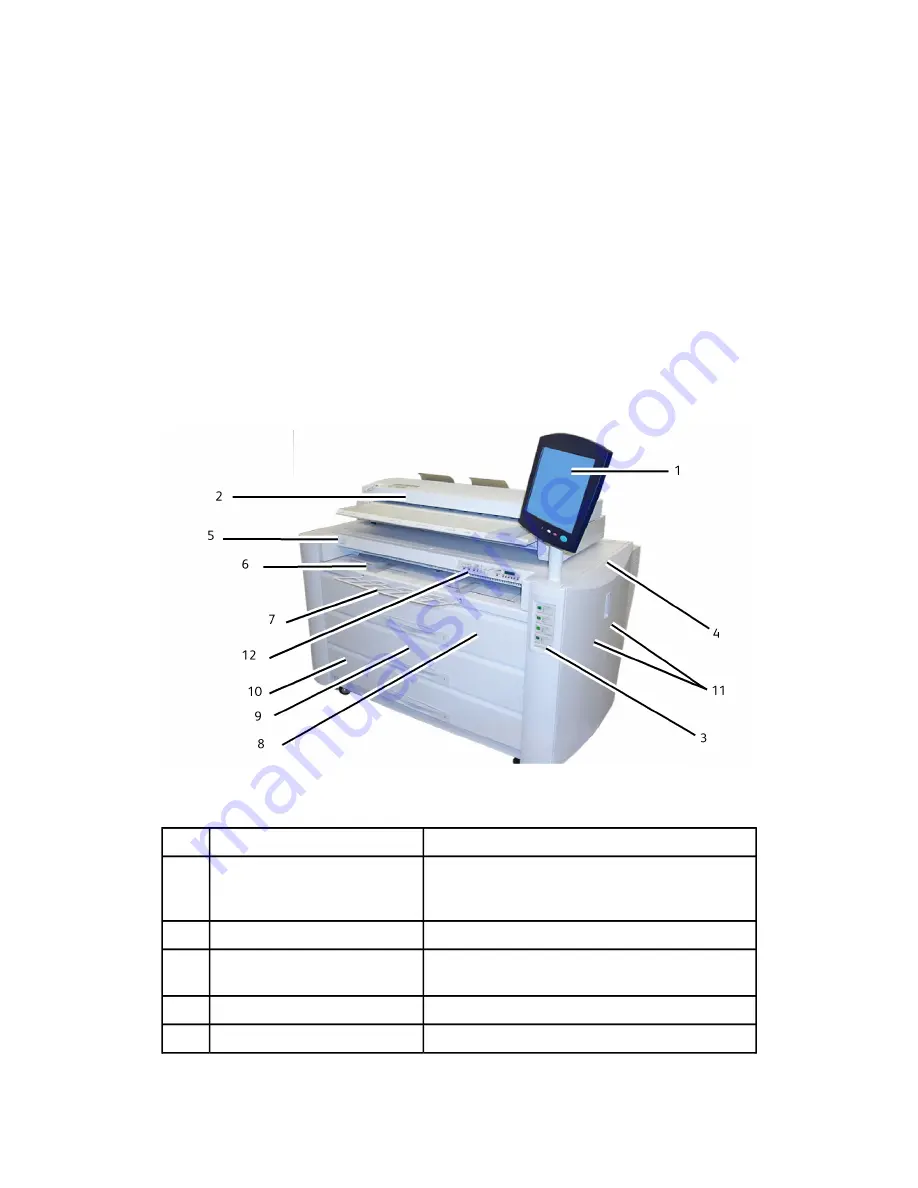
Product Software Tools Overview
Instructions for printing are located in the appropriate documentation for the tool that
is being used to send the print job to the printer, such as Windows Drivers, Web Printer
Management Tool, Accxes Client Tools, etc. Refer to the documentation for the
appropriate tool.
Main Components
Front View
Table 1: Machine Components (Front View)
Specifications for Xerox 6622
Subject
Num.
Also known as the UI, contains the Touch Screen,
Control Panel and USB ports. This is where the
operator programs jobs and configures the settings.
User Interface
1.
The Document Glass area where images are scanned.
Scanner (Optional)
2.
Displays remaining toner and media selection and
level.
Toner Display Level and Media
Display
3.
The printer is used to image and output all jobs.
Printer
4.
Press to switch the printer on and off.
Printer Power On/Off Switch
5.
Xerox
®
Wide Format 6622 Solution
™
1-2
User Guide
Product Overview
Summary of Contents for Wide Format 6622
Page 10: ...Xerox Wide Format 6622 Solution viii User Guide Table of Contents...
Page 108: ...Xerox Wide Format 6622 Solution 3 32 User Guide Scanning Documents...
Page 146: ...Xerox Wide Format 6622 Solution 5 30 User Guide System Administration...
Page 172: ...Xerox Wide Format 6622 Solution 7 14 User Guide User Modes...
Page 210: ...Xerox Wide Format 6622 Solution 9 30 User Guide Problem Solving...
Page 211: ......
Page 212: ......













































