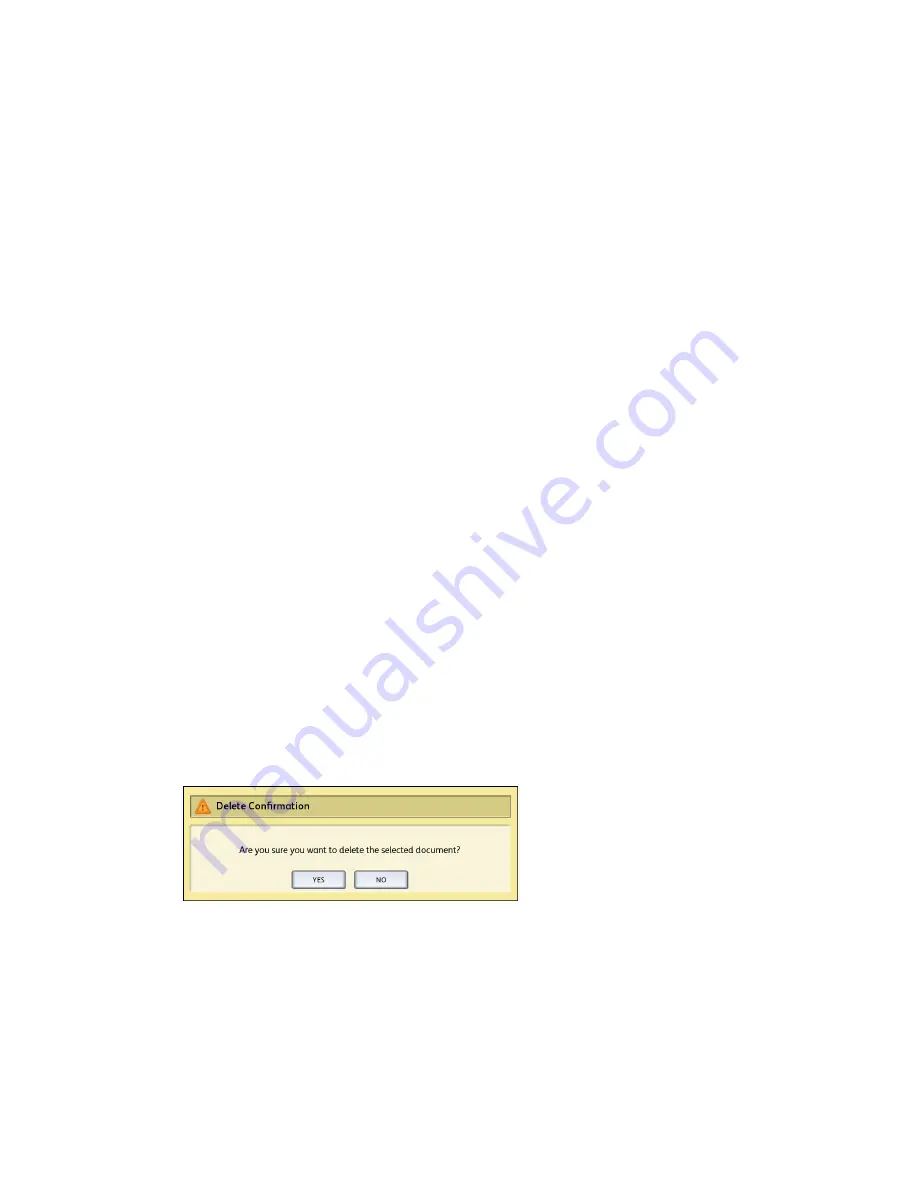
Delete All Documents
1. Press the Services button on the Control Panel.
2. Select the Scan to Mailbox feature on the screen.
3. Select Destination.
4. Select the plus and minus keys or enter your mailbox number in the entry box using
the numeric keypad.
5. Select Document List.
The Edit Mailbox Document List screen displays.
6. Select Delete All.
NOTE
Once the documents are deleted, they cannot be recovered. All documents in
the mailbox will be deleted, and a confirmation message will display.
7. Select Yes on the Confirmation window.
Delete a Document
1. Press the Services button on the Control Panel.
2. Select the Scan to Mailbox feature on the screen.
3. Select Destination.
4. Select the plus and minus keys or enter your mailbox number in the entry box using
the numeric keypad.
5. Select Document List.
The Edit Mailbox Document List screen will display.
6. Select and highlight the image file you wish to delete.
7. Select Delete.
NOTE
Do not select Delete All because this will delete all files from the mailbox.
8. Select Yes on the Confirmation window.
NOTE
Once a document is deleted, it cannot be recovered. The remaining documents
will renumber, with the previous number 002 document becoming 001, and so
on.
3-7
Xerox
®
Wide Format 6622 Solution
™
User Guide
Scanning Documents
Summary of Contents for Wide Format 6622
Page 10: ...Xerox Wide Format 6622 Solution viii User Guide Table of Contents...
Page 108: ...Xerox Wide Format 6622 Solution 3 32 User Guide Scanning Documents...
Page 146: ...Xerox Wide Format 6622 Solution 5 30 User Guide System Administration...
Page 172: ...Xerox Wide Format 6622 Solution 7 14 User Guide User Modes...
Page 210: ...Xerox Wide Format 6622 Solution 9 30 User Guide Problem Solving...
Page 211: ......
Page 212: ......






























