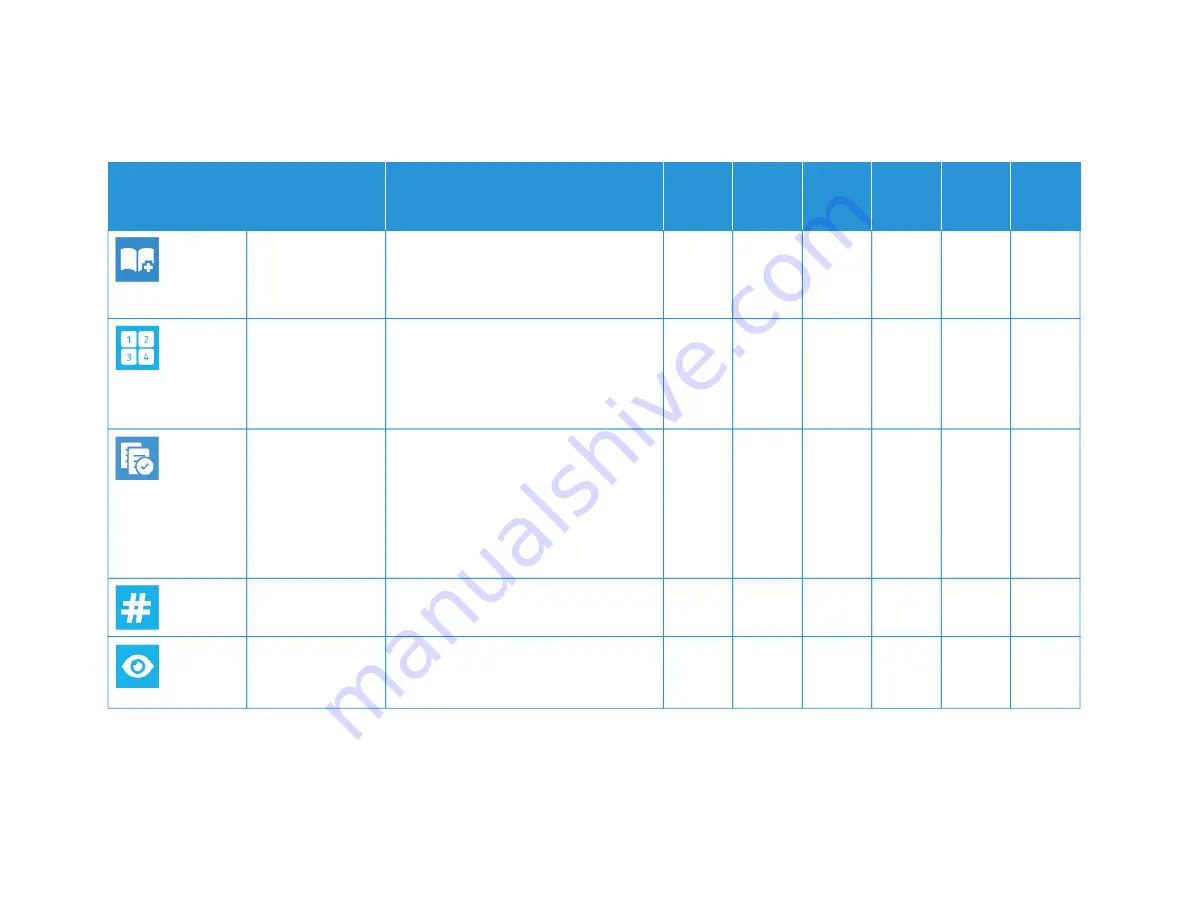
X
erox
®
V
ersaLink
®
B71XX
Series
Multif
unction
Printer
User
Guide
295
FFEEA
ATTU
URREE
D
DEESSC
CRRIIPPTTIIO
ON
N
C
CO
OPPYY
EEM
MA
AIILL
FFA
AXX
SSEERRV
VEERR
FFA
AXX
SSC
CA
AN
N
TTO
O
IID
D
C
CA
ARRD
D
C
CO
OPPYY
B
Booookklleett C
Crreeaattiioonn
The Booklet Creation feature prints two
pages on each side of the paper. The
pages are reordered so that they are in
numerical order when folded.
•
PPaaggee LLaayyoouutt
You can print the selected number of
pages on one side of a sheet of paper.
Selecting multiple pages per sheet saves
paper and provides a way to review the
layout of a document.
•
SSaam
mppllee C
Cooppyy
Sample Copy allows you to print a test
copy of a job to inspect before printing
multiple copies. This feature is useful for
complex or high-volume jobs. After you
print and inspect the test copy, you can
choose to print or cancel the remaining
copies.
•
Q
Quuaannttiittyy
Use this option to enter the number of
required ID card copies.
•
PPrreevviieew
w
Use this option to view a sample image.
You can use Preview to continue scanning
and adding pages to a job.
•
•
•
•
Apps
Summary of Contents for VersaLink B71 Series
Page 10: ...10 Xerox VersaLink B71XX Series Multifunction Printer User Guide Contents ...
Page 62: ...62 Xerox VersaLink B71XX Series Multifunction Printer User Guide Getting Started ...
Page 72: ...72 Xerox VersaLink B71XX Series Multifunction Printer User Guide Customize and Personalize ...
Page 156: ...156 Xerox VersaLink B71XX Series Multifunction Printer User Guide Printing ...
Page 284: ...284 Xerox VersaLink B71XX Series Multifunction Printer User Guide Regulatory Information ...
Page 300: ...300 Xerox VersaLink B71XX Series Multifunction Printer User Guide Apps Features ...
Page 301: ......
Page 302: ......








































