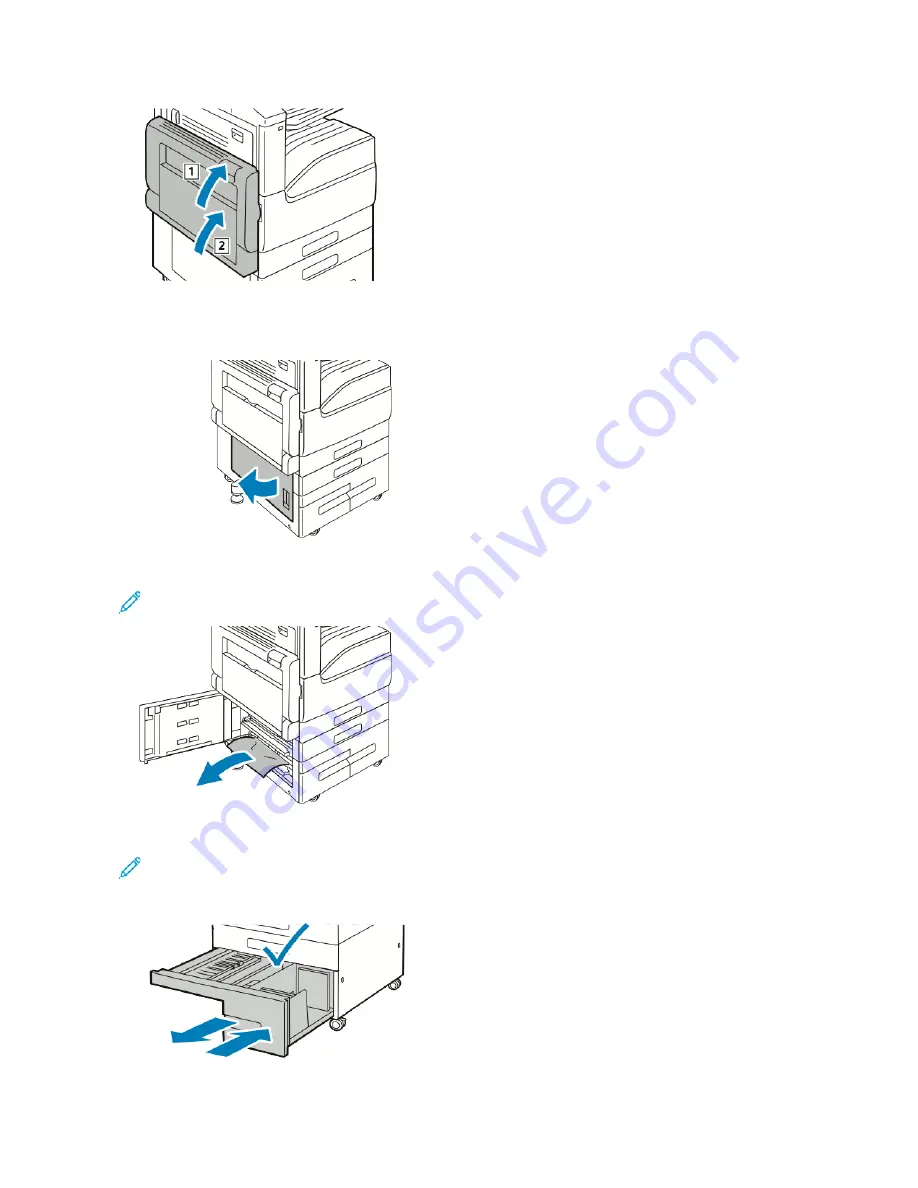
Clearing Jams at Door B
1.
Pull the release lever, then open Door B.
2.
Remove the jammed paper from the paper tray feed area.
Note: If the paper is torn, remove all torn pieces from the printer.
3.
For paper jammed in the upper position, look inside the printer, locate the paper, then remove it.
Note: If the paper is inaccessible, refer to
.
4.
For paper jammed in the tray feed roller, open the tray, then remove the paper.
228
Xerox
®
VersaLink
®
B71XX Series Multifunction Printer User Guide
Summary of Contents for VersaLink B71 Series
Page 10: ...10 Xerox VersaLink B71XX Series Multifunction Printer User Guide Contents ...
Page 62: ...62 Xerox VersaLink B71XX Series Multifunction Printer User Guide Getting Started ...
Page 72: ...72 Xerox VersaLink B71XX Series Multifunction Printer User Guide Customize and Personalize ...
Page 156: ...156 Xerox VersaLink B71XX Series Multifunction Printer User Guide Printing ...
Page 284: ...284 Xerox VersaLink B71XX Series Multifunction Printer User Guide Regulatory Information ...
Page 300: ...300 Xerox VersaLink B71XX Series Multifunction Printer User Guide Apps Features ...
Page 301: ......
Page 302: ......
















































