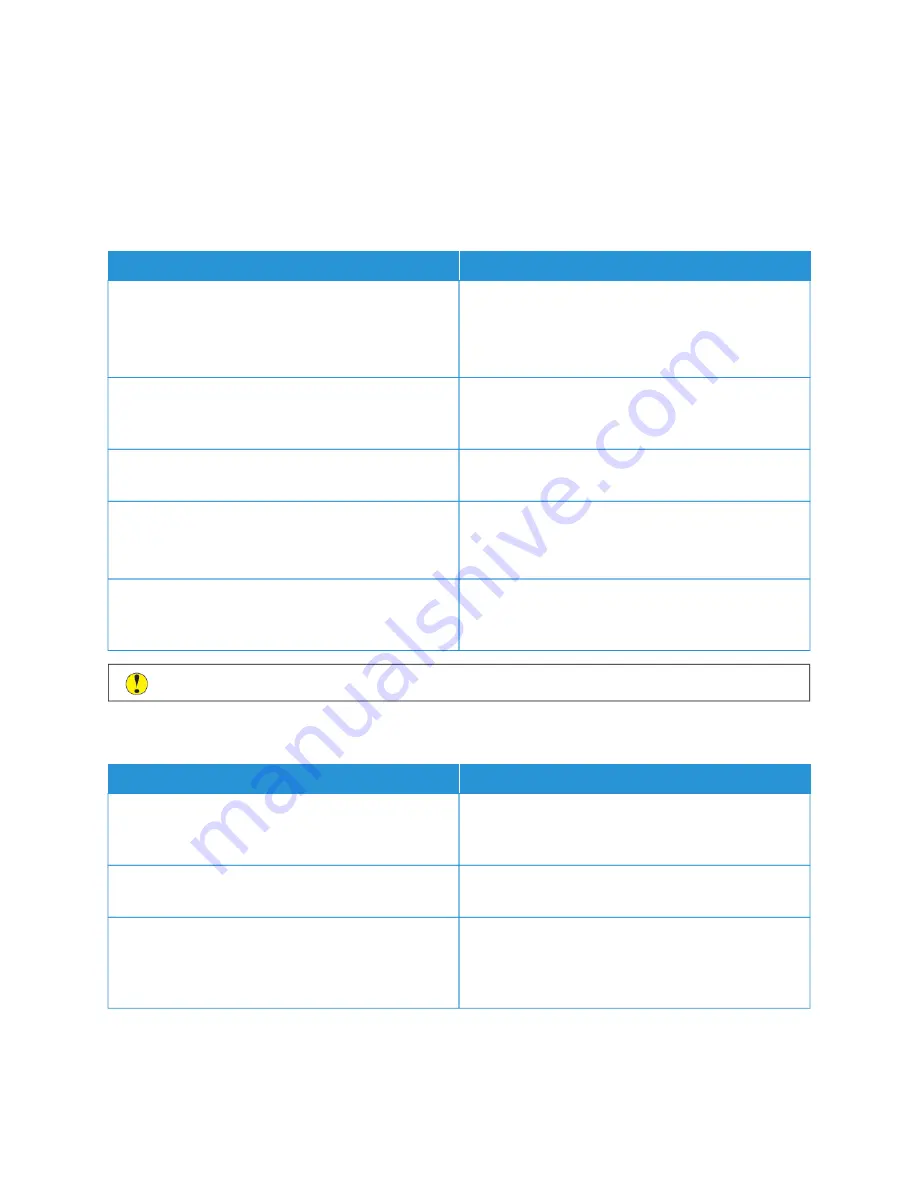
General Troubleshooting
This section contains procedures to help you locate and resolve problems. Resolve some problems by simply
restarting the printer.
P R I N T E R D O E S N O T P O W E R O N
PPRRO
OB
BA
AB
BLLEE C
CA
AU
USSEESS
SSO
OLLU
UTTIIO
ON
NSS
The power switch is not switched on.
• Open the front door, then and check that the power
switch is in the On position.
• At the printer control panel, press the PPoow
weerr//W
Waakkee
button. For details, refer to
The power cord is not plugged into the outlet correctly.
Power off the printer, then plug the power cord into the
outlet securely. Use the bracket provided with the
printer to secure the power cord in place.
The power cord is not secured in place correctly.
Use the bracket provided with the printer to secure the
power cord in place.
Something is wrong with the outlet connected to the
printer.
• Plug another electrical appliance into the outlet
and check if it operates properly.
• Try a different outlet.
The printer is connected to an outlet with a voltage or
frequency that does not match the printer
specifications.
Use a power source with the specifications listed in the
C
Caauuttiioonn::
Plug the three-wire cord with grounding prong directly into a grounded AC outlet.
P R I N T E R R E S E T S O R P O W E R S O F F F R E Q U E N T LY
PPRRO
OB
BA
AB
BLLEE C
CA
AU
USSEESS
SSO
OLLU
UTTIIO
ON
NSS
The power cord is not plugged into the outlet correctly.
Power off the printer, confirm that the power cord is
plugged in correctly to the printer and the outlet, then
power on the printer.
The power cord is not secured in place correctly.
Use the bracket provided with the printer to secure the
power cord in place.
A system error occurred.
Power off the printer, then power on again. Print the
Error History Report. For details, refer to
. If the error persists, contact your
Xerox representative.
216
Xerox
®
VersaLink
®
B71XX Series Multifunction Printer User Guide
Summary of Contents for VersaLink B71 Series
Page 10: ...10 Xerox VersaLink B71XX Series Multifunction Printer User Guide Contents ...
Page 62: ...62 Xerox VersaLink B71XX Series Multifunction Printer User Guide Getting Started ...
Page 72: ...72 Xerox VersaLink B71XX Series Multifunction Printer User Guide Customize and Personalize ...
Page 156: ...156 Xerox VersaLink B71XX Series Multifunction Printer User Guide Printing ...
Page 284: ...284 Xerox VersaLink B71XX Series Multifunction Printer User Guide Regulatory Information ...
Page 300: ...300 Xerox VersaLink B71XX Series Multifunction Printer User Guide Apps Features ...
Page 301: ......
Page 302: ......
















































