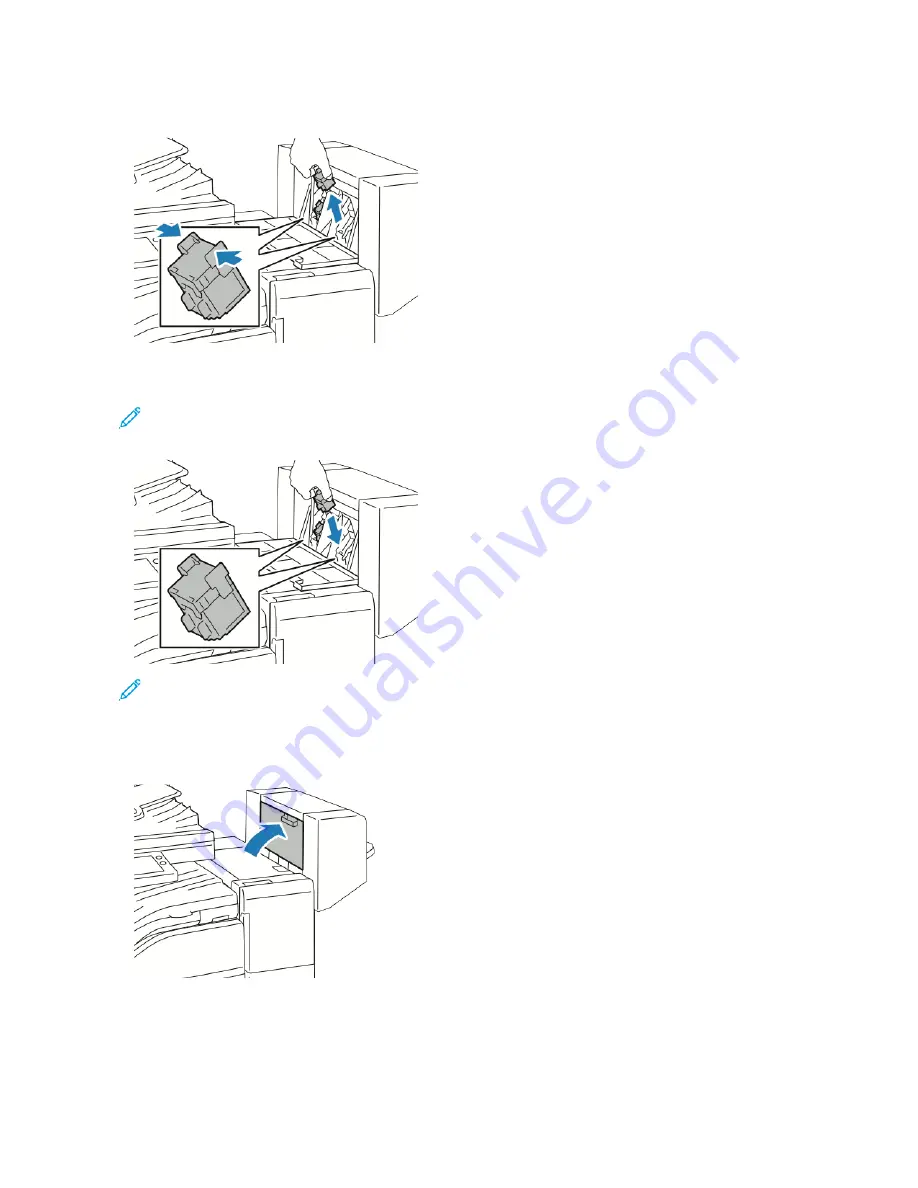
3.
Hold the tabs on both sides of the staple cartridge and pull the cartridge out of the finisher.
4.
Hold the tabs on both sides of the new staple cartridge and insert the cartridge into the original position in the
finisher.
Note: If you have trouble inserting the cartridge, ensure that the staples are positioned correctly in the
cartridge.
Note: The booklet maker uses two staple cartridges. Booklet stapling requires that both staple cartridges
contain staples.
5.
Repeat the procedure for the other staple cartridge.
6.
Close the booklet maker side cover.
Xerox
®
VersaLink
®
B71XX Series Multifunction Printer User Guide
209
Summary of Contents for VersaLink B71 Series
Page 10: ...10 Xerox VersaLink B71XX Series Multifunction Printer User Guide Contents ...
Page 62: ...62 Xerox VersaLink B71XX Series Multifunction Printer User Guide Getting Started ...
Page 72: ...72 Xerox VersaLink B71XX Series Multifunction Printer User Guide Customize and Personalize ...
Page 156: ...156 Xerox VersaLink B71XX Series Multifunction Printer User Guide Printing ...
Page 284: ...284 Xerox VersaLink B71XX Series Multifunction Printer User Guide Regulatory Information ...
Page 300: ...300 Xerox VersaLink B71XX Series Multifunction Printer User Guide Apps Features ...
Page 301: ......
Page 302: ......
















































