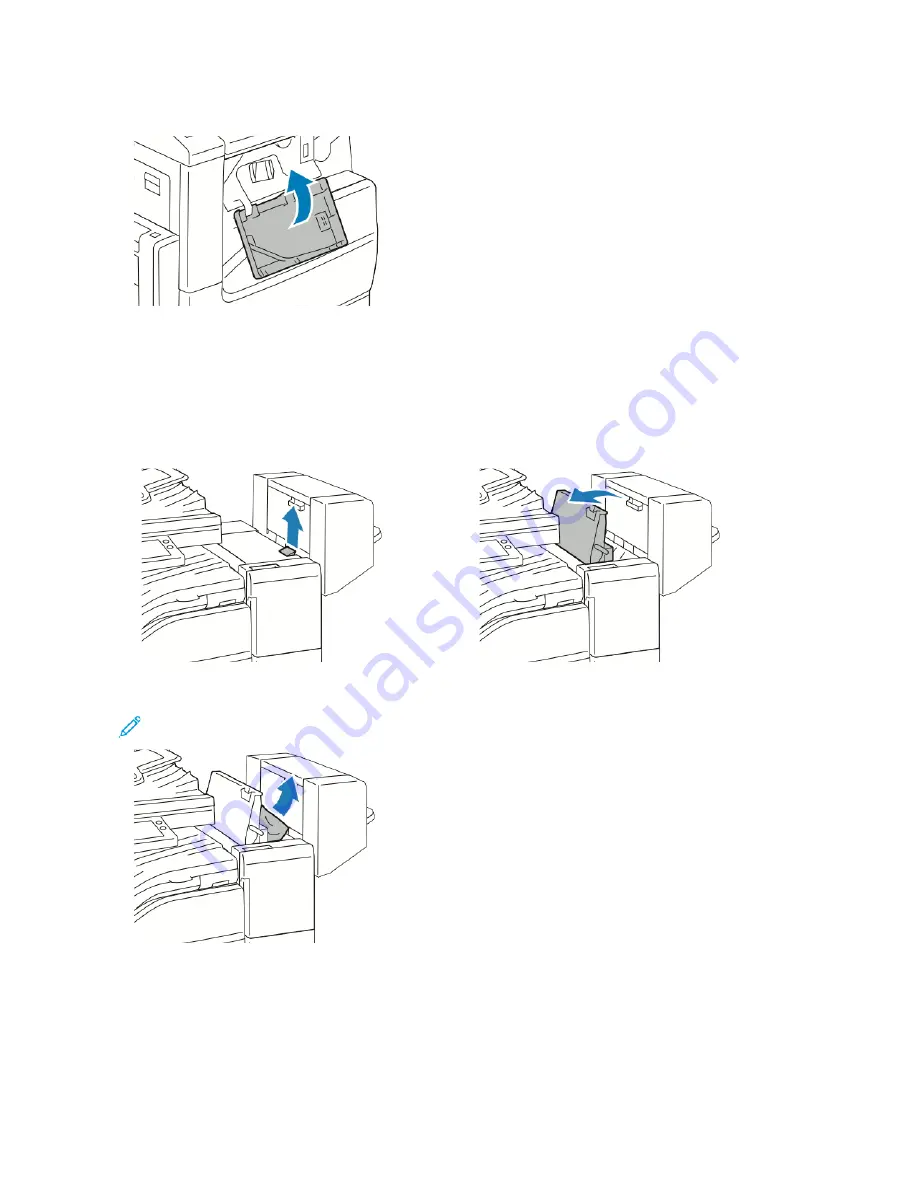
4.
Close the finisher front door.
C L E A R I N G PA P E R J A M S I N T H E O F F I C E F I N I S H E R
Clearing Jams Under the Office Finisher Top Cover
1.
Pull up the lever on the top cover, then open the top cover.
2.
Remove the jammed paper.
Note: If the paper is torn, remove all torn pieces of the jammed paper from the finisher.
3.
Close the top cover of the finisher.
234
Xerox
®
VersaLink
®
B71XX Series Multifunction Printer User Guide
Summary of Contents for VersaLink B71 Series
Page 10: ...10 Xerox VersaLink B71XX Series Multifunction Printer User Guide Contents ...
Page 62: ...62 Xerox VersaLink B71XX Series Multifunction Printer User Guide Getting Started ...
Page 72: ...72 Xerox VersaLink B71XX Series Multifunction Printer User Guide Customize and Personalize ...
Page 156: ...156 Xerox VersaLink B71XX Series Multifunction Printer User Guide Printing ...
Page 284: ...284 Xerox VersaLink B71XX Series Multifunction Printer User Guide Regulatory Information ...
Page 300: ...300 Xerox VersaLink B71XX Series Multifunction Printer User Guide Apps Features ...
Page 301: ......
Page 302: ......
















































