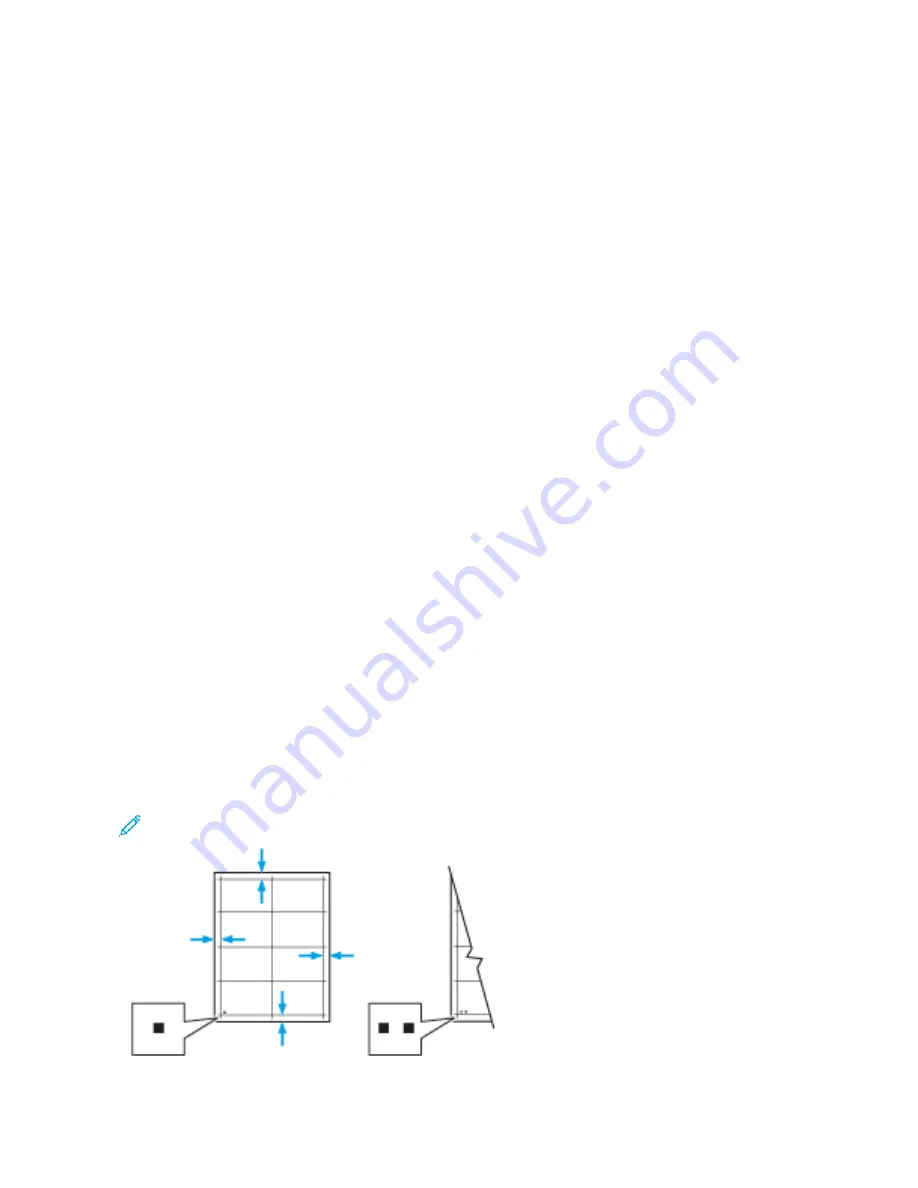
Adjustments and Maintenance Procedures
A D J U S T I N G PA P E R R E G I S T R AT I O N
Use Adjust Paper Registration to adjust the placement of the printed image on the page. The adjustment allows
you to place the top, bottom, left, and right margins exactly where you want. You can specify the image position on
both the front and back sides of the paper, for each installed paper tray.
Verifying Paper Registration
1. At the printer control panel, press the H
Hoom
mee button.
2. Log in as administrator. For details, refer to the
System Administrator Guide
at
.
3. Touch D
Deevviiccee >> SSuuppppoorrtt >> IIm
maaggee PPoossiittiioonn.
4. Select the source paper tray for the registration print.
a. Touch PPaappeerr SSuuppppllyy.
b. Touch the desired tray.
5. If your printer has automatic 2-sided printing, select the sides that you want to optimize.
• To select a sample registration page for adjusting side 1, touch A
Addjjuusstteedd SSiiddee, then touch SSiiddee 11.
• To select a sample registration page for adjusting both sides, touch A
Addjjuusstteedd SSiiddee, then touch SSiiddee 2
2.
6. Specify the consecutive number of sample pages to print.
a. Touch PPrriinntt SSeettttiinnggss.
b. To increase or decrease the number of sample pages, for Quantity, touch the PPlluuss icon (++) or the M
Miinnuuss icon
(--), then touch O
OKK.
7. To print the sample pages, touch PPrriinntt SSaam
mppllee.
8. When printing is completed, touch C
Clloossee.
9. On the sample pages, for Side 1, use a ruler to measure the distance of the printed image from the top, bottom,
left, and right edges.
Note: For identification, a single dot is printed on Side 1, and two dots are printed on Side 2.
198
Xerox
®
VersaLink
®
B71XX Series Multifunction Printer User Guide
Summary of Contents for VersaLink B71 Series
Page 10: ...10 Xerox VersaLink B71XX Series Multifunction Printer User Guide Contents ...
Page 62: ...62 Xerox VersaLink B71XX Series Multifunction Printer User Guide Getting Started ...
Page 72: ...72 Xerox VersaLink B71XX Series Multifunction Printer User Guide Customize and Personalize ...
Page 156: ...156 Xerox VersaLink B71XX Series Multifunction Printer User Guide Printing ...
Page 284: ...284 Xerox VersaLink B71XX Series Multifunction Printer User Guide Regulatory Information ...
Page 300: ...300 Xerox VersaLink B71XX Series Multifunction Printer User Guide Apps Features ...
Page 301: ......
Page 302: ......






























