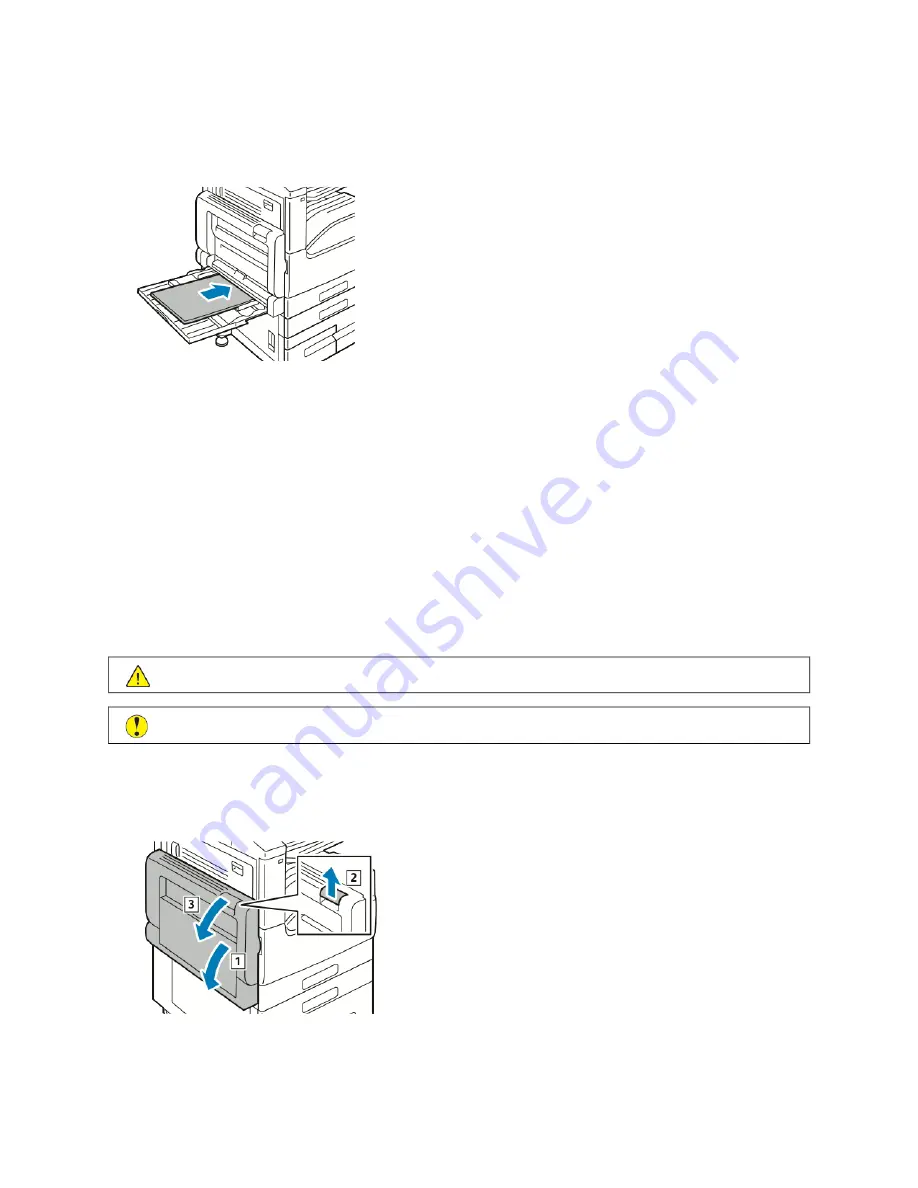
3.
Fan the paper that you removed and ensure that all four corners align neatly.
4.
Insert the paper into the Bypass Tray with the print side face down. Ensure that the leading edge of the paper
lightly touches the paper-feed entrance.
5.
When paper trays are set to Fully Adjustable, you are prompted to verify or change the paper settings.
• To confirm the same paper size, type, or color, touch O
OKK.
• To select a new paper size, type or color, touch the current setting, then select a new setting. When finished,
touch O
OKK.
6.
To return to the Home screen, press the H
Hoom
mee button.
Clearing Paper Jams at Doors A, B and C
To resolve the error that appears on the control panel, clear all paper from the paper path.
Clearing Jams at Door A
1.
Open the Bypass Tray and Door A.
W
Waarrnniinngg::
The area around the Fuser can be hot. Use caution to avoid injury.
C
Caauuttiioonn::
Do not touch the transfer roller. Touching the roller can reduce image quality.
a. Open the Bypass Tray.
b. Lift the release lever.
c. Open Door A.
226
Xerox
®
VersaLink
®
B71XX Series Multifunction Printer User Guide
Summary of Contents for VersaLink B71 Series
Page 10: ...10 Xerox VersaLink B71XX Series Multifunction Printer User Guide Contents ...
Page 62: ...62 Xerox VersaLink B71XX Series Multifunction Printer User Guide Getting Started ...
Page 72: ...72 Xerox VersaLink B71XX Series Multifunction Printer User Guide Customize and Personalize ...
Page 156: ...156 Xerox VersaLink B71XX Series Multifunction Printer User Guide Printing ...
Page 284: ...284 Xerox VersaLink B71XX Series Multifunction Printer User Guide Regulatory Information ...
Page 300: ...300 Xerox VersaLink B71XX Series Multifunction Printer User Guide Apps Features ...
Page 301: ......
Page 302: ......
















































