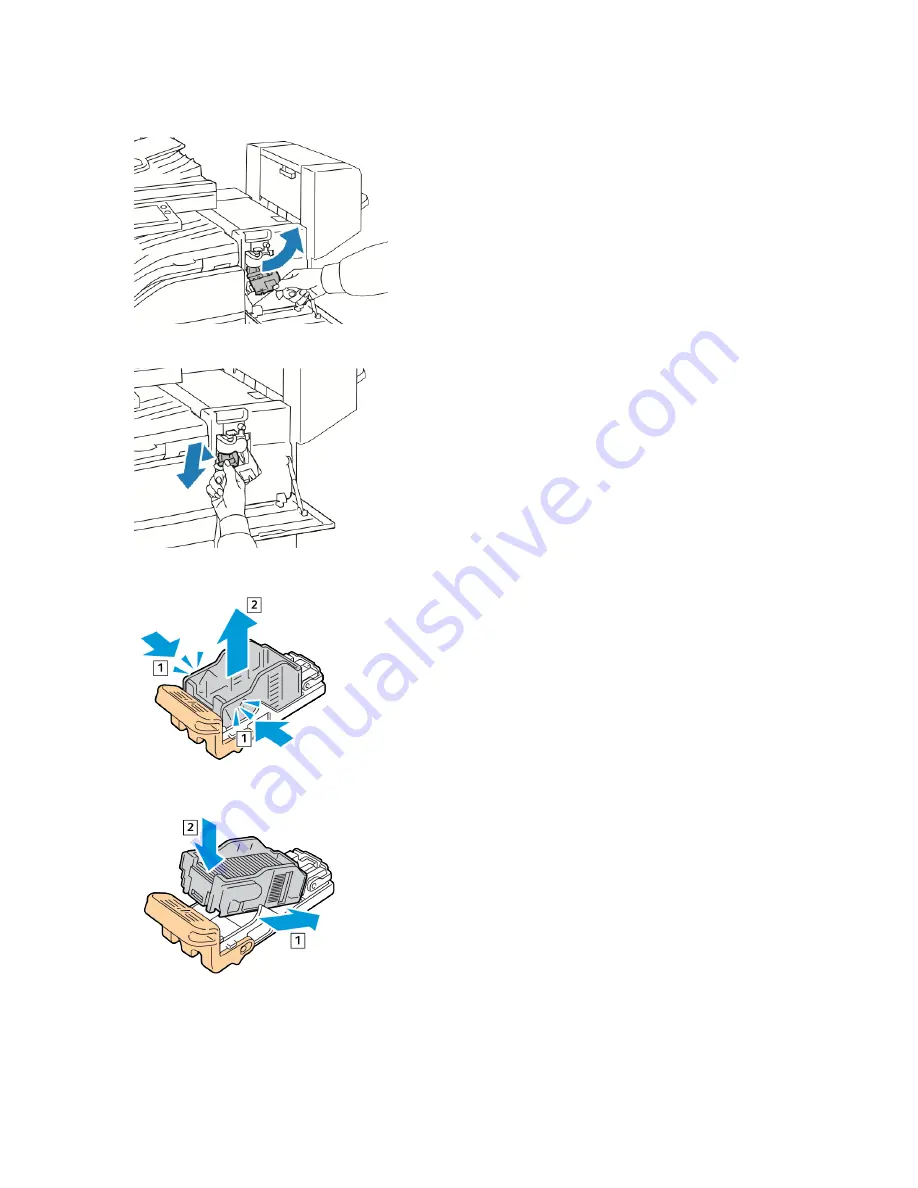
3.
Push the stapler assembly to the right, as shown.
4.
To remove the staple cartridge, grasp the orange handle, then pull it firmly toward you.
5.
Pinch both sides of the staple pack and remove the staple pack from the cartridge.
6.
Insert the front side of the new staple pack into the staple cartridge, then push the rear side into the cartridge.
Xerox
®
VersaLink
®
B71XX Series Multifunction Printer User Guide
207
Summary of Contents for VersaLink B71 Series
Page 10: ...10 Xerox VersaLink B71XX Series Multifunction Printer User Guide Contents ...
Page 62: ...62 Xerox VersaLink B71XX Series Multifunction Printer User Guide Getting Started ...
Page 72: ...72 Xerox VersaLink B71XX Series Multifunction Printer User Guide Customize and Personalize ...
Page 156: ...156 Xerox VersaLink B71XX Series Multifunction Printer User Guide Printing ...
Page 284: ...284 Xerox VersaLink B71XX Series Multifunction Printer User Guide Regulatory Information ...
Page 300: ...300 Xerox VersaLink B71XX Series Multifunction Printer User Guide Apps Features ...
Page 301: ......
Page 302: ......
















































