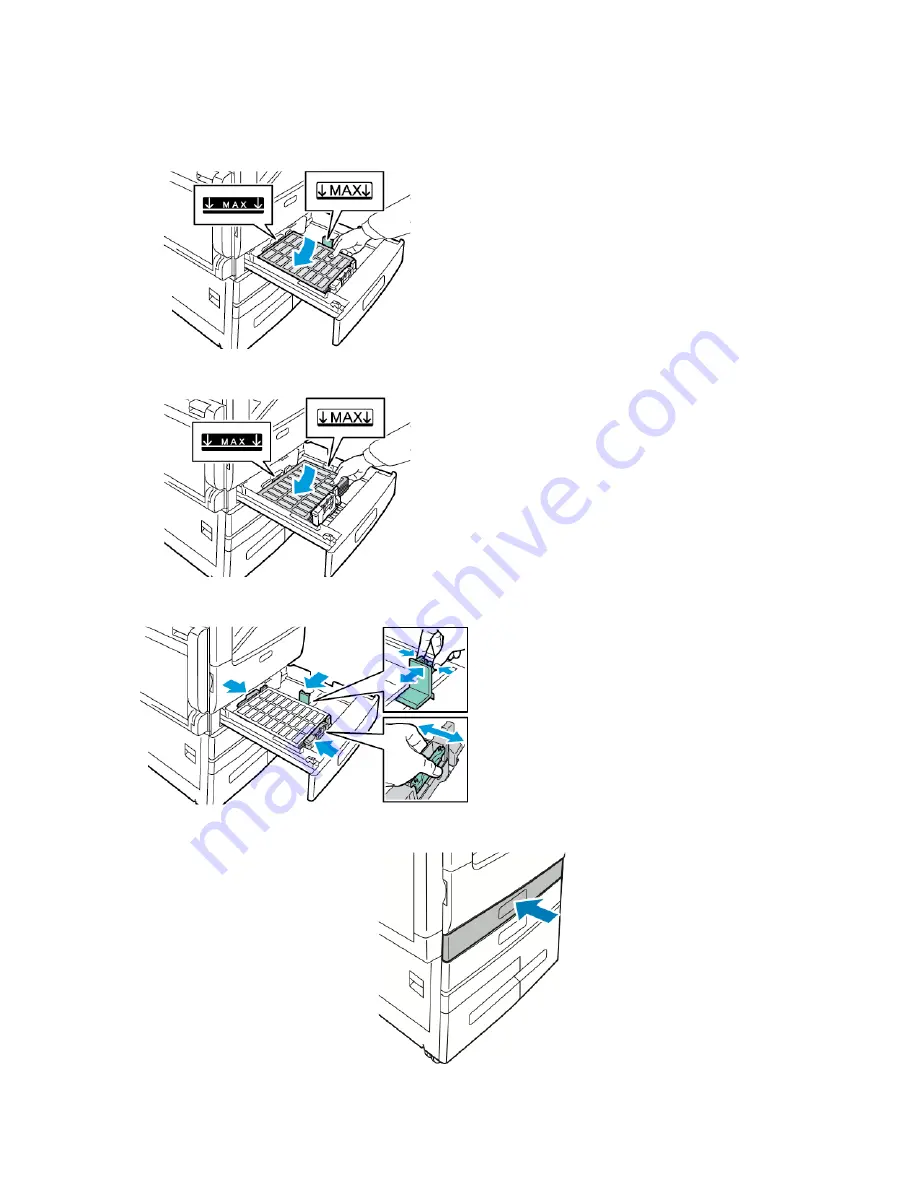
5.
Load labels in the tray.
•
For long-edge feed, insert labels face up with the top edge toward the back.
•
For short-edge feed, insert labels face up with the top edge to the left.
6.
Adjust the length and width guides to fit the paper.
7.
Slide the tray back into the printer.
186
Xerox
®
VersaLink
®
B71XX Series Multifunction Printer User Guide
Summary of Contents for VersaLink B71 Series
Page 10: ...10 Xerox VersaLink B71XX Series Multifunction Printer User Guide Contents ...
Page 62: ...62 Xerox VersaLink B71XX Series Multifunction Printer User Guide Getting Started ...
Page 72: ...72 Xerox VersaLink B71XX Series Multifunction Printer User Guide Customize and Personalize ...
Page 156: ...156 Xerox VersaLink B71XX Series Multifunction Printer User Guide Printing ...
Page 284: ...284 Xerox VersaLink B71XX Series Multifunction Printer User Guide Regulatory Information ...
Page 300: ...300 Xerox VersaLink B71XX Series Multifunction Printer User Guide Apps Features ...
Page 301: ......
Page 302: ......
















































