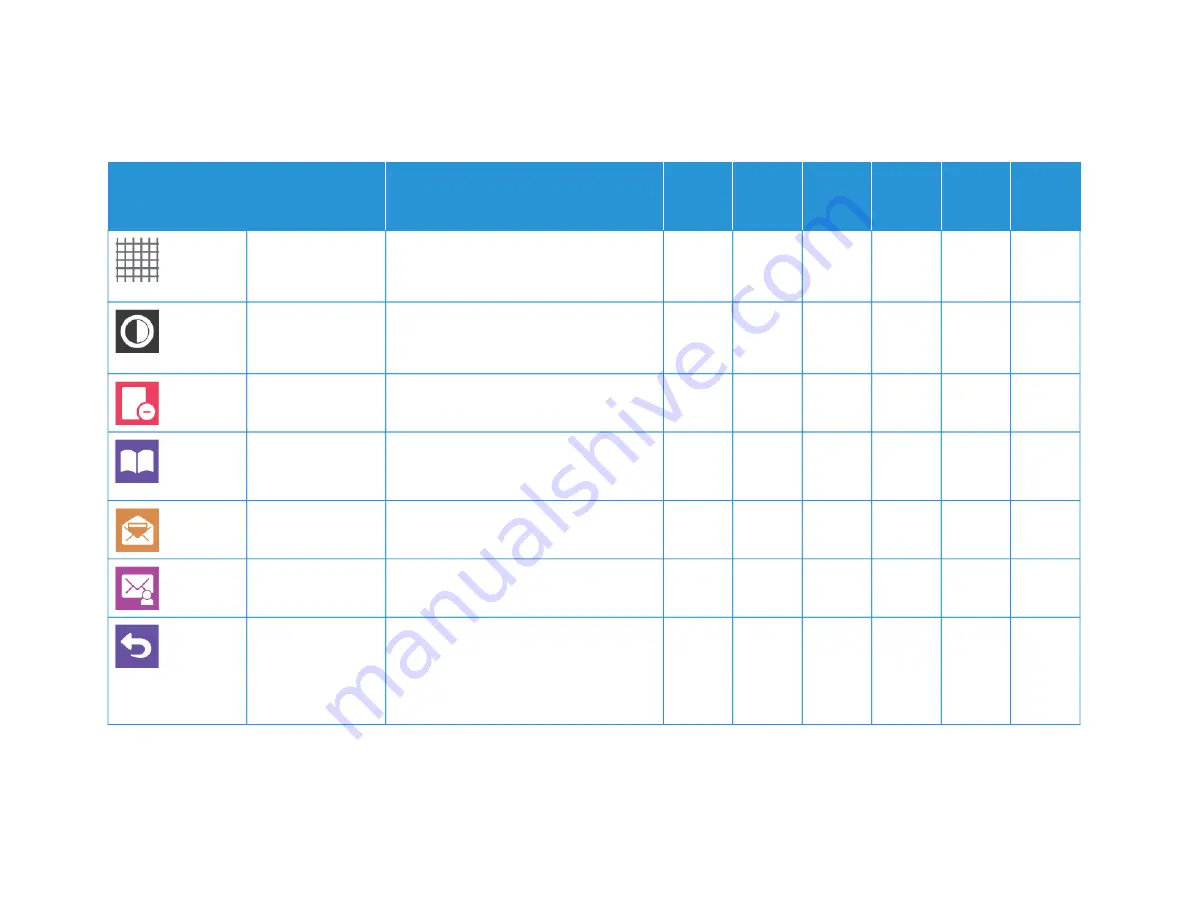
296
X
erox
®
V
ersaLink
®
B71XX
Series
Multif
unction
Printer
User
Guide
FFEEA
ATTU
URREE
D
DEESSC
CRRIIPPTTIIO
ON
N
C
CO
OPPYY
EEM
MA
AIILL
FFA
AXX
SSEERRV
VEERR
FFA
AXX
SSC
CA
AN
N
TTO
O
IID
D
C
CA
ARRD
D
C
CO
OPPYY
RReessoolluuttiioonn
Resolution determines how fine or grainy
graphic images appear. Image resolution is
measured in dots per inch (dpi).
•
•
•
•
C
Coonnttrraasstt
You can use the Contrast feature to adjust
the variation between light and dark areas
of the image.
•
•
RReem
moovvee B
Bllaannkk
PPaaggeess
Remove Blank Pages configures the printer
to ignore blank pages.
•
•
•
•
B
Booookk SSccaannnniinngg
You can use the Book Scanning feature to
scan books, magazines, or other bound
documents.
•
•
SSuubbjjeecctt
Use the Subject option to add a title or
heading to an email.
•
•
FFrroom
m
Use the From option to specify the
originator of the email.
•
•
RReeppllyy TToo
Use the Reply To option to include an
email address that you want the recipient
to reply to. This option is useful if you want
the recipient to reply to your email address
rather than to the device.
•
•
Summary of Contents for VersaLink B71 Series
Page 10: ...10 Xerox VersaLink B71XX Series Multifunction Printer User Guide Contents ...
Page 62: ...62 Xerox VersaLink B71XX Series Multifunction Printer User Guide Getting Started ...
Page 72: ...72 Xerox VersaLink B71XX Series Multifunction Printer User Guide Customize and Personalize ...
Page 156: ...156 Xerox VersaLink B71XX Series Multifunction Printer User Guide Printing ...
Page 284: ...284 Xerox VersaLink B71XX Series Multifunction Printer User Guide Regulatory Information ...
Page 300: ...300 Xerox VersaLink B71XX Series Multifunction Printer User Guide Apps Features ...
Page 301: ......
Page 302: ......







































