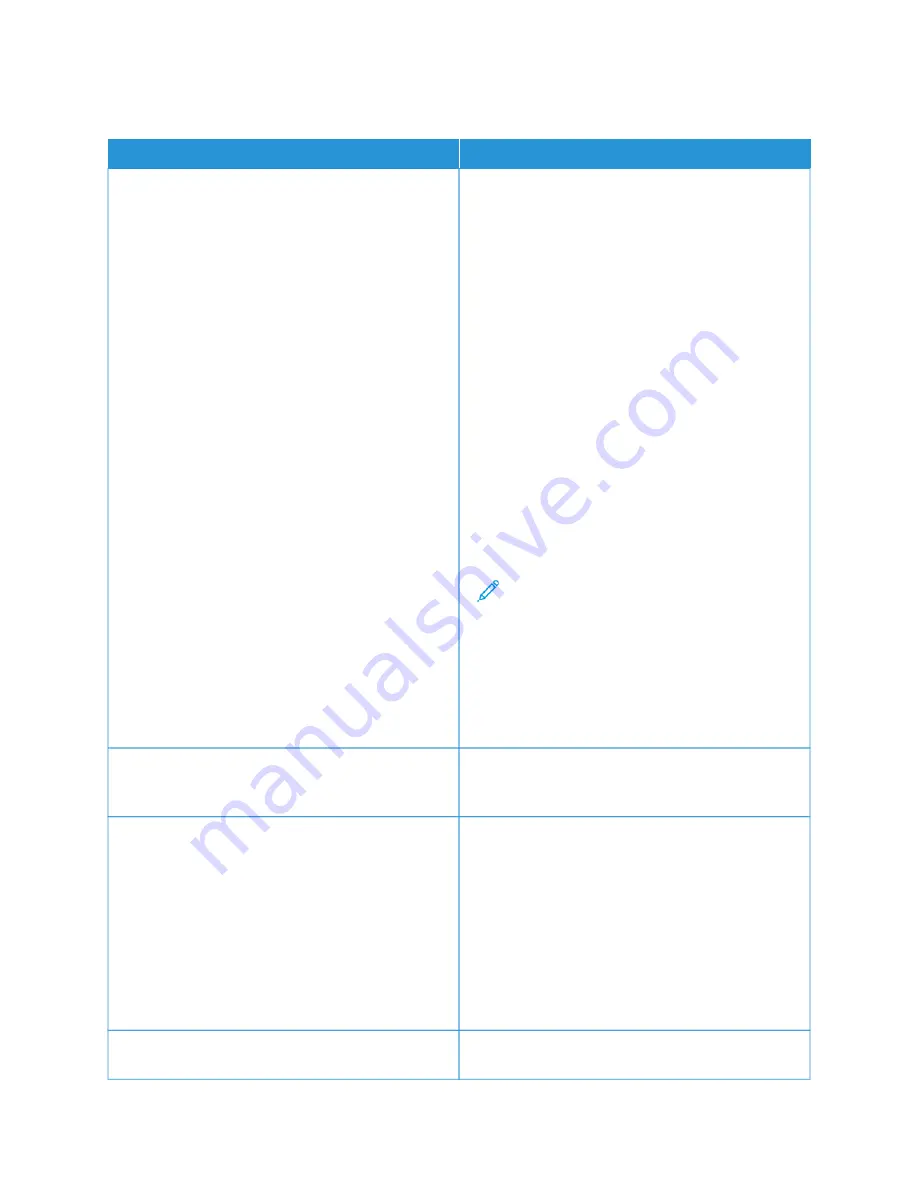
D O C U M E N T FA I L S TO P R I N T
PPRRO
OB
BA
AB
BLLEE C
CA
AU
USSEESS
SSO
OLLU
UTTIIO
ON
NSS
Selected tray has wrong paper size loaded, or paper
type or color is not available.
To view the Job Status for a failed print on the touch
screen:
1 At the printer control panel, press the H
Hoom
mee
button.
2 Touch JJoobbss.
3 From the jobs list, touch the held job name. The
resources required for the job appear on the control
panel.
4 Do one of the following:
• To print the job, replenish the resources
required. The job resumes automatically when
the required resources are available. If the job
does not print automatically, touch RReessuum
mee.
• To choose an alternative paper source to enable
the job to print, touch the name of held job,
then touch PPrriinntt O
Onn A
Alltteerrnnaattee PPaappeerr. Select a
paper tray, then touch O
OKK.
• To delete the print job, touch D
Deelleettee. At the
prompt, touch D
Deelleettee.
Note: The PPrriinntt O
Onn A
Alltteerrnnaattee PPaappeerr
option is enabled using the Embedded
Web Server. For details about the Print On
Alternate Paper option, refer to the
System
Administrator Guide
at
5 To return to the Home screen, press the H
Hoom
mee
button.
Incorrect network settings.
To reset network settings, contact your system
administrator or refer to the
System Administrator
Guide
at
www.xerox.com/office/VLB625docs
The way the printer was installed on the network could
be an issue.
• Ensure that the printer is connected to the network.
• Determine if a print spooler or a computer sharing
the printer is buffering all print jobs and then
spooling them to the printer. Spooling can slow
print speeds.
• To test the printer, print an information page, such
as the Basic Configuration Report. If the page
prints, there could be a network or printer
installation issue. For help, contact your system
administrator.
Application and print driver have conflicting tray
selections.
For details, see
Document Prints from Wrong Tray
254
Xerox
®
VersaLink
®
B625 Multifunction Printer User Guide
Summary of Contents for VersaLink B625
Page 1: ...VERSION 1 0 MARCH 2023 702P08795 Xerox VersaLink B625 Multifunction Printer User Guide...
Page 68: ...68 Xerox VersaLink B625 Multifunction Printer User Guide Getting Started...
Page 156: ...156 Xerox VersaLink B625 Multifunction Printer User Guide Xerox Apps...
Page 188: ...188 Xerox VersaLink B625 Multifunction Printer User Guide Printing...
Page 248: ...248 Xerox VersaLink B625 Multifunction Printer User Guide Maintenance...
Page 304: ...304 Xerox VersaLink B625 Multifunction Printer User Guide Specifications...
Page 326: ...326 Xerox VersaLink B625 Multifunction Printer User Guide Recycling and Disposal...
Page 328: ...Apps Features 328 Xerox VersaLink B625 Multifunction Printer User Guide Apps Features...
Page 341: ......
Page 342: ......
















































