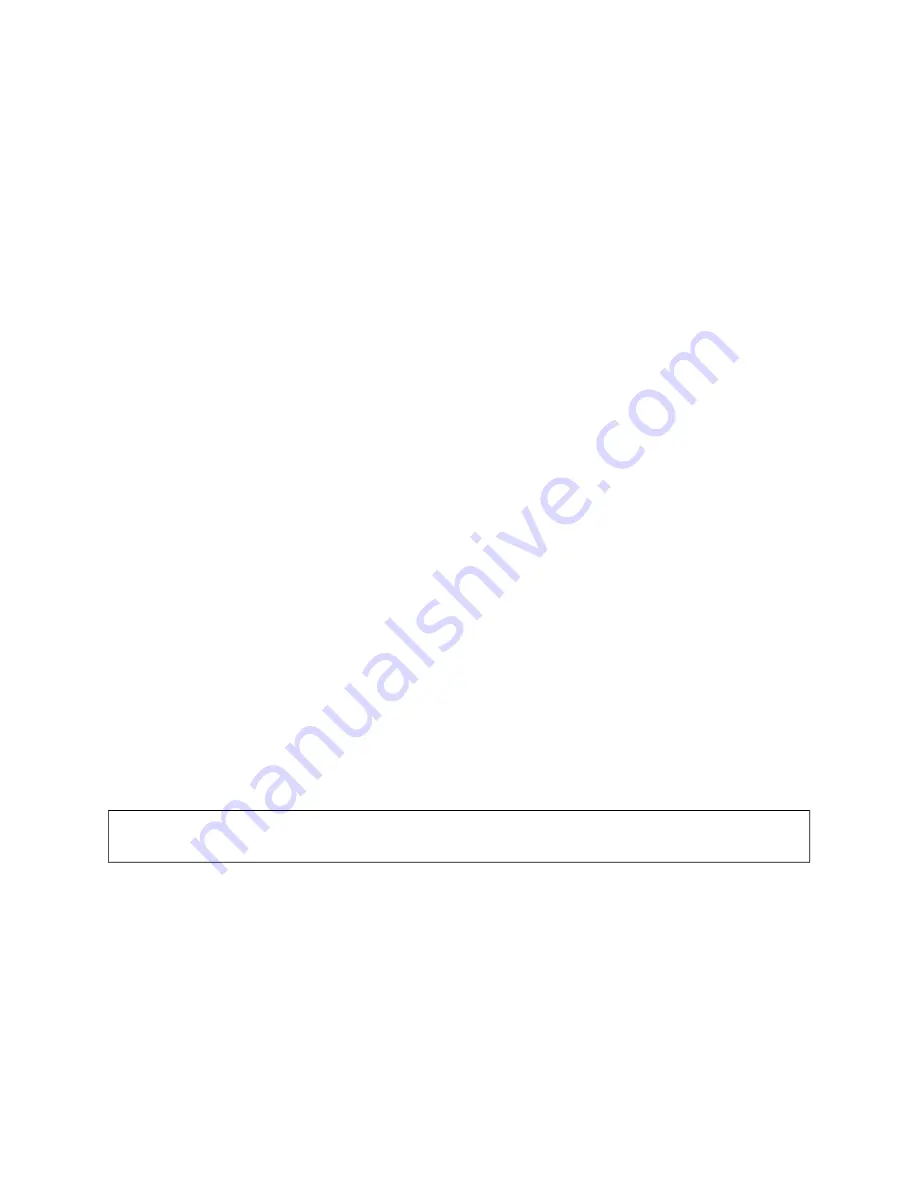
If this Xerox
®
equipment causes harm to the telephone network, the Telephone Company could temporarily
discontinue service to the telephone line to which it is connected. If advance notice is not practical, the Telephone
Company notifies you of the disconnection as soon as possible. If the Telephone Company interrupts your service,
they can advise you of your right to file a complaint with the FCC if you believe that it is necessary.
The Telephone Company could change its facilities, equipment, operations, or procedures which could affect the
operation of the equipment. If the Telephone Company changes something that affects the operation of the
equipment, they should notify you in order for you to make necessary modifications to maintain uninterrupted
service.
If you experience trouble with this Xerox
®
equipment, please contact the appropriate service center for repair or
warranty information. Contact information is contained in the Device app on the printer and in the back of the
Troubleshooting section of the
User Guide
. If the equipment is causing harm to the telephone network, the
Telephone Company may request you to disconnect the equipment until the problem is resolved.
Only a Xerox Service Representative or an authorized Xerox Service provider are authorized to make repairs to the
printer. This applies at any time during or after the service warranty period. If unauthorized repair is performed, the
remainder of the warranty period is null and void.
This equipment must not be used on party lines. Connection to party line service is subject to state tariffs. Contact
the state public utility commission, public service commission, or corporation commission for information.
Your office could have specially wired alarm equipment connected to the telephone line. Make sure that the
installation of this Xerox
®
equipment does not disable your alarm equipment.
If you have questions about what could disable alarm equipment, consult your Telephone Company or a qualified
installer.
C A N A DA
This product meets the applicable Innovation, Science and Economic Development Canada technical specifications.
A representative designated by the supplier should coordinate repairs to certified equipment. Repairs or alterations
made by the user to this device, or device malfunctions, could cause the telecommunications company to request
you to disconnect the equipment.
For user protection, make sure that the printer is properly grounded. The electrical ground connections of the power
utility, telephone lines, and internal metallic water pipe systems, if present, must be connected together. This
precaution could be vital in rural areas.
W
Waarrnniinngg::
Do not attempt to make such connections yourself. Contact the appropriate electric inspection
authority, or electrician, to make the ground connection.
The Ringer Equivalence Number (REN) indicates the maximum number of devices allowed to be connected to a
telephone interface. The termination of an interface may consist of any combination of devices subject only to the
requirement that the sum of the RENs of all the devices not exceed five. For the Canadian REN value, please refer to
the label on the equipment.
Canada CS-03 Issue 9
This product has been tested to and is compliant with CS–03 issue 9.
Xerox
®
VersaLink
®
B625 Multifunction Printer User Guide
317
Summary of Contents for VersaLink B625
Page 1: ...VERSION 1 0 MARCH 2023 702P08795 Xerox VersaLink B625 Multifunction Printer User Guide...
Page 68: ...68 Xerox VersaLink B625 Multifunction Printer User Guide Getting Started...
Page 156: ...156 Xerox VersaLink B625 Multifunction Printer User Guide Xerox Apps...
Page 188: ...188 Xerox VersaLink B625 Multifunction Printer User Guide Printing...
Page 248: ...248 Xerox VersaLink B625 Multifunction Printer User Guide Maintenance...
Page 304: ...304 Xerox VersaLink B625 Multifunction Printer User Guide Specifications...
Page 326: ...326 Xerox VersaLink B625 Multifunction Printer User Guide Recycling and Disposal...
Page 328: ...Apps Features 328 Xerox VersaLink B625 Multifunction Printer User Guide Apps Features...
Page 341: ......
Page 342: ......
















































