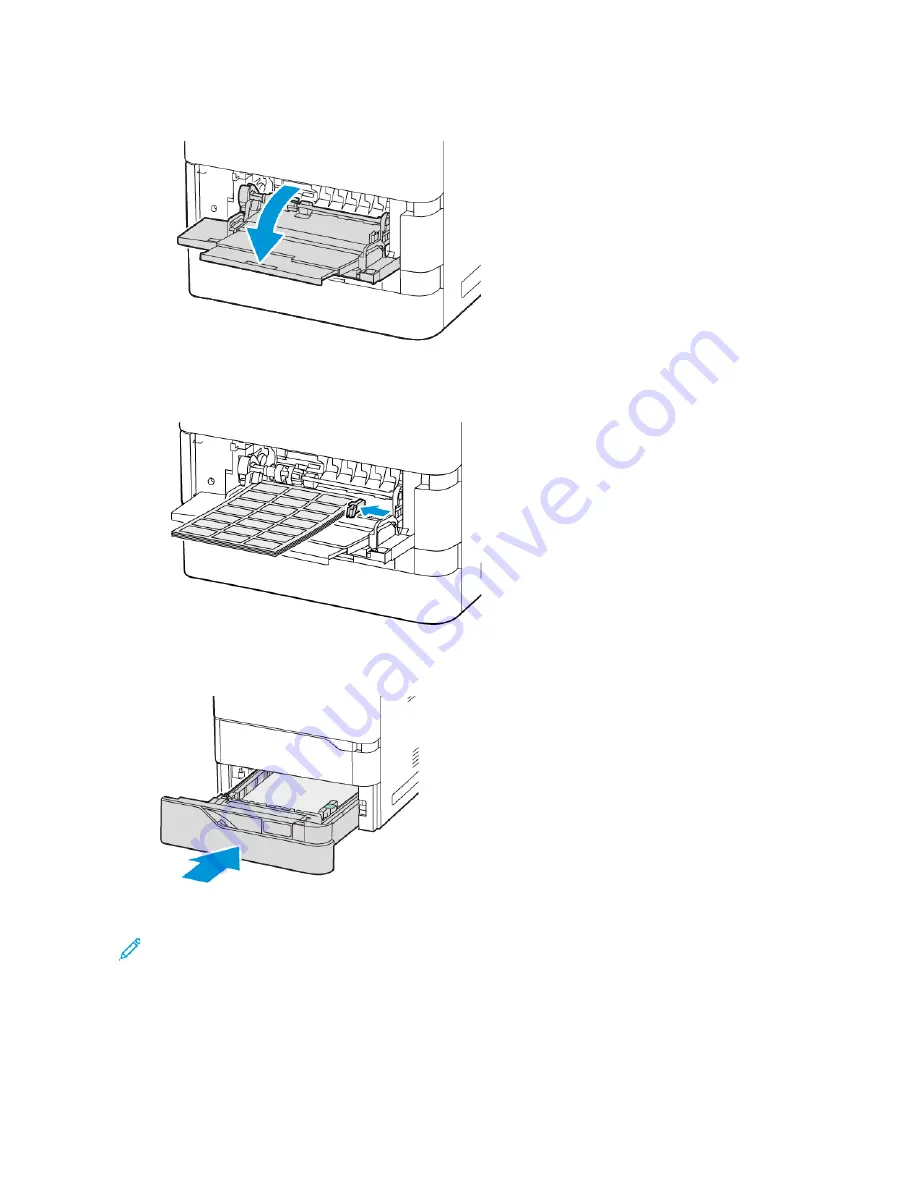
b. To load the labels in the Bypass Tray, open the flap of the Bypass Tray.
Load the labels face up in the Bypass Tray with the bottom edge toward the feed direction of the tray.
Adjust the length and width paper guides to fit the labels.
6.
Slide the tray back into the printer.
7.
At the control panel, select the correct paper size, type, and color. Ensure that the paper type is set to Labels.
Note: To change the paper settings when the tray is set to Dedicated mode, refer to
8.
To confirm the settings, touch C
Coonnffiirrm
m.
9.
To return to the Home screen, press the H
Hoom
mee button.
216
Xerox
®
VersaLink
®
B625 Multifunction Printer User Guide
Summary of Contents for VersaLink B625
Page 1: ...VERSION 1 0 MARCH 2023 702P08795 Xerox VersaLink B625 Multifunction Printer User Guide...
Page 68: ...68 Xerox VersaLink B625 Multifunction Printer User Guide Getting Started...
Page 156: ...156 Xerox VersaLink B625 Multifunction Printer User Guide Xerox Apps...
Page 188: ...188 Xerox VersaLink B625 Multifunction Printer User Guide Printing...
Page 248: ...248 Xerox VersaLink B625 Multifunction Printer User Guide Maintenance...
Page 304: ...304 Xerox VersaLink B625 Multifunction Printer User Guide Specifications...
Page 326: ...326 Xerox VersaLink B625 Multifunction Printer User Guide Recycling and Disposal...
Page 328: ...Apps Features 328 Xerox VersaLink B625 Multifunction Printer User Guide Apps Features...
Page 341: ......
Page 342: ......






























