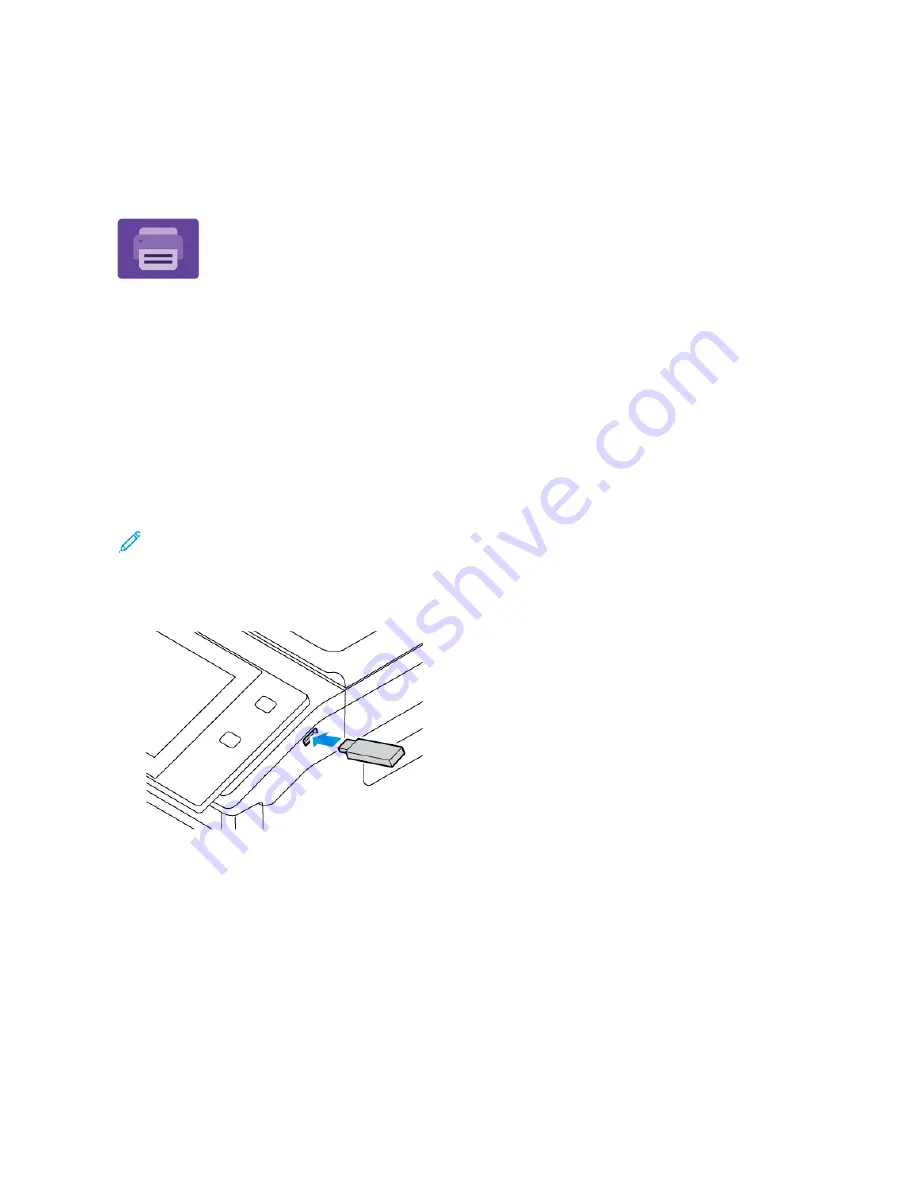
Print From
P R I N T F R O M OV E RV I E W
You can use the Print From App to print jobs from various sources. You can print jobs
stored in a print-ready format from a USB stick. You can print saved jobs and jobs stored
in a mailbox.
To create a print-ready file, when you print your documents from programs such as
Microsoft Word, select the print to file option. Check with your specific publishing
application for options to create print-ready files.
For details on configuring and customizing the Apps, refer to the
System Administrator Guide
at
.
If authentication or accounting is enabled on your device, to access features, enter your login details.
P R I N T I N G F R O M A U S B F L A S H D R I V E
You can print single or multiple files stored on a USB Flash drive. The USB port is on the front of the printer.
Note: Only USB Flash drives formatted to the typical FAT32 file system are supported.
To print from a USB Flash drive:
1.
Insert the USB Flash drive into the USB port on the printer.
Xerox
®
VersaLink
®
B625 Multifunction Printer User Guide
151
Summary of Contents for VersaLink B625
Page 1: ...VERSION 1 0 MARCH 2023 702P08795 Xerox VersaLink B625 Multifunction Printer User Guide...
Page 68: ...68 Xerox VersaLink B625 Multifunction Printer User Guide Getting Started...
Page 156: ...156 Xerox VersaLink B625 Multifunction Printer User Guide Xerox Apps...
Page 188: ...188 Xerox VersaLink B625 Multifunction Printer User Guide Printing...
Page 248: ...248 Xerox VersaLink B625 Multifunction Printer User Guide Maintenance...
Page 304: ...304 Xerox VersaLink B625 Multifunction Printer User Guide Specifications...
Page 326: ...326 Xerox VersaLink B625 Multifunction Printer User Guide Recycling and Disposal...
Page 328: ...Apps Features 328 Xerox VersaLink B625 Multifunction Printer User Guide Apps Features...
Page 341: ......
Page 342: ......
















































