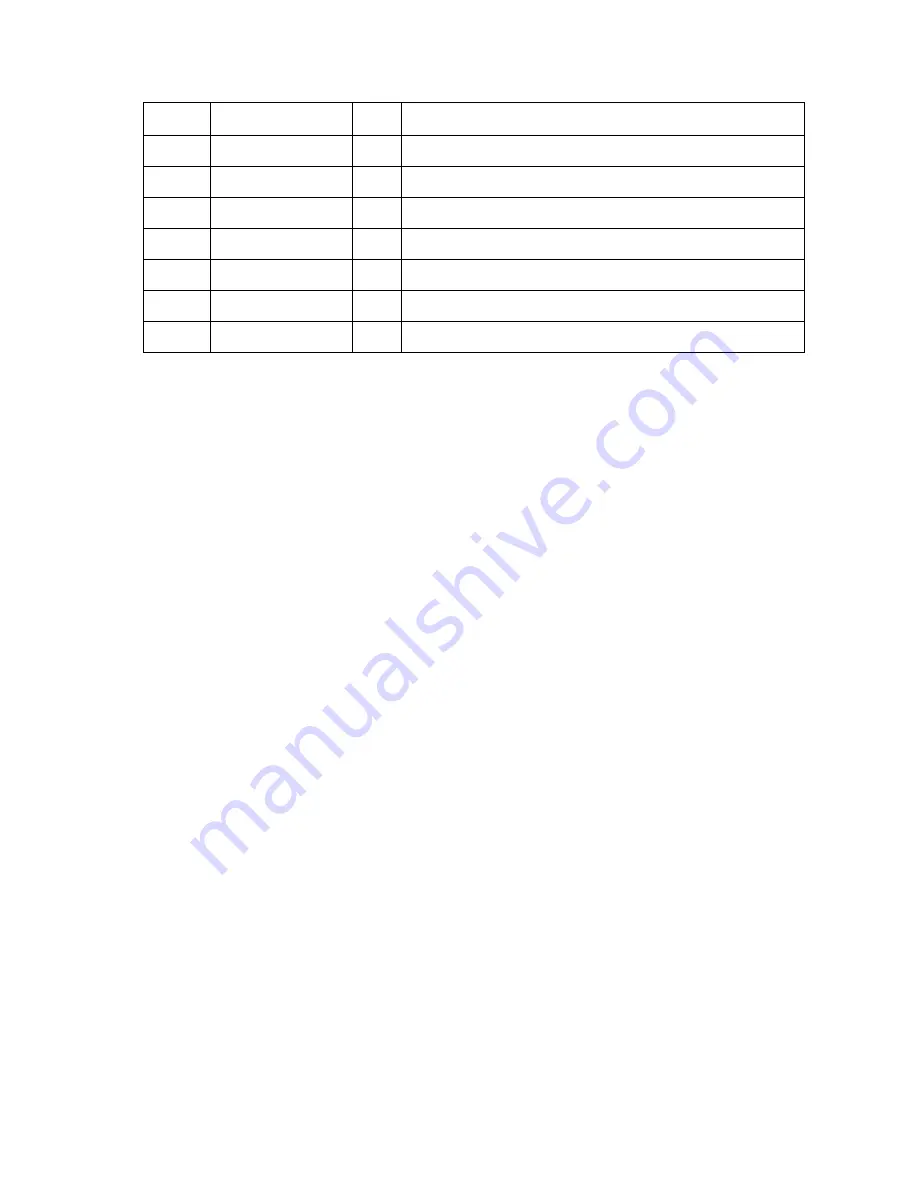
FRU Parts List
291
PL 14.3 High-Capacity Feeder Guides and Chute - FRU Parts List Table
ID No. Part Number
Qty
Name/Description
1
Guide Assembly (with 3 and 8) (NS)
2
Guide Assembly (with 5 and 6) (NS)
3
116-1515-00
2
Guide, Tray Left (1 per Tray)
5
116-1516-00
2
Guide, Tray Right (1 per Tray)
6
116-1343-00
2
Assembly, Paper Size Switch (1 per Tray)
7
116-1336-00
2
Assembly, Turn Chute (1 per Tray)
8
116-1351-00
2
Paper Tray Stopper(1 per Tray)
Summary of Contents for Phaser 6200B
Page 1: ......
Page 2: ......
Page 14: ...xii Phaser 6200 Color Laser Printer Service Manual...
Page 18: ...xvi Phaser 6200 Color Laser Printer Service Manual...
Page 34: ...16 Phaser 6200 Color Laser Printer Service Manual...
Page 136: ...118 Phaser 6200 Color Laser Printer Service Manual...
Page 141: ...FRU Disassembly Removal and Replacement Procedures 123 Orientation of the Printer S6200 063...
Page 146: ...128 Phaser 6200 Color Laser Printer Service Manual RRP 1 3 Fuser Fan PL 1 1 7 S6200 066 1 2 1...
Page 171: ...FRU Disassembly Removal and Replacement Procedures 153 Blank Page...
Page 274: ...256 Phaser 6200 Color Laser Printer Service Manual PL 1 1 Covers S6200 228...
Page 280: ...262 Phaser 6200 Color Laser Printer Service Manual PL 3 2 Paper Feed II S6200 231...
Page 282: ...264 Phaser 6200 Color Laser Printer Service Manual PL 3 3 Paper Feed III S6200 247...
Page 284: ...266 Phaser 6200 Color Laser Printer Service Manual PL 4 1 Housing Assembly Retard S6200 232...
Page 286: ...268 Phaser 6200 Color Laser Printer Service Manual PL 5 1 Chute Assembly In S6200 233...
Page 290: ...272 Phaser 6200 Color Laser Printer Service Manual PL 7 1 Chute Assembly Exit S6200 235...
Page 294: ...276 Phaser 6200 Color Laser Printer Service Manual PL 9 1 Xerographics S6200 237...
Page 300: ...282 Phaser 6200 Color Laser Printer Service Manual PL 12 1 Electrical S6200 240...
Page 302: ...284 Phaser 6200 Color Laser Printer Service Manual PL 13 1 Harness Assemblies S6200 241...
Page 318: ...300 Phaser 6200 Color Laser Printer Service Manual Blank Page...
Page 363: ...Plug Jack Locator Maps 345 Map 1 S6200 264...
Page 364: ...346 Phaser 6200 Color Laser Printer Service Manual Map 2 S6200 265...
Page 365: ...Plug Jack Locator Maps 347 Map 3 S6200 266...
Page 366: ...348 Phaser 6200 Color Laser Printer Service Manual Map 4 S6200 267...
Page 368: ...350 Phaser 6200 Color Laser Printer Service Manual Map 5 S6200 268...
Page 386: ...368 Phaser 6200 Color Laser Printer Service Manual Blank Page...
















































