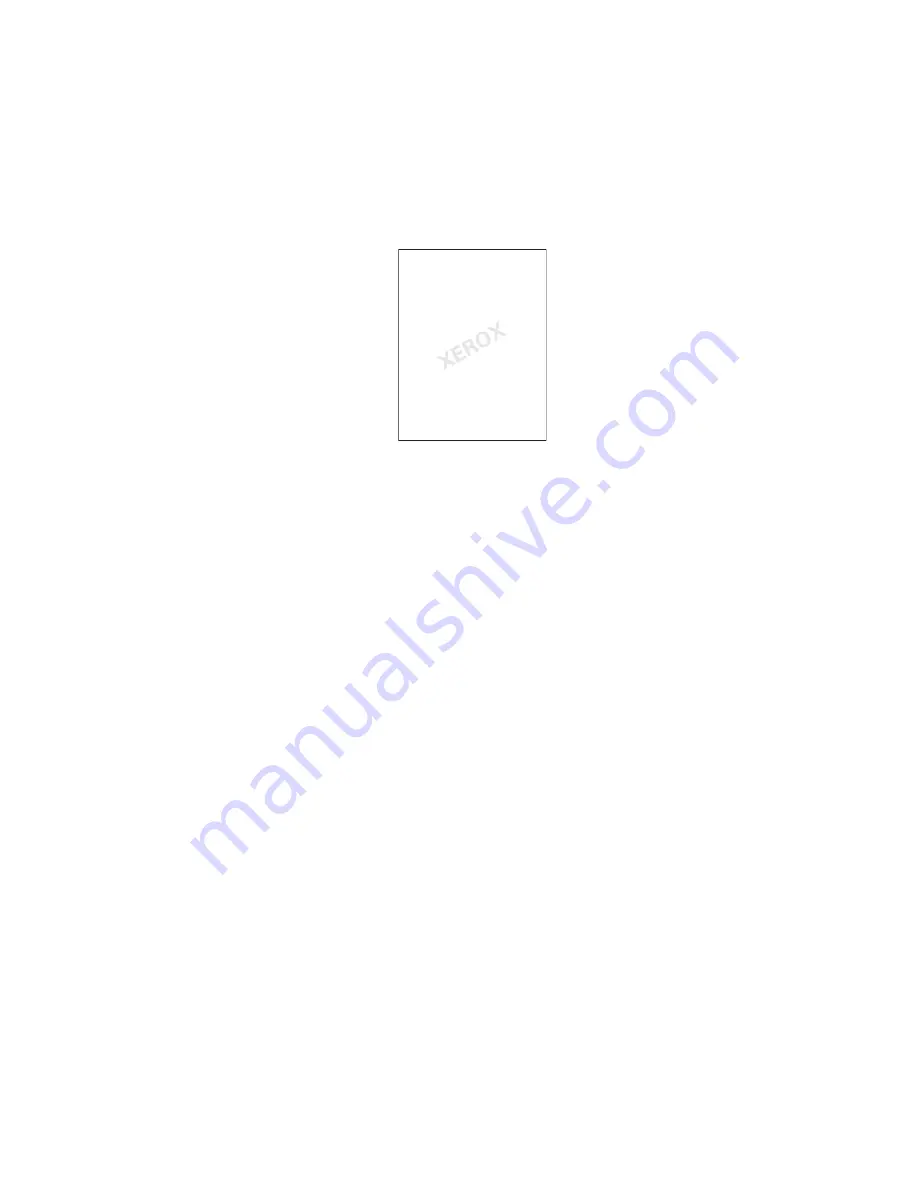
Using the Windows Printer Driver
Phaser® 6115MFP Multifunction Product
5-10
Add, Edit, or Delete a Watermark
A watermark is additional text that can be printed across one or more pages. For example,
terms like Draft and Confidential, which you might stamp on a page before distribution, can be
inserted with a watermark. Watermarks can be printed behind the text and images or on top of
the text and images.
You can add, edit, or delete the style, content, and placement of watermarks from the
Watermark dialog box.
To Add or Edit a Watermark
1.
Open the printer driver and select the
Watermark
tab.
2.
To Add a watermark: select
None
from the watermark list box, and then click
Add
.
3.
To Edit a watermark: select the watermark text from the watermark list box, and then click
Edit
.
4.
In the
Watermark
dialog box set the following properties:
■
Name:
Name the watermark; this does not appear on the printed document.
■
String
: The actual text that prints on the documents.
■
Typeface
: Select a font for the watermark.
■
Style
and
Size: Regular, Bold, Italic,
or
Bold Italic
;
8
to
200
points
■
Color:
Choose from the list or select
Others
to open the
Color Settings
dialog
box.
■
Angle
: Orientation of the watermark.
■
Position
: Placement of the watermark on the page.
5.
Click
Yes
or
No
to sharing the watermark with other users on your network.
6.
Click
OK
.






























